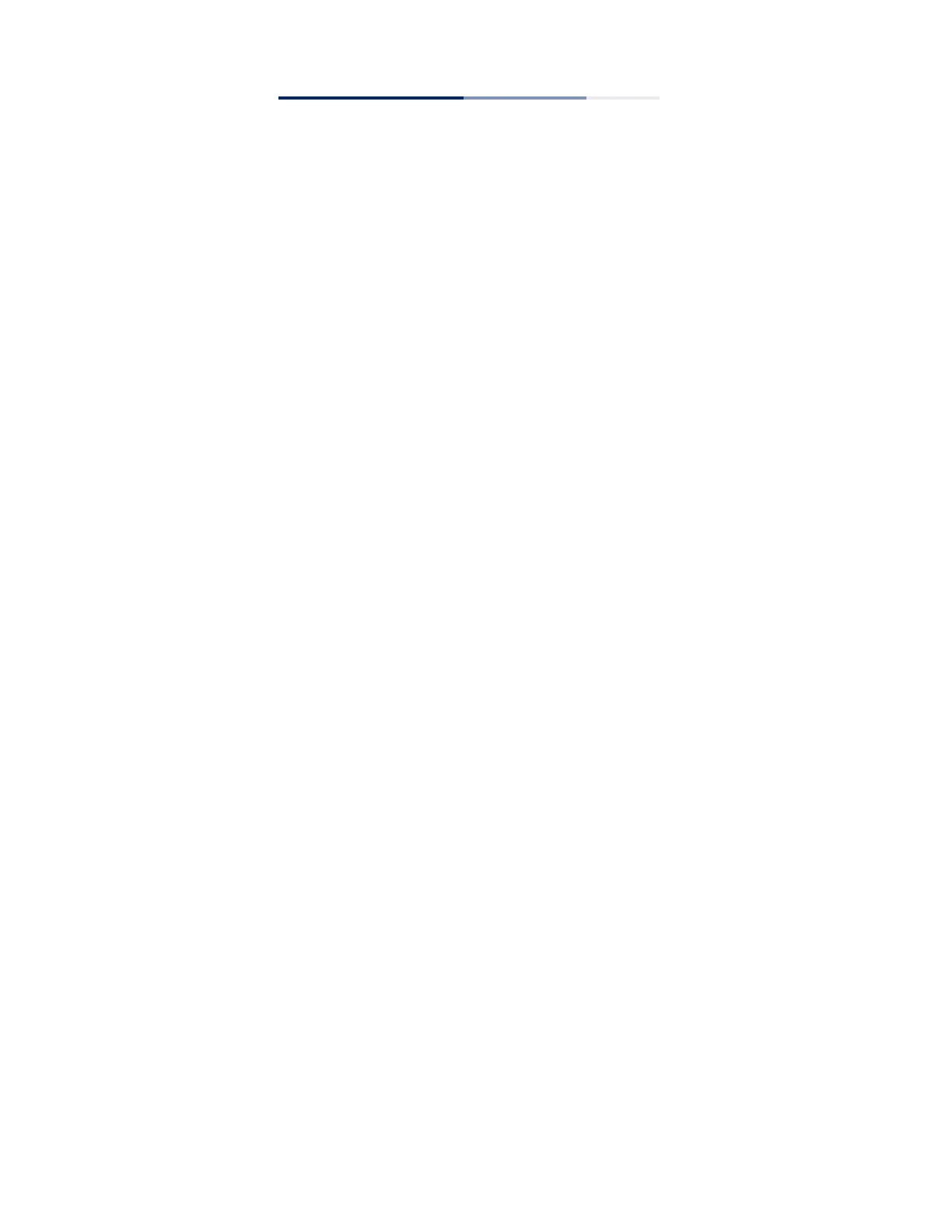– 7 –
Figures
Figure 1: Front Panel ECS4210-12P 10
Figure 2: Rear Panel 11
Figure 3: Installing the Switch in a Rack 15
Figure 4: Connecting AC Power 16
Figure 5: System LEDs 17
Figure 6: Console Port 17
Figure 7: Making a Connection to an SFP Port 18
Figure 8: Attaching the Extension Brackets 21
Figure 9: Installing the Switch in a Rack 21
Figure 10: Attaching the Adhesive Feet 22
Figure 11: ECS4210-12P Switch Cooling 23
Figure 12: AC Power Supply Socket 25
Figure 13: Grounding Terminal 26
Figure 14: AC Power Cord and Power Socket 27
Figure 15: Port Status LEDs 31
Figure 16: Inserting an SFP Transceiver into a Slot 33
Figure 17: RJ-45 Connector 35
Figure 18: Making Twisted-Pair Connections 37
Figure 19: Making a Connection to an SFP Port 39
Figure 20: System Status LEDs 42
Figure 21: Console Port 43
Figure 22: Console Port Connection 44
Figure 23: Reset Button 45
