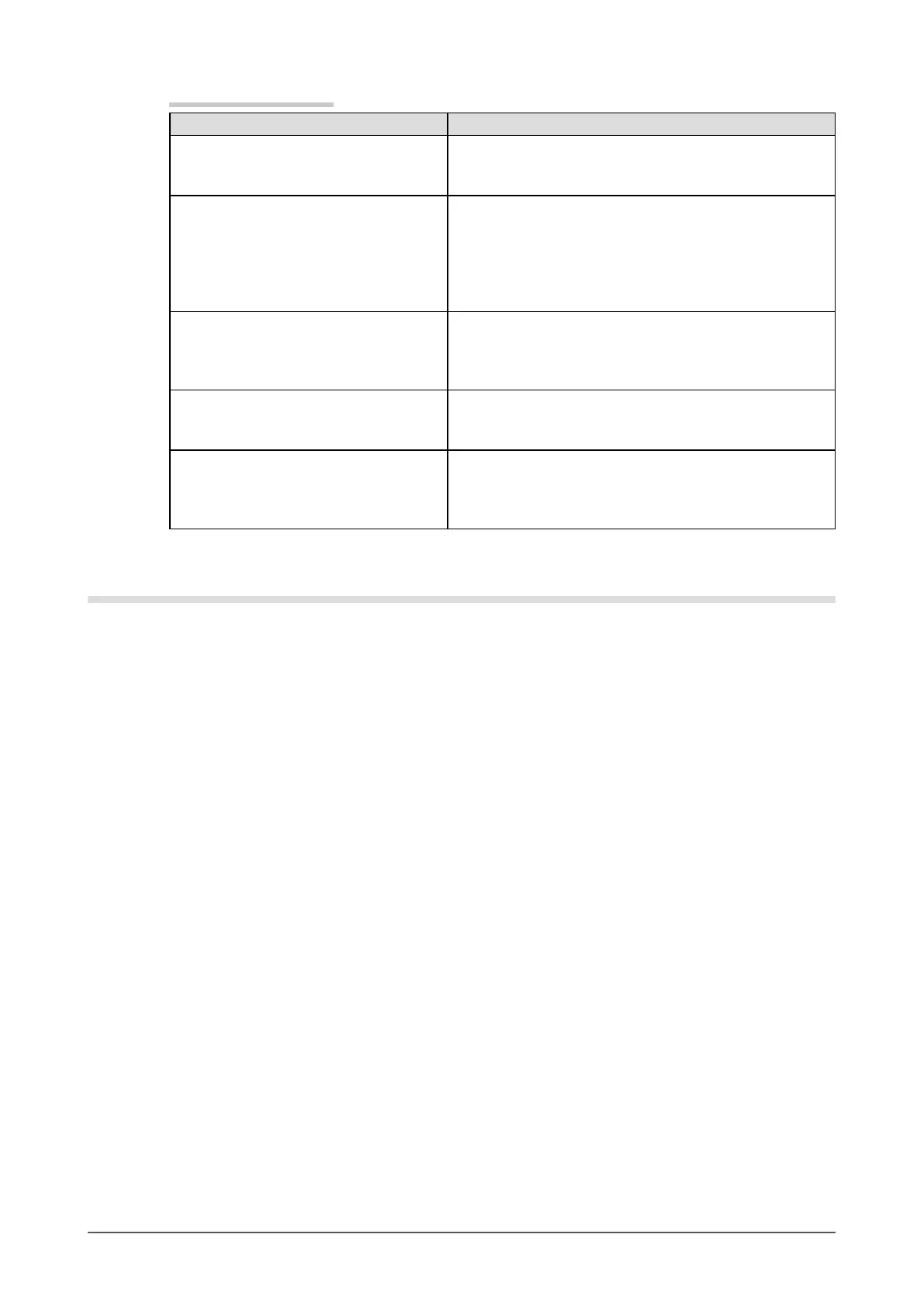20
Chapter 4 Troubleshooting
Touch panel problems
Problems Possible cause and remedy
Cursor position is not correct. / Cursor
jumps.
Turn off and on the monitor. If the symptom is not
improved, perform the calibration on the monitor.
Touch with one nger only.
•
•
Touch operation is not effective. Check whether “EEPROM Calibration” in the [Calibration]
menu is not checked in the [UPDD Console] settings of
the touch panel driver. If the check is already applied,
release the check before performing the calibration.
Other login user may have changed the setting. Set the
touch panel driver again.
•
•
Some deflection may appear on the
surface of touch panel portion.
Due to the touch panel structural characteristics, the
deection may occur on the touch panel surface in high
temperature/high humidity operating environment. This is
not a trouble.
•
Calibration result is not reected.
.
Click “Handling Whole desktop” in [Hardware] menu of
[UPDD Console] window and set “Whole” in [Desktop
Area] window, and then perform the calibration.
•
Event Selector dose not work. When “Drag then click” is set in [Click Mode] menu of
[UPDD Console] window, Event Selector does not work.
Clicking the mouse icon in the notication area makes
right-click available.
•
•
When failed to update the touch panel driver
If the installation is failed even after the following remedial action is taken, contact your local dealer.
1
Uninstall the touch panel driver.
2
Delete the folder to which the touch panel driver had been installed.
It is usually installed to “C:\Program Files\UPDD”.
3
Install the touch panel driver.
Please refer to the touch panel driver installation guide on the CD-ROM when installing the touch panel driver.
