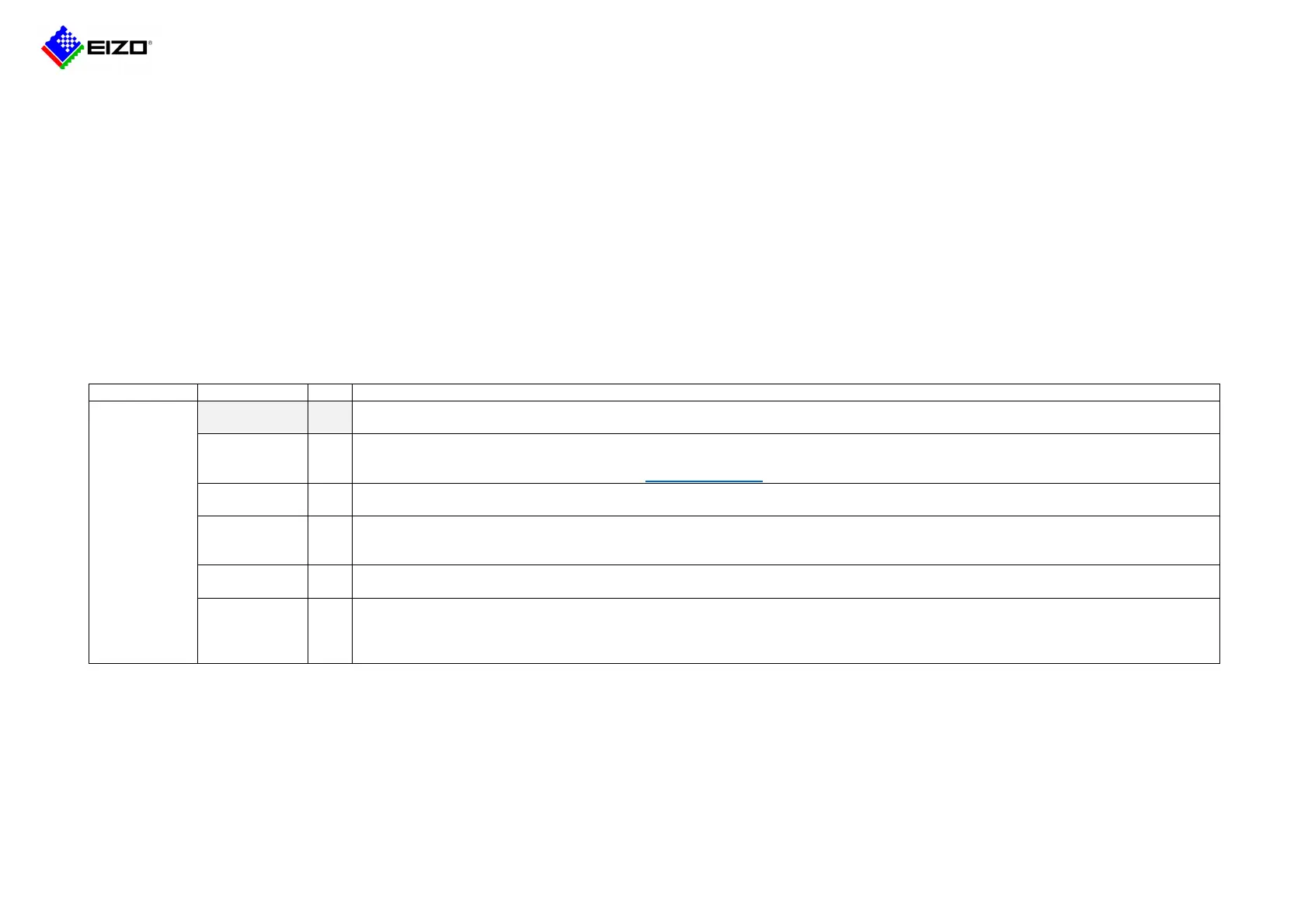Technical Brief
Q20B014-AS-03007B 2 / 6 © 2021 EIZO Corporation
1. Introduction
This document provides information on how to self-solve problems when DuraVision IP decoding monitor or box (hereinafter referred to as "monitor") is unable to display camera
images.
The target monitors are as follows:
• 1st generation platform
- FDF2304W-IP / FDF4627W-IP
• 2nd generation platform
- FDF2711W-IP / DX0211-IP
2. Device preparation
Due to the increasing performance and security of cameras, it may be impossible to connect the monitor and camera with the default settings. Please configure each device properly
before connecting.
2.1. Monitor preparation
FDF4627W-IP
FDF2711W-IP
DX0211-IP
Open the setting screen on the monitor or open the web setting screen in your browser with "http://{IP address of the monitor}/ui/" and
configure the monitor.
Setting location: "System" - "Maintenance"
Make sure the software is the latest version.
The latest software can be downloaded from "Software & Drivers" on the EIZO website.
Setting location: "System" - "Maintenance"
If you are using a monitor that was installed elsewhere, perform initialization to return to the default settings.
Set the username and password.
Default setting is admin/admin.
Setting location: "System" - "Date and Time"
Set the current date and time.
Setting location: "System" - "Network"
Set an IP address (IPv4 network) that does not overlap with other devices.
*Default setting is 192.168.0.150 for IP address and 255.255.255.0 for subnet mask. When installing two or more monitors in the same
network, be sure to change the IP address to avoid overlapping.