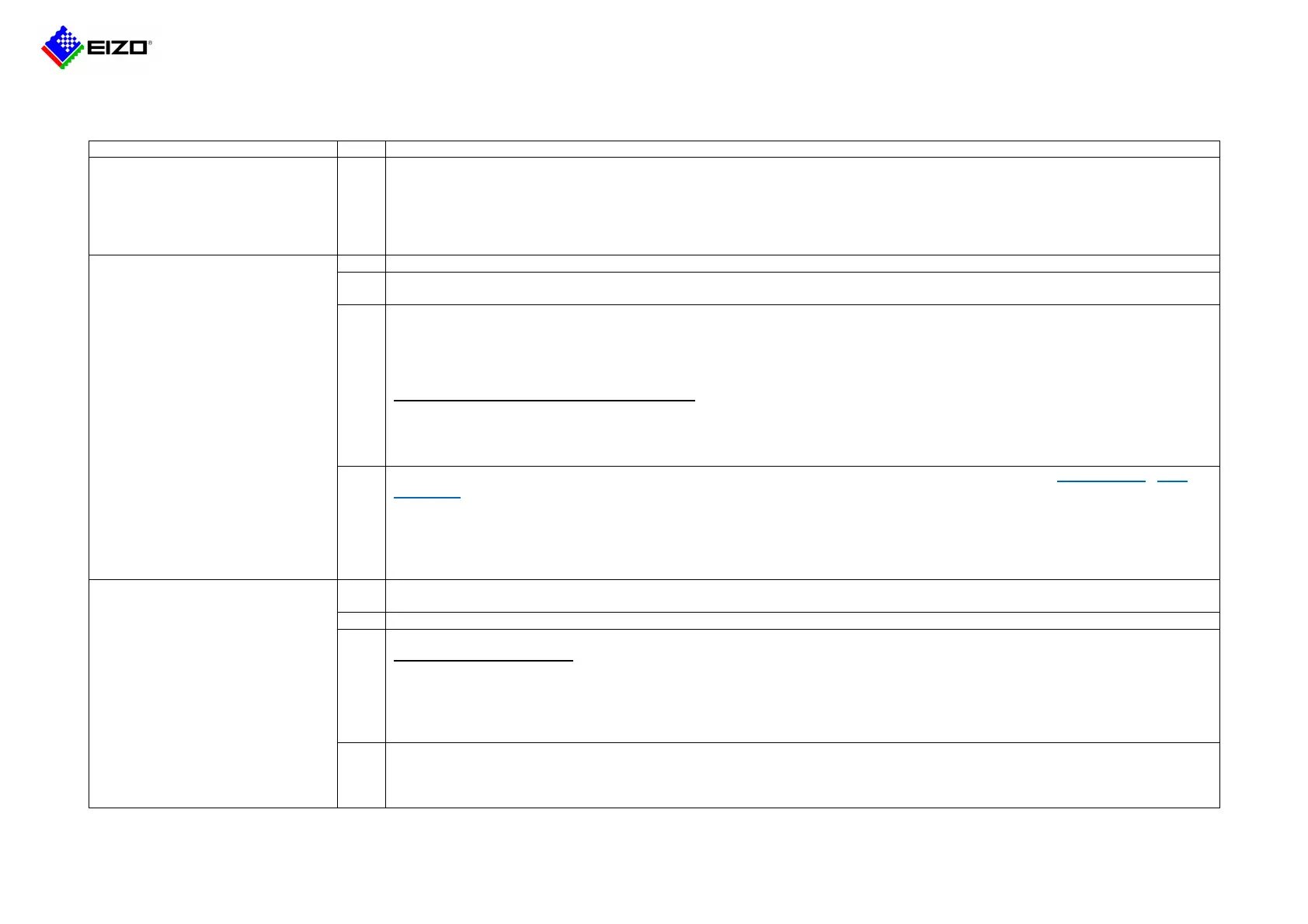Technical Brief
Q20B014-AS-03007B 5 / 6 © 2021 EIZO Corporation
3. Troubleshooting
Unable to detect the camera
automatically.
Select the protocol that suits your camera.
-"Panasonic": Panasonic camera
-"AXIS": AXIS camera
-"ONVIF": ONVIF compliant camera
Make sure the username and password are correct.
If the problem persists, use manual registration to register the camera.
Unable to register the camera
manually.
Make sure the IP addresses of the devices (monitor, camera, PC, or recorder) connected to the network are not duplicated.
Make sure the IP address, HTTP port (typically 80), username and password of the camera entered in the manual registration
screen are correct.
Check if you can connect to the camera with the Ping command.
If the monitor is FDF2711W-IP / DX0211-IP, enter the IP address of the camera in the manual registration screen and press the
"Ping" button.
If the monitor is FDF2304W-IP / FDF4627-IP, open the command prompt on your PC and type "ping {IP address}" to connect to the
camera and monitor.
When there is no response to the ping command
Connect the network cable to another LAN port on the switch.
Replace the network cable with a different cable.
If the camera is connected to a different subnet, connect the camera to the same subnet as the monitor. If manual registration
succeeds, make sure that TCP and UDP ports are allowed on the router connecting the subnets.
If the above methods do not solve the problem and the camera is not listed in the compatibility information (1st generation / 2nd
generation) on the EIZO website, the monitor and camera may be incompatible.
If you are using FDF2304W-IP / FDF4627W-IP, please consider FDF2711W-IP / DX0211-IP. These use different libraries, which
may improve the symptom.
Please consider connecting with the "DirectUri" protocol. To find the RTSP URL starting with "rtsp://" to be entered in the manual
registration screen, refer to the camera's manual or contact the camera manufacturer. When connecting using the "DirectUri"
protocol, the camera image can be displayed, but camera operations such as pan, tilt, and zoom cannot be performed.
The camera has been registered, but
the image is not displayed on the live
screen.
The image is completely black.
Error "E**-**" is displayed.
Make sure the camera's stream settings are set correctly. (See 2.2 / 2.3)
*There are many reports of errors when trying to display H.265 streams on FDF2304W-IP / FDF4627W-I P.
Make sure that the camera user you entered when registering the camera has administrator rights.
If the camera is connected to a different subnet, connect the camera to the same subnet as the monitor.
When the image is displayed
Make sure that TCP and UDP ports are allowed on the router connecting the subnets.
Select "ONVIF" for the protocol and "RTP over RTSP" for the communication method on the manual registration screen. The "RTP
over RTSP" does not use UDP port, so you can display images even if the UDP port is blocked on the router. If the monitor is
FDF2711W-IP/DX0211-IP, the "RTP over RTSP" is also available in AXIS protocol.
Enter the Web API command "http://{IP address of the monitor}/api/v1/debug/traffic-condition-lamp?lamp=true" in your browser and
display the packet status in the camera image on the live screen.
Packet status display is available in version 4.3200 and later.
