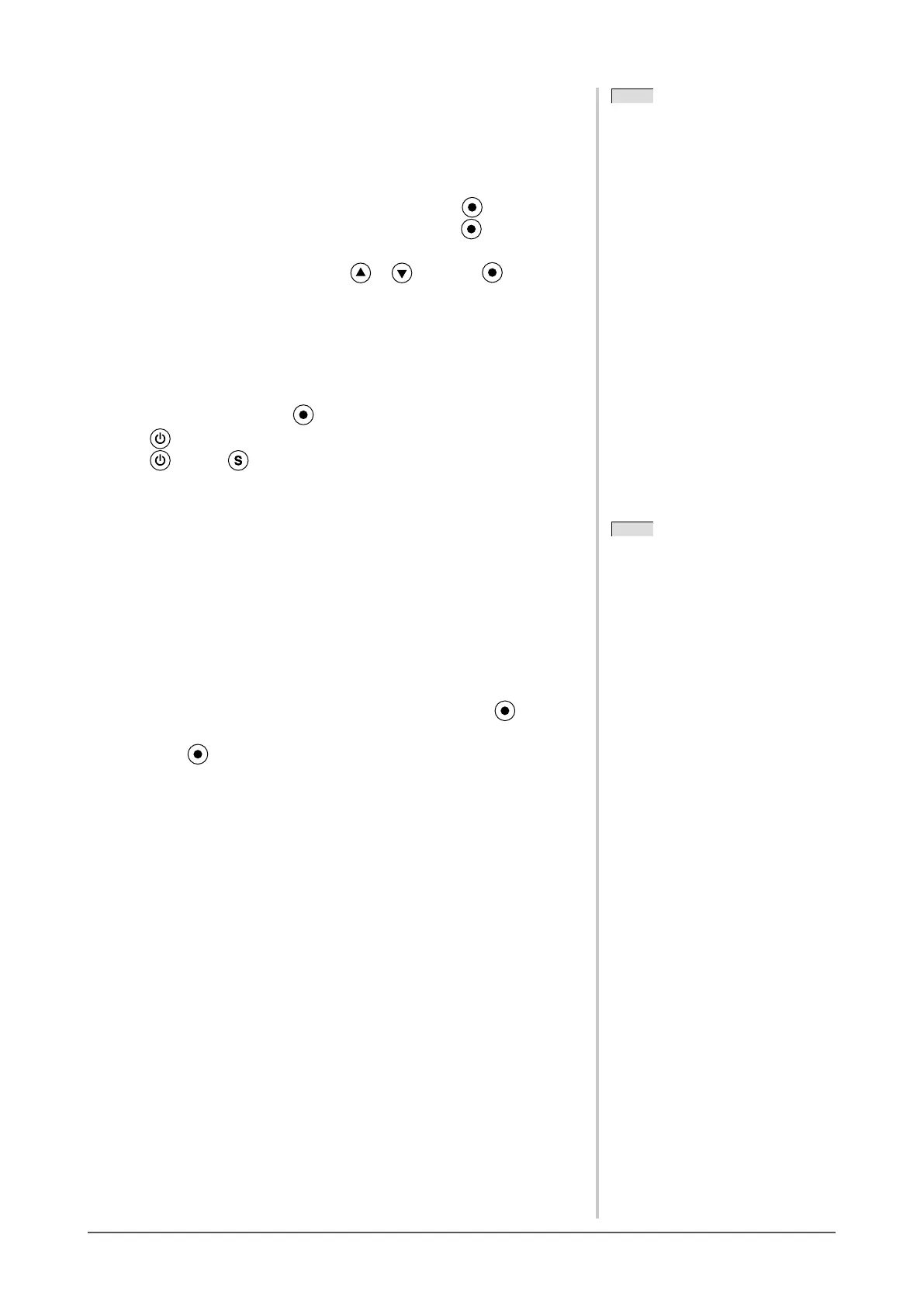22
Chapter 2 Settings and Adjustments
2-12 Setting Orientation
●
To set the orientation of the Adjustment menu [Orientation]
This function allows you to change the orientation of the Adjustment menu
whenusingthemonitorscreeninverticaldisplayposition.
(1) Choose <Others> from the Adjustment menu, and press .
(2) Choose <Orientation> from the Others menu, and press .
The<Orientation>menuappears.
(3) Select “Landscape” or “Portrait” with or , and press .
Thesettingiscompleted.
(4) When selecting “Portrait”, turn the monitor screen 90° in clockwise
direction.
2-13 Locking Buttons
This function allows you to lock topreventchangingtheadjusted/setstatus.
(1) Press toturnoffthemonitor.
(2) Press holding downtoturnonthemonitor.
TheLock/Unlocksettingistoggledbyperformingtheoperationinstep2.
2-14 Displaying Monitor Information
[Information]
This function allows you to display the input signal status, current resolution
andmodelname.
Information1/3:Inputsignalstatus(analog/digital),resolutionandH/V
frequency
Information 2/3 : Enable/Disable setting for DDC/CI
Information 3/3 : Model name, serial number and usage time
(1) Choose <Information> from the Adjustment menu, and press .
The <Information>menuappears.
(2) Then, press tochecksettings,etc.
NOTE
• If you use the monitor with “Portrait”
position, the setting may be required
to change depending on the graphics
boardusedinyourPC.Refertothe
manual of the graphics board for
details..
NOTE
• If you use the monitor with “Portrait”
position, the setting may be required
to change depending on the graphics
boardusedinyourPC.Refertothe
manual of the graphics board for
details..
NOTE
• The usage time is not always “0”
when you purchase the monitor due
tofactoryinspection.
NOTE
• The usage time is not always “0”
when you purchase the monitor due
tofactoryinspection.
