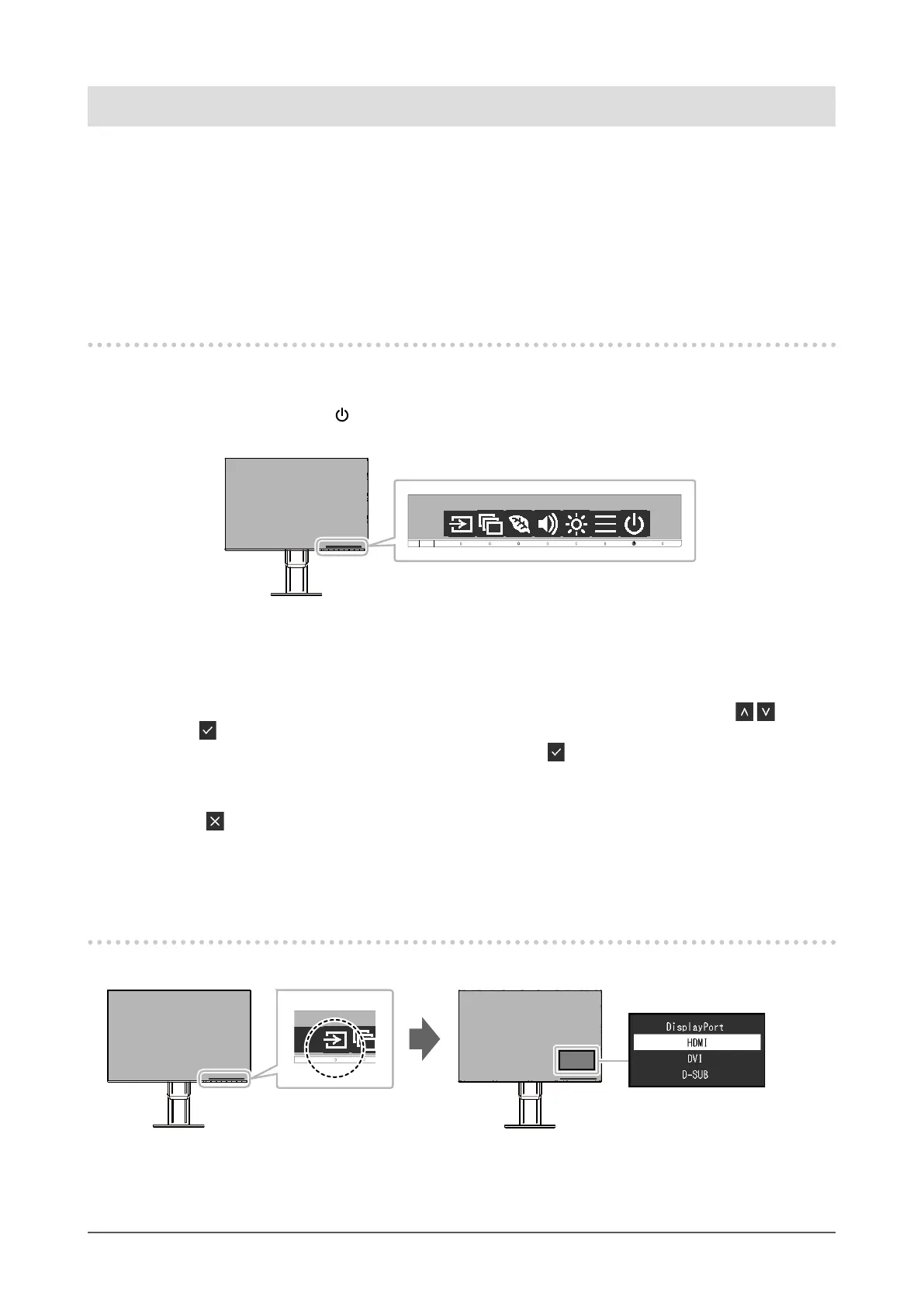12
Chapter 2 Basic Adjustment/Setting
Chapter 2 Basic Adjustment/Setting
This monitor enables users to change the brightness according to personal preference or to suit the usage
environment and reduce power consumption to conserve energy.
This chapter describes the basic functions that can be adjusted and set using the switches on the front of the
monitor.
For advanced adjustment and setting procedures using the Setting menu, see “Chapter 3 Advanced
Adjustment/Setting” (page 17).
2-1. Switch Operation Method
1.
Displaying the operation guide
1. Touch any switch (except ).
The operation guide appears on the screen.
2.
Adjusting/setting
1. Touch a switch for adjustment/setting.
The Adjustment/Setting menu appears.
(A submenu may also be displayed. In this case, select the item for adjustment/setting using
and
select
.)
2. Perform adjustment/setting with the switches and select to accept the changes.
3.
Exiting
1. Select to exit the menu.
2. When no menu is displayed, the operation guide will automatically disappear after a few seconds
if no switches are operated.
2-2. Switching Input Signals
When a monitor has multiple signal inputs, the signal to display on-screen can be changed.
