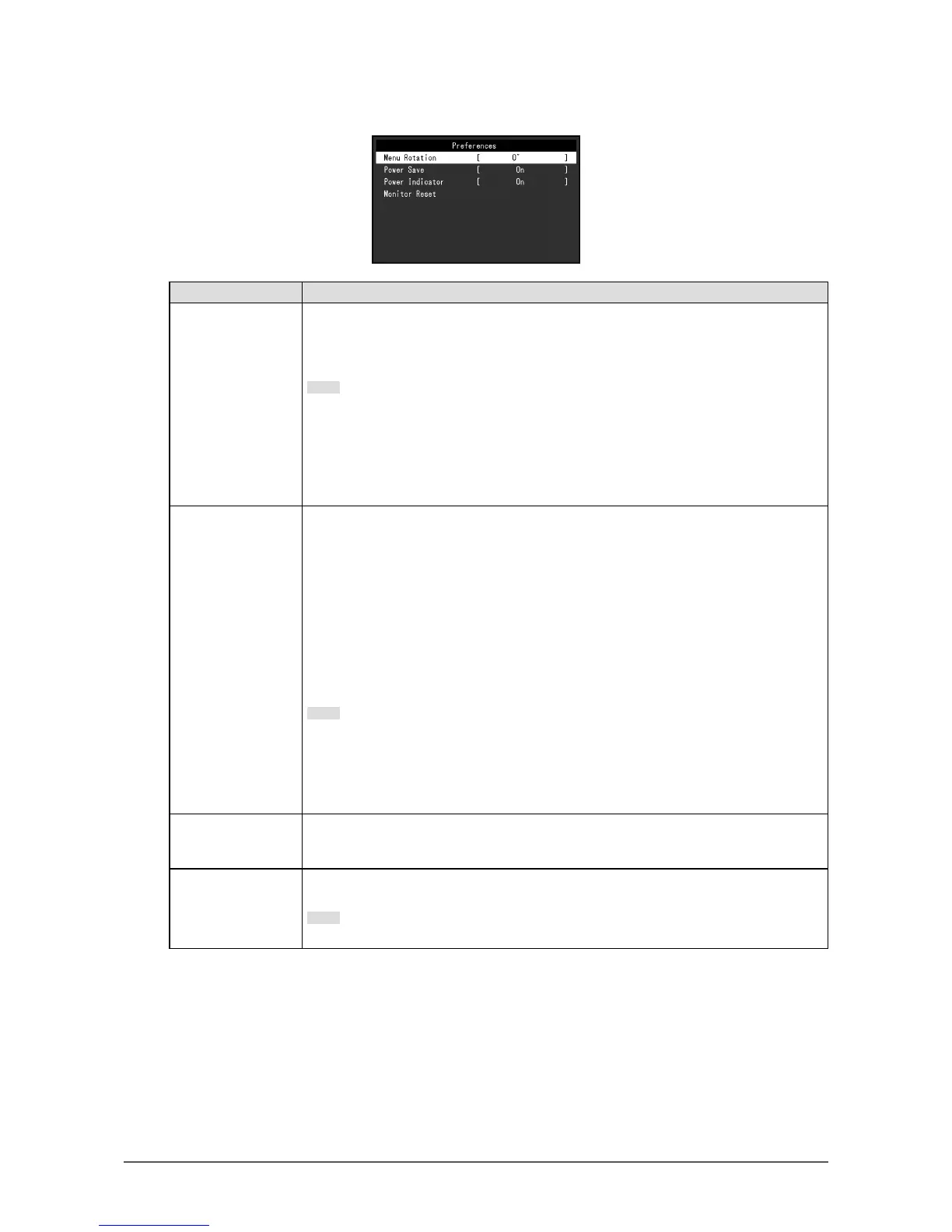19
Chapter 3 Advanced Adjustment/Setting
●
Preference Settings
The monitor’s settings can be congured to suit the usage environment or personal preference.
Function Description
Menu Rotation Change the orientation of the Setting menu when using the monitor screen in the
portrait display position.
Setting Range: 0°, 90°
Note
• Make sure to turn the monitor screen after pulling the screen up to the uppermost
position of the stand and tilting the screen upward.
• When using the monitor screen in a portrait position, a graphics board that supports
portrait display is required. When placing the monitor in a portrait position, the
settings of your graphics board need to be changed. Refer to the User’s Manual of
the graphics board for details. Also refer to our web site (http://www.eizoglobal.com).
Power Save The monitor can be set to enter power saving mode according to the state of the PC.
The monitor changes to power saving mode about 15 seconds after signal input ceases
to be detected.
When the monitor has shifted to power saving mode, images are not displayed on the
screen.
• Exiting power saving mode
- If the monitor receives input, it automatically exits power saving mode and returns
to the normal display mode.
Setting Range: On, Off
Note
• At the time of shifting to power saving mode, a message that indicates the transition
is displayed 5 seconds in advance.
• When you are not using the monitor, you can disconnect the power plug so that the
power is cut completely.
• Power consumption varies even when the stereo mini jack cable is connected.
Power Indicator The power indicator (white) can be turned off during screen display.
Setting Range: On, Off
Monitor Reset
Restore all settings to their default values except for the following settings.
• Settings on the “Administrator Settings” menu
Note
• For details on default settings, see “Main Default Settings” (page 32).
