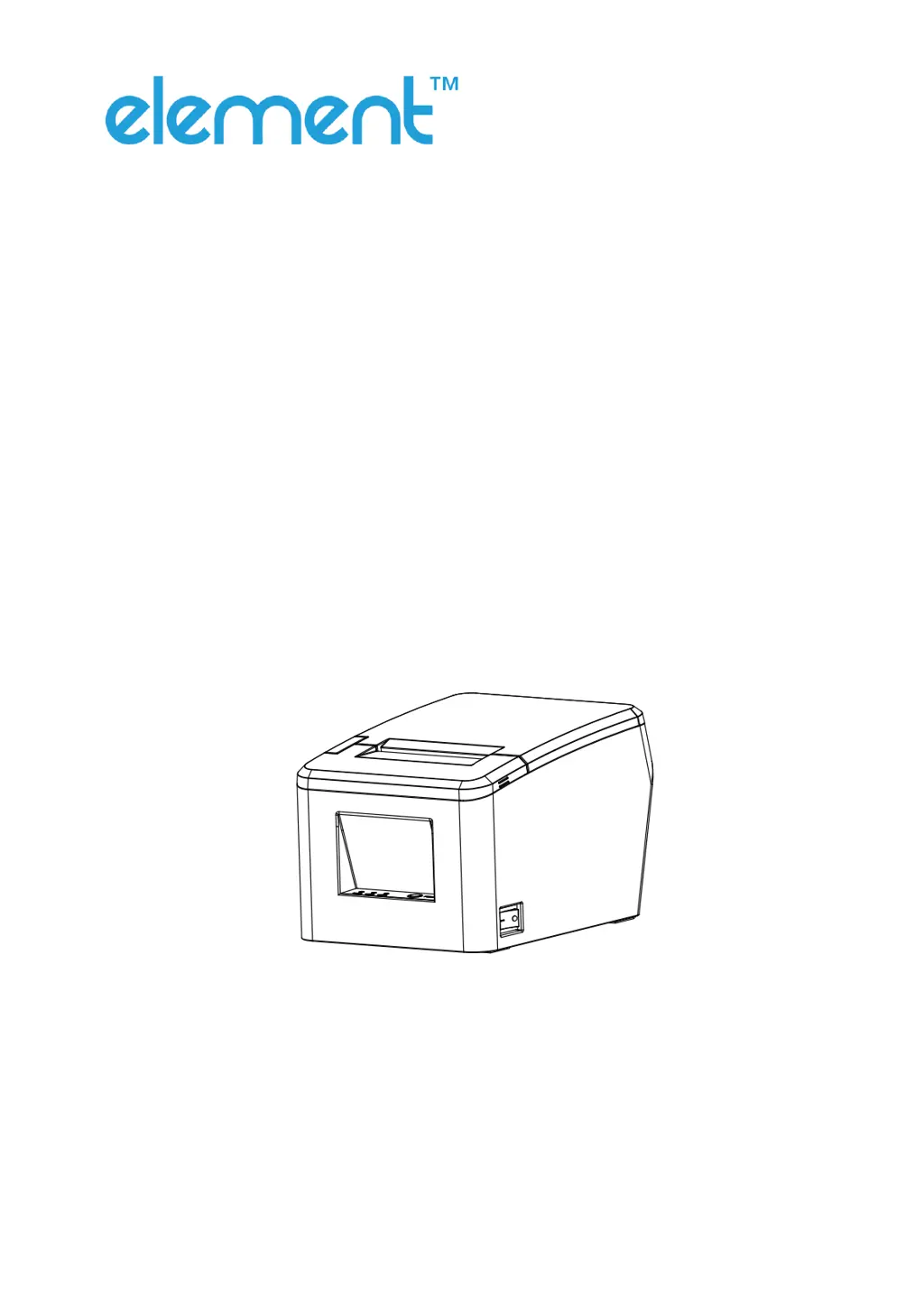Why is my Element RW80L not working and the LED is off?
- DDavid BaileyAug 16, 2025
Your Element Printer might not be working, and the LED is off because it's not getting power, not turned on, or the circuit board is broken. First, ensure the printer is connected to a power supply. If it is, try turning the printer on. If the problem persists, it may be due to a broken circuit board; in this case, contact the dealer.