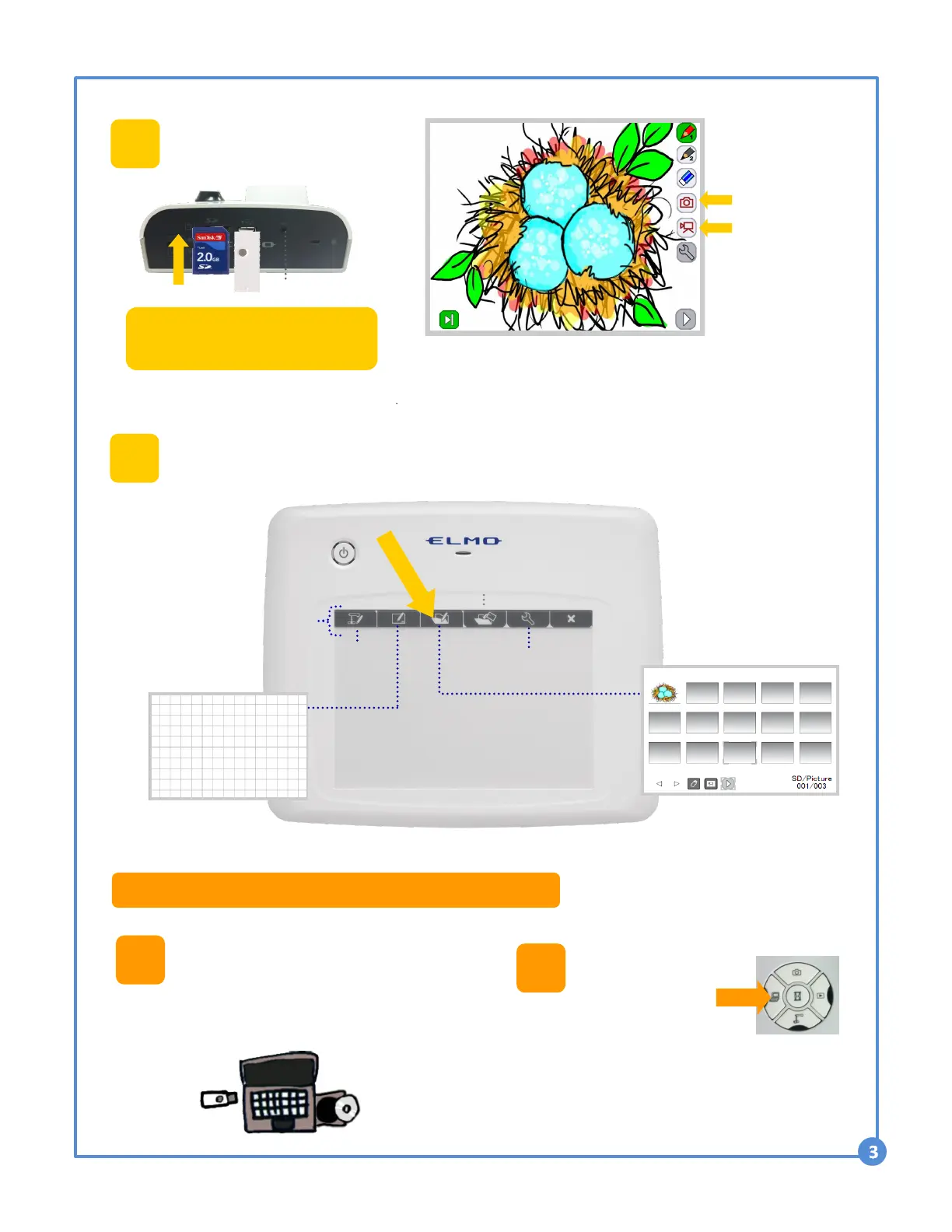Take pictures of handouts, worksheets, student work, etc. and save them on
the SD card to show quickly and easily during class. With an SD card, you
can save images without being connected to a computer.
3
4
Document Camera Mode
View live image
Whiteboard Mode
Use with computer and Image Mate
Accent Software. (See back page)
W r i t i n g
a r e a
Recall and Review
Settings
Recall saved
images and videos
Insert SD Card, Capture
and Image, Record video
Tap on Picture
icon to capture
image.
Tap to start video
recording. Tap
again to end
recording.
Output Image switch
If the display appears black, check if
the switch is at the proper setting.
Resolution
Quick keys
Tap with pen
CRA-1 Wireless Tablet + Image Mate Accent
1
Power on TT-12 and CRA-1
Wireless Tablet. Insert Wireless
Adapter into computer.
Ensure Image Mate Accent has been installed.
2
On the TT-12,
switch to
Computer
Mode.
Open Image
Mate Accent
software.