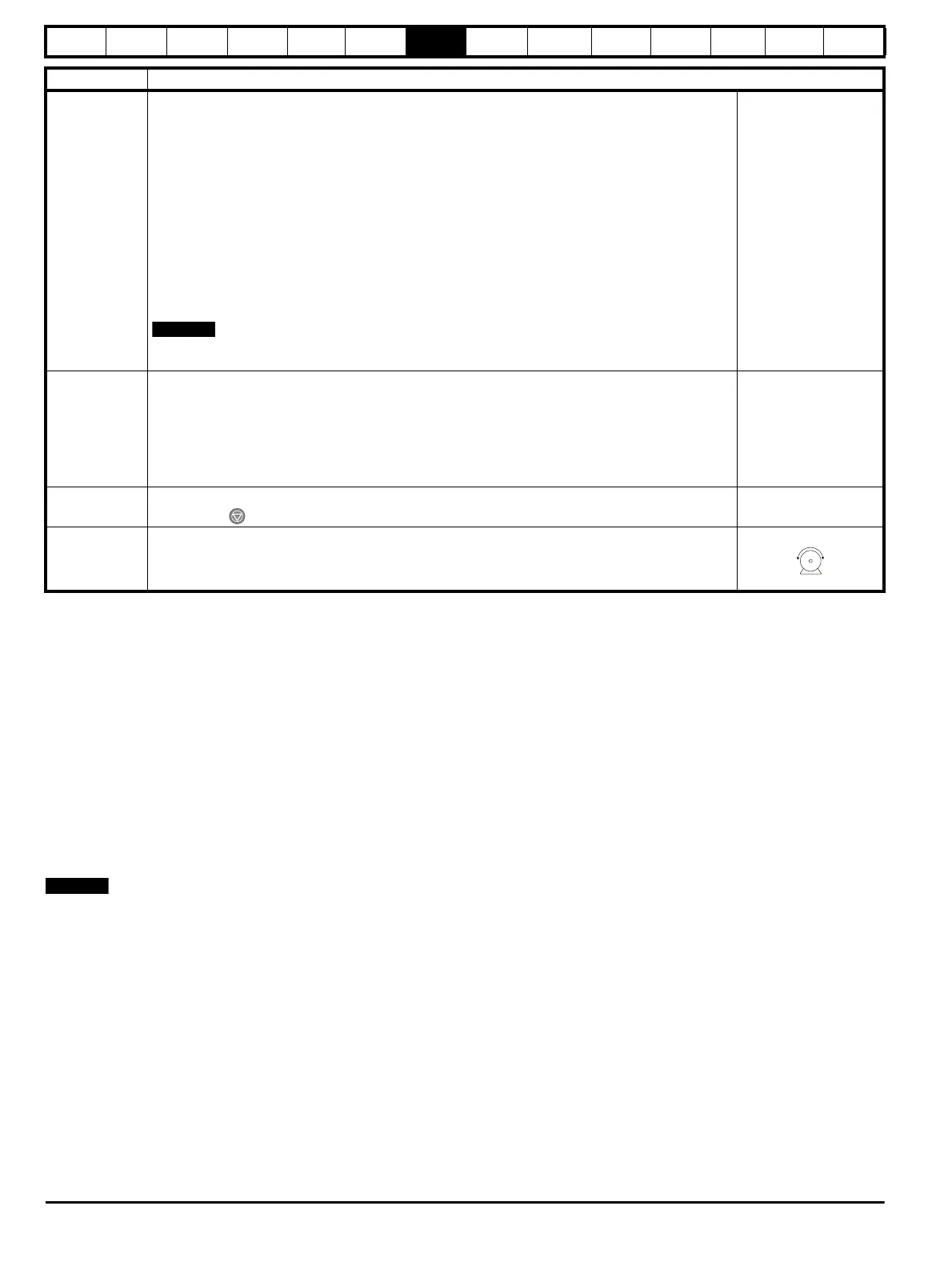Safety
Information
Product
information
Mechanical
Installation
Electrical
installation
Getting
started
Basic
parameters
Running
the motor
Optimization
SMARTCARD
operation
Onboard
PLC
Advanced
parameters
Technical
data
Diagnostics
UL
information
76 Mentor MP User Guide
www.controltechniques.com Issue: 3
7.3 CTSoft software commissioning / start-up tool
CTSoft can be used for commissioning / start-up and monitoring, drive parameters can be uploaded, downloaded and compared, and simple or
custom menu listings can be created. Drive menus can be displayed in standard list format or as live block diagrams. CTSoft includes a migration
wizard that allows Mentor II parameters to be migrated to the Mentor MP. CTSoft is able to communicate with a single drive or a network.
CT Soft can be found on the CD which is supplied with the drive and is also available for download from the website www.controltechniques.com (file
size approximately 100MB).
7.3.1 CTSoft system requirements:
1. Pentium IV 1000MHz or better recommended.
2. Windows Vista, Windows XP or Windows 2000 (Including the latest Service Packs) only.
3. Internet Explorer V5 or later should also be installed.
4. Microsoft .Net Framework 2.0 must also be installed.
5. Absolute minimum of 800 x 600 screen resolution. A resolution of 1024 x 768 or above is recommended.
6. Adobe Acrobat 5.05 or later (for parameter help).
7. 256MB RAM
You must have administration rights under Windows NT/2000/XP/Vista to install.
7.3.2 To install CTSoft from the CD
1. Ensure that any previous copies of CTSoft have been uninstalled before proceeding with the installation (existing projects will not be lost).
2. Insert the CD. The auto-run software should start up the front-end screen from which CTSoft can be selected. User guides for the supported drive
models are included with CTSoft application. When help is requested, CTSoft links to the parameter in the Mentor MP Advanced User Guide.
Static autotune
Mentor MP is able to perform either a static, rotating or continuous autotune. The motor must be at a standstill
before an autotune is enabled.
Static autotune for current loop gains
When this operation is performed the drive will perform an estimation of Motor constant (Pr 5.15), Continuous
proportional gain (Pr 4.13), Continuous integral gain (Pr 4.14), Discontinuous integral gain (Pr 4.34), Back
EMF set point (Pr 5.59), Armature resistance (Pr 5.61) and Flux loop I gain (Pr 5.72) with respect to the
selected motor map and store the values.
To perform a static autotune:
•Set Pr 5.12 (SE13, 0.34)= 1
• Close the Drive Enable signal (terminal 31). The drive will display ‘rdY’
• Close the run signal (terminal 26 or 27). The lower display will flash ‘Auto’ and ‘tunE’ alternatively, while
the drive is performing the autotune
• Remove the enable signal when the autotune has finished
• Remove the run signal
A rotating autotune Pr 5.12 (SE13, 0.34) = 2 should not be carried out when the field controller is in voltage
mode, Pr 5.75 = On (USA default).
Checking speed
feedback
• Close the enable signal. Close the run signal (terminal 26 or 27). Provide speed reference to run the drive
up to a low speed, the drive will regulate its own estimated speed.
• Check that the feedback device is functioning correctly:
For encoder speed feedback - Check encoder speed feedback Pr 3.27 (Fb09, 0.79).
For tachometer speed feedback - Check tachometer speed feedback Pr 3.52 (Fb04, 0.74).
• When the feedback device being used is seen to be functioning correctly, stop the drive and select the
correct feedback device using Pr 3.26 (Fb01, Pr 0.71).
Save parameters
Select SAVE in Pr xx.00 (SE00, 0.21)
Press the red reset button or toggle the reset digital input (ensure Pr xx.00 (SE00, 0.21) returns to ‘no Act’).
Run
Drive is now ready to run
• Close enable signal
• Close run signal
• Provide speed reference
Action Detail