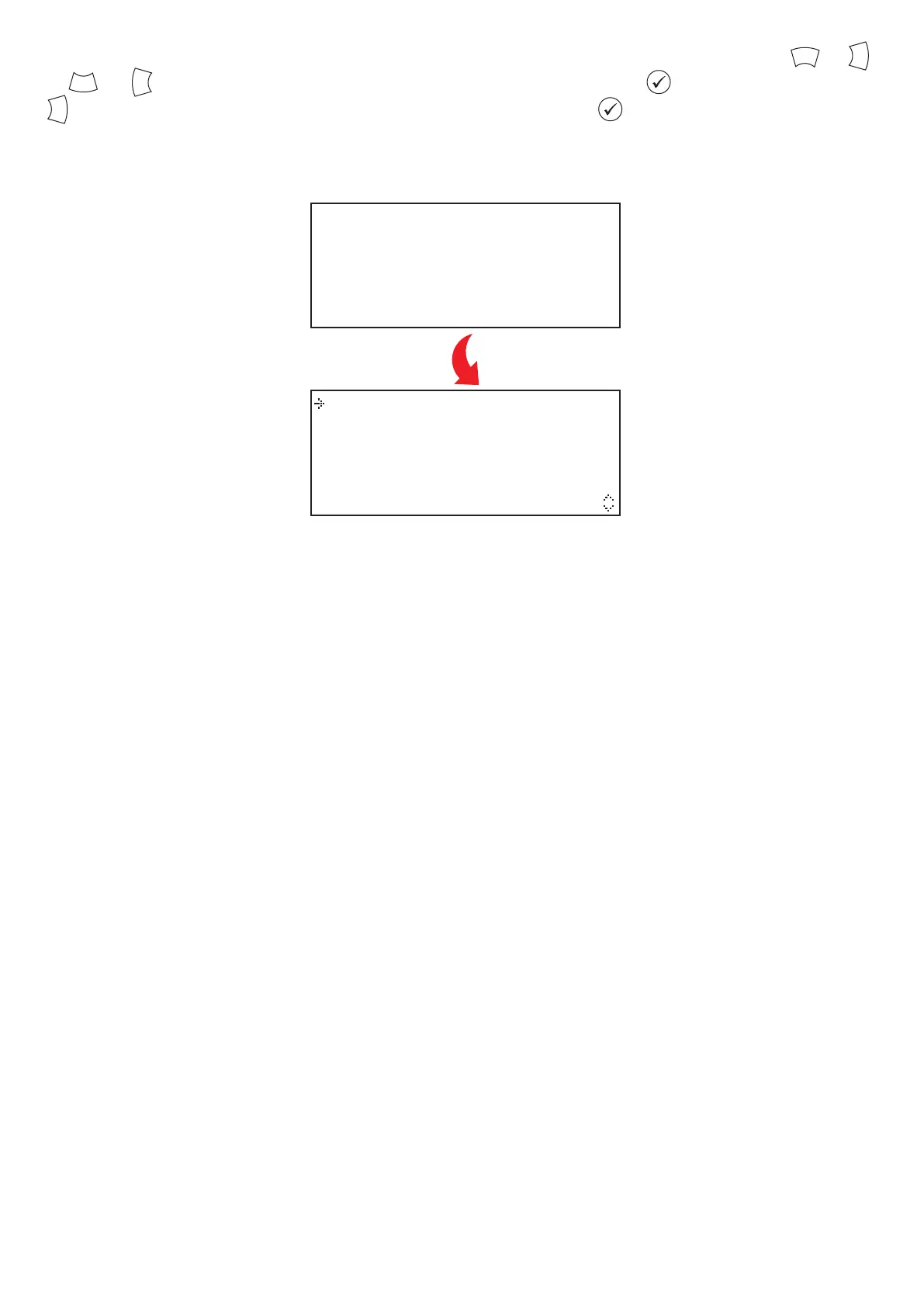©2021 EMS Ltd. All rights reserved. Page 15 of 28 TSD113-0001-99 (Issue 3) 19/05/2021 AJM
* Welcome User *
Access Level 2
Now Available
All Buttons Active
View System Status
Enable/Disablements
Maintenance/Test
Panel Information
The user access code is now required. Press the relevant numbered buttons to enter the code (1= , 2= ,
3= , 4= ). I.e. If the user access code is still the default 2222, press the @ button once and then the
. .button four times. Complete the access code entry by pressing the button once. Upon completion,
the display will momentarily change, welcoming the user to the system, then changing to show the available
menu options.
1
3
4
2
2
