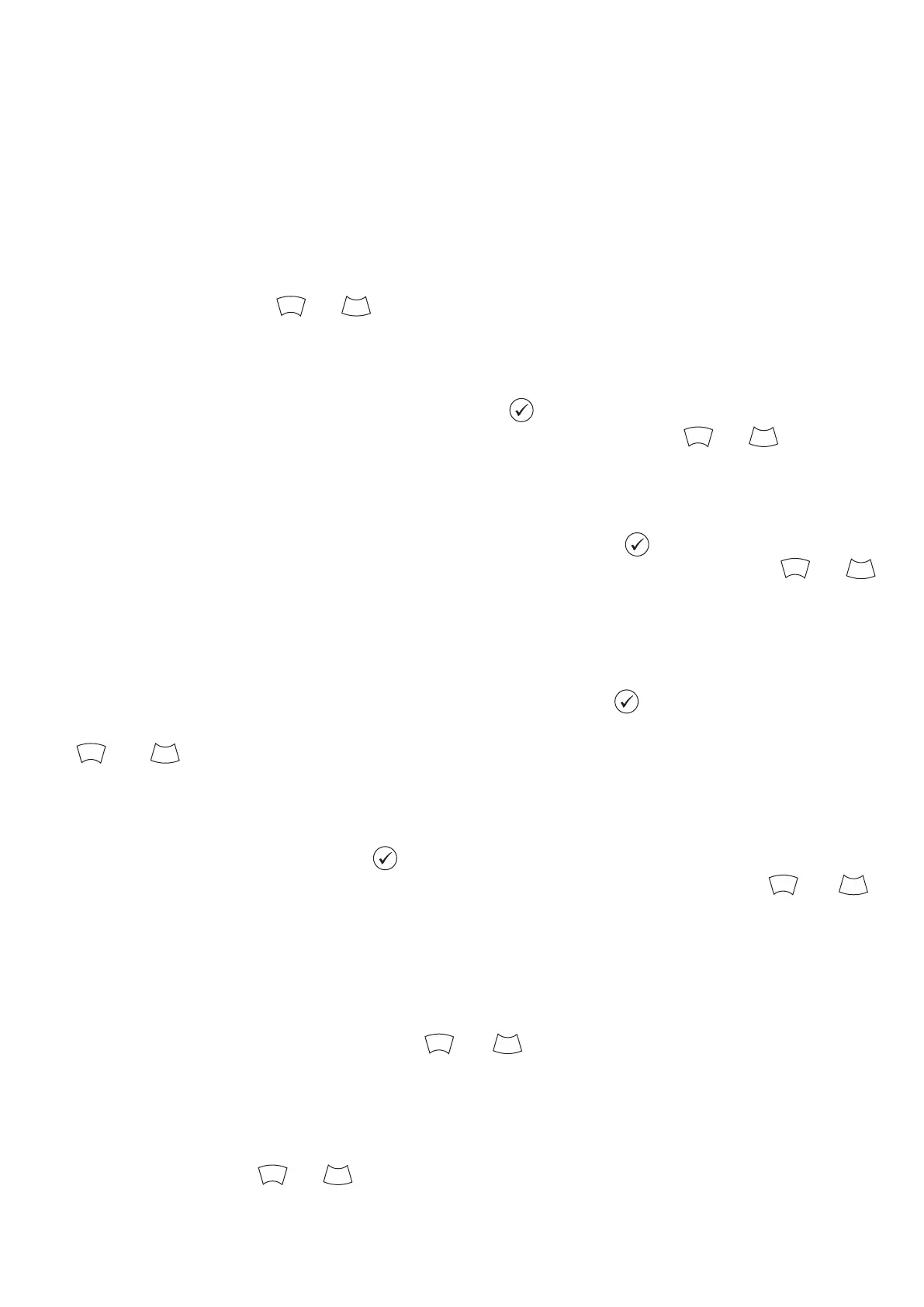©2021 EMS Ltd. All rights reserved. Page 19 of 28 TSD113-0001-99 (Issue 3) 19/05/2021 AJM
View system status
The ‘View System Status’ menu allows the user to view the event historical log, along with the status of
devices, including current disablements/test states.
Event history
The ‘Event History’ option enables the user to view the event history in multiple formats. Events can be
filtered as ‘Fire only’, ‘Info only’, ‘Fault only’ or ‘All events’. A total number of events for each option is also
indicated. Upon the entry of event history, the latest event will be displayed first. The events can then be
scrolled through by using the and buttons.
Fire alarms
The ‘Fire Alarms’ option displays the amount of fire alarms that are currently on the system. The total
number is shown next to the fire alarm text. Pressing the button details the individual devices in fire
alarm. The devices in fire alarm condition can then be scrolled through, using the and buttons.
Fire zones
The ‘Fire Zones’ option displays the amount of fire zones that are currently in the fire condition on the
system. The total number is shown next to the fire zone text. Pressing the button details the individual
zones in fire alarm. The zones in fire alarm condition can then be scrolled through, using the and .
buttons.
Information
The ‘Information’ option displays the amount of Information alerts that are currently on the system. The
total number is shown next to the information alert text. Pressing the button details the individual
devices in an information alert condition. The devices in this condition can then be scrolled through, using
the # and # buttons.
Faults
The ‘Faults’ option displays the amount of faults that are currently on the system. The total number is
shown next to the fault text. Pressing the button shows the individual devices in a fault condition. The
devices which can be either information or fire devices, can be scrolled through, using the and .
buttons. A fault description will be detailed with each device.
In disablement
The ‘In Disablement’ option displays the amount of disablements currently on the system. Upon entry, any
devices, zones or groups that are currently disabled will be shown. If there are multiple disablements on the
system, these can be scrolled through, using the and buttons.
Zones in test
The ‘Zones In Test’ option indicates the total number of zones in test. Upon entry, any zones that are
currently in the test state will be shown. If there are multiple zones in test on the system, these can be
scrolled through, using the and buttons.
1
3
1
3
1
3
1
3
1
3
1
3
1
3
