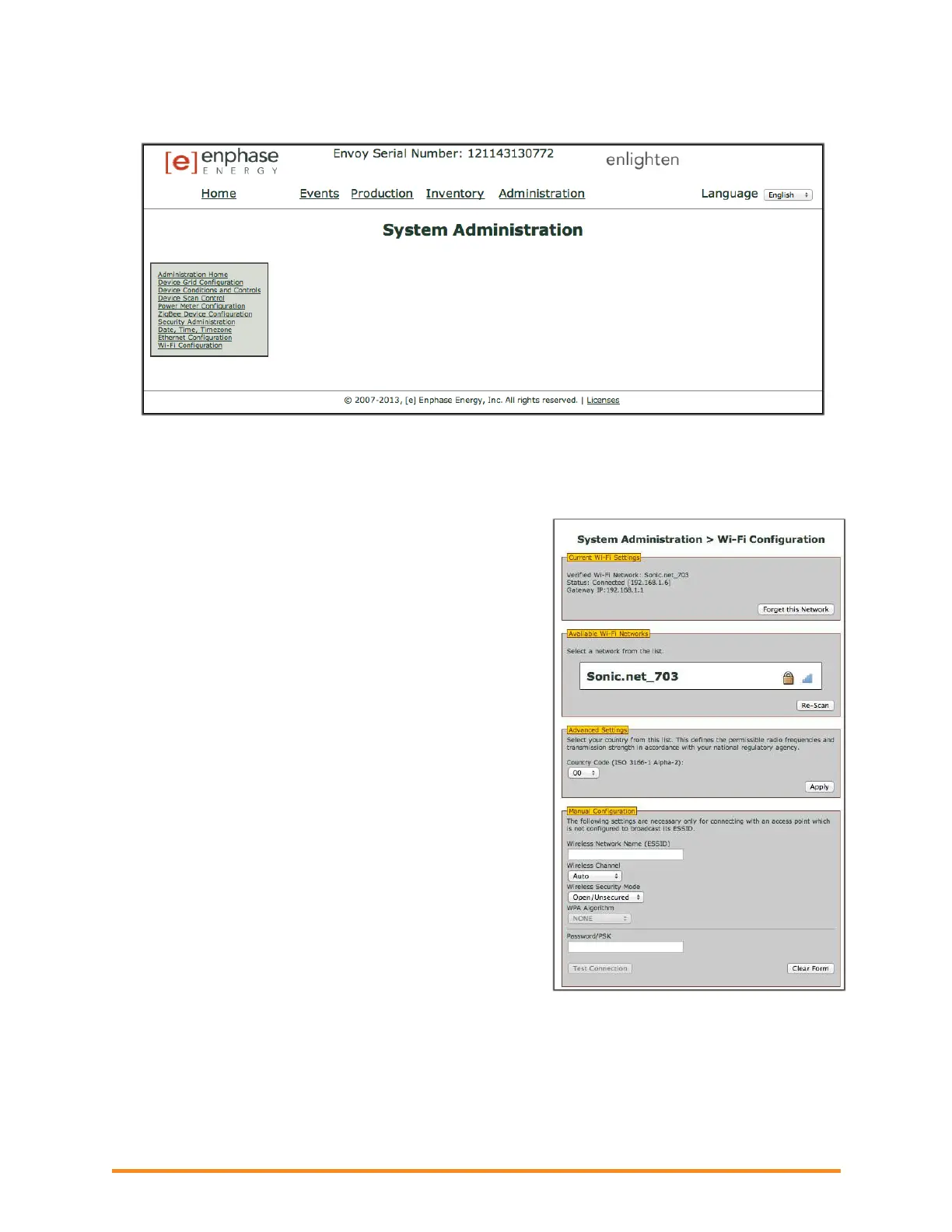Troubleshooting an Enphase System
2014 Enphase Energy Inc. August 2014
Password: admin
e. From the Administration menu, select Wi-Fi Configuration. This menu option is available only
when the wireless adapter is installed in a USB port on the Envoy.
f. The interface displays a list of available networks.
g. Click a network to select it and enter the password.
If you don’t see your network listed, the router
SSID broadcast may be blocked. If so, enter the
SSID (name) and password.
If your network is not blocked and not listed, click
Re-Scan to refresh the list of networks.
Status messages appear during the connection
process, including “Connection Test” and
Confirmation”.
h. Click Join Network when displayed.
After joining, the network displays in bold in the list of
available networks.
i. Disconnect the Ethernet cable.
Within two minutes, an updated IP address displays
on the Envoy LCD screen, indicating that a wireless
connection is established.
Within a minute, the Envoy LCD screen displays
+Web, indicating a successful connection to
Enphase.
