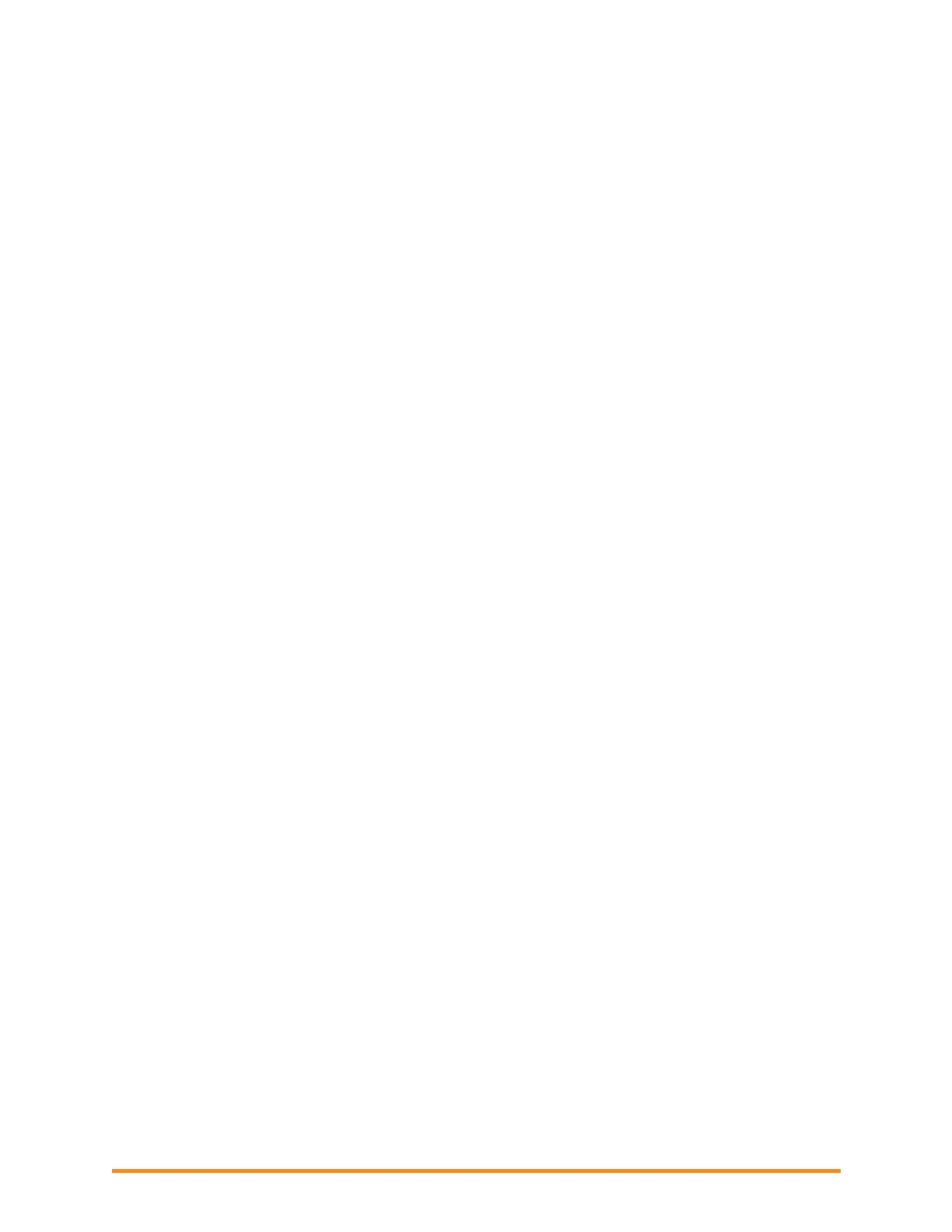Troubleshooting an Enphase System
2014 Enphase Energy Inc. August 2014
Networking and Internet Issues
The Enphase Envoy Communications Gateway operates much as another computer does. As such,
many of the troubleshooting steps for the Envoy are the same as those for other computers at the site.
Issue: Wireless Adapter Wi-Fi Problems
If the wireless installation fails, try these solutions:
Verify that the Envoy is at version "R3.8" or later. If needed, upgrade the Envoy as directed.
Verify that the wireless adapter is fully seated in the Envoy USB port.
Verify that the Envoy has two USB ports and that the USB adapter is in the left port (looking
at Envoy from the front). Envoys with only one USB port do not support Wi-Fi.
Remove power from all units in the chain, then apply power in this order: 1) modem, 2)
router, and 3) Envoy.
If the Envoy is installed in an enclosure and you are using the wireless adapter, that enclosure
must be plastic or fiberglass to allow wireless communication. Metal enclosures impede wireless
communication.
Stucco and plaster wall construction may contain metal mesh, which can affect wireless range. If
you cannot see your router or access point in the list on the Envoy, or cannot maintain a
connection, relocate the Envoy to be closer to your router or access point.
If you remove the wireless adapter, wait about 15 seconds before re-inserting it.
Issue: How Set Up Wi-Fi without Wi-Fi WPS
The Envoy with wireless adapter supports several wireless security protocols:
Wi-Fi WPS
WEP Open System
WEP Shared Key
WPA-PSK
WPA2-PSK
WPA-EAP
WPA2-EAP
If the router does not support Wi-Fi WPS or you do not wish to use Wi-Fi WPS, follow these steps to
establish a wireless connection using one of the listed protocols.
a. Verify that the wireless adapter is fully seated in the left USB port (looking at Envoy from the
front). Envoys with only one USB port do not support Wi-Fi.
b. Plug the included Ethernet cable either to a laptop directly or to a PC on the same broadband
router network.
c. Access the Envoy Administration page. Enter the IP address of the Envoy LCD in the Internet
browser.
d. Enter the default login credentials for the Administration menu:
Username: admin
