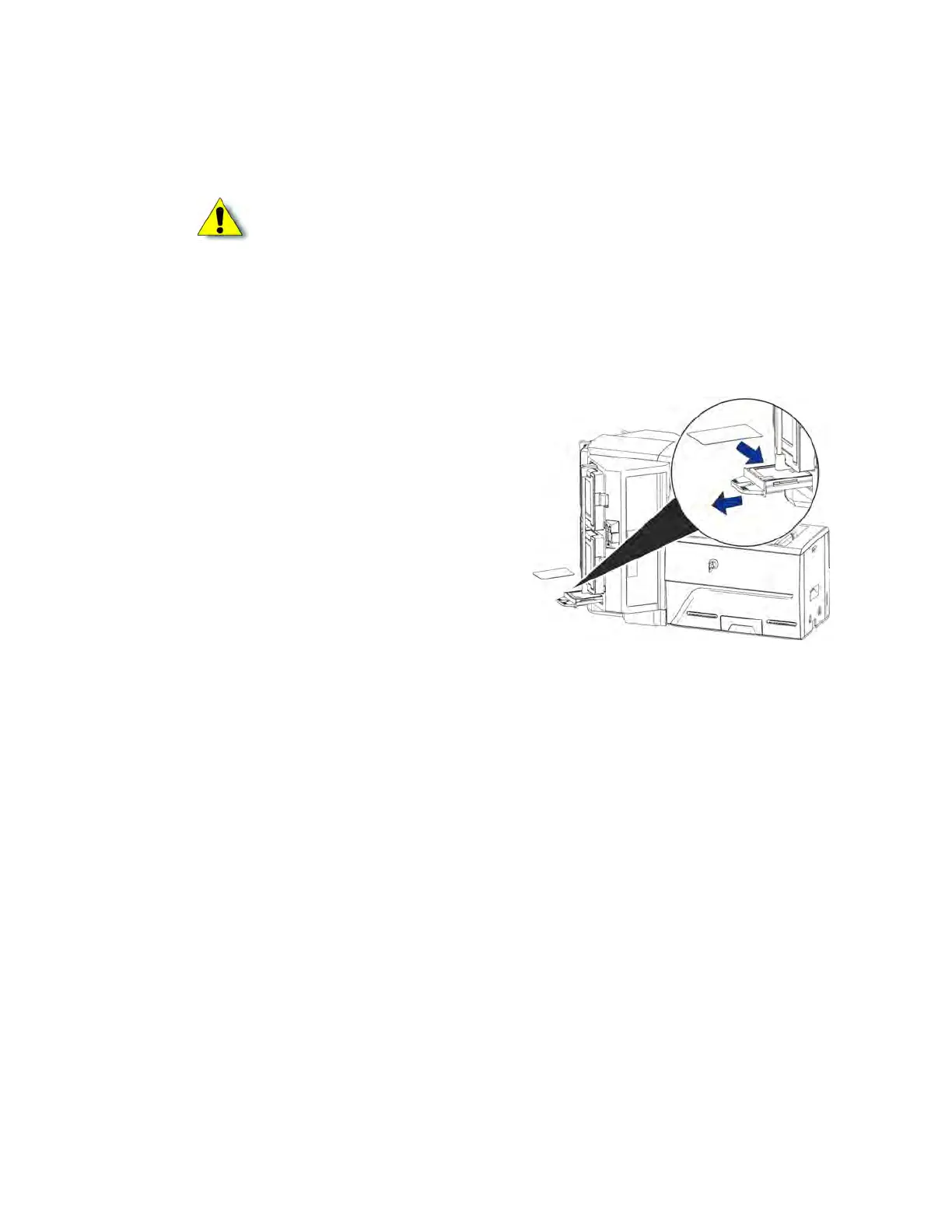28 Using the Printer
10. Slide the lock bar release button to the right to lock the lock bars into place.
11. Lock the multi-hopper.
Use the Multi-Hopper Exception Slide
Use the exception slide to insert a single card into the printer without unlocking the multi-hopper
or opening a hopper cartridge.
1. Pull the exception slide out from the multi-
hopper.
2. Insert the card into the exception slide tray.
3. Push the exception slide back into the multi-
hopper.
The card is pulled into the printer to complete
the job.
Caution: The lock bars, lock bar release button, and the multi-hopper door lock all
must be in the lock position for the printer to operate. If any of the locks are left in
the unlock position, the printer issues an error. You must unlock and re-lock all
locks to clear the error and place the printer in Ready status.