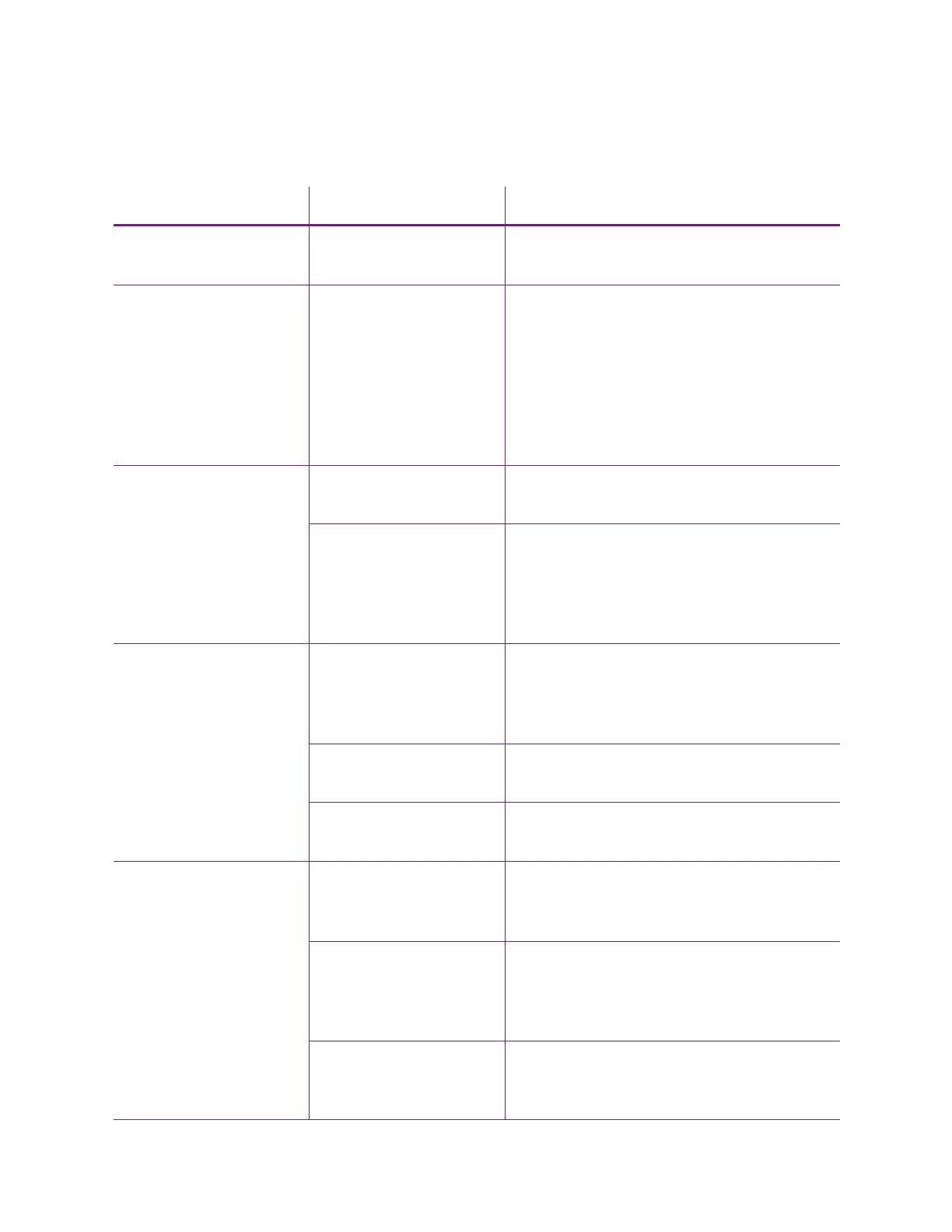60 Troubleshooting
The color printing has flaws
Problem Probable Cause Solution
One or more lines appear
on the card.
The printhead is dirty or
damaged.
Clean the printhead. Refer to “Clean the
Printhead” on page 52.
The print quality changes
from the previous card.
The ribbon type was
changed while card jobs
were in the printer
queue.
The type of ribbon installed in the printer
determines the color profile used when the
card is sent to print. If the ribbon type
changes while jobs are queued, the card may
not print correctly. Allow all queued jobs to
complete before changing the type of ribbon
in the printer. Changing to a ribbon of the
same type does not affect printing.
One color panel is not
aligned correctly with
other color panels.
The cards are slipping in
the track.
Run a cleaning card. Refer to “Clean the
Printer” on page 48.
The cards are not the
correct size for the
printer.
Use cards that meet the size requirement for
the printer. Refer to “Cards” in the printer’s
Installation and Administrator’s Guide for
specifications. If you must use the cards you
have, ask your system administrator for help.
Printing is blurred. The cards have a matte,
not glossy, finish.
Use cards that meet the requirements for the
printer. Refer to “Cards” in the printer’s
Installation and Administrator’s Guide for
specifications.
The rollers are dirty. Run a cleaning card. Refer to “Clean the
Printer” on page 48.
The printhead is dirty. Clean the printhead. Refer to “Clean the
Printhead” on page 52.
The printed card has
small unprinted areas.
Unprinted cards have
scratches.
Handle cards carefully. Refer to “Card Quality
Guidelines” in the printer’s Installation and
Administrator’s Guide.
Cards have embedded
particles, an uneven
surface, or the card edge
has burrs.
Use cards that meet the requirements for the
printer. Refer to “Cards” in the printer’s
Installation and Administrator’s Guide.
The rollers are dirty or
the card packaging
contains debris.
Run a cleaning card. Refer to “Clean the
Printer” on page 48.