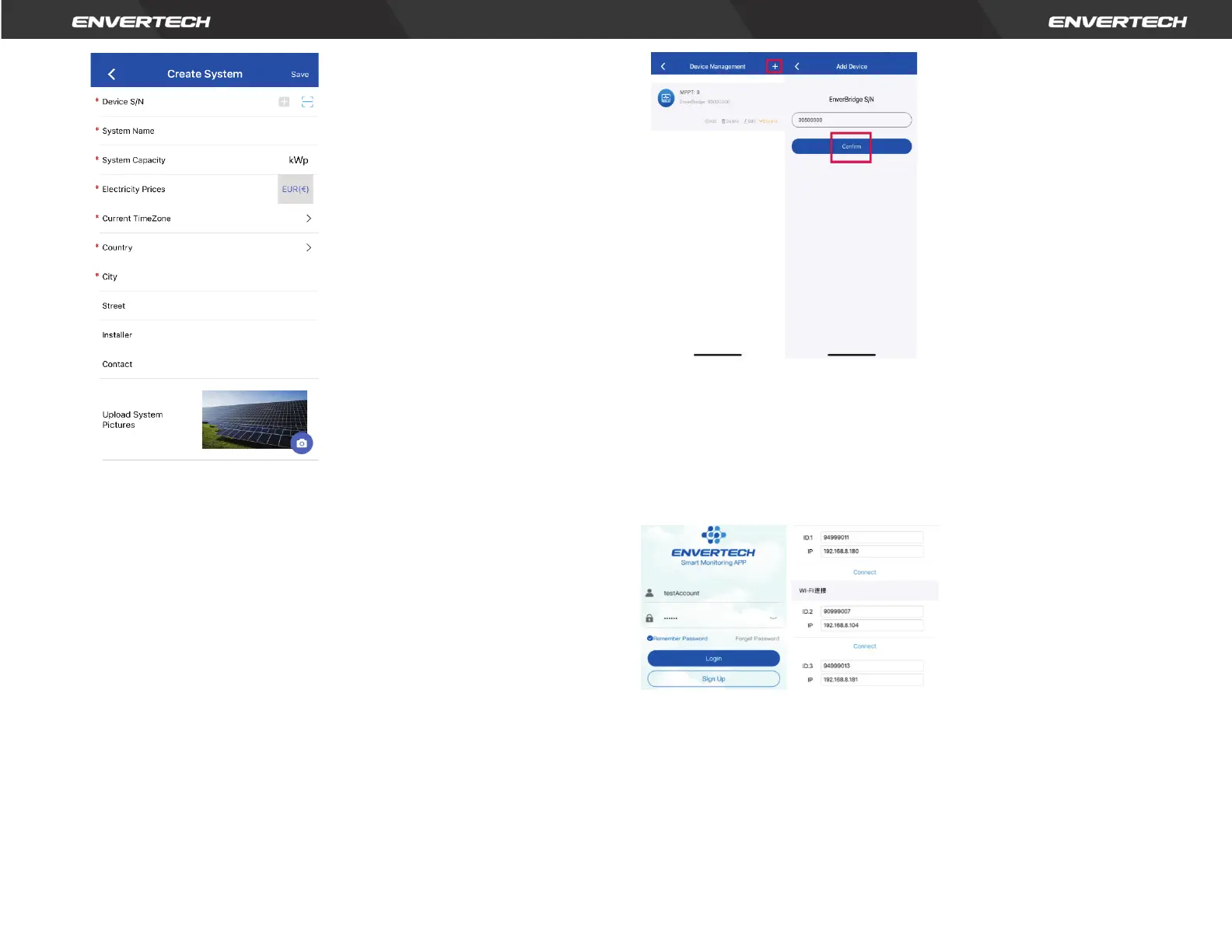Fields marked with an asterisk (*) are required.
For Device S/N, you can find S/N labeling on EVT2000 or outer
packaging. Enter the last 8 digits of it or scan the corresponding
barcode.
2)
MI Binding
Option 1. Use Enverview app to bind MI
Step 1: Log in your account on your mobile phone. Then go to
“Settings”.
Step 2: Under “Device Management”, click “+” and enter the SN of
EVT2000.
Step 3: Click “Confirm” to finish adding the MI.
Note: Please ensure that both EVT2000 and your phone are in the
same router network.
Option 2. Use EnverView app to bind MI (Local model)
Note: Please ensure that both EVT2000 and your phone are in same router
network.
Step 1: Launch EnverView app, and enter Local Mode. Connect your EVT2000.
Step 2: On EVB Overview page, enter Settings. Click Add MI you could choose
enter MI SN manually or click the grid icon to scan the MI SN automatically.
