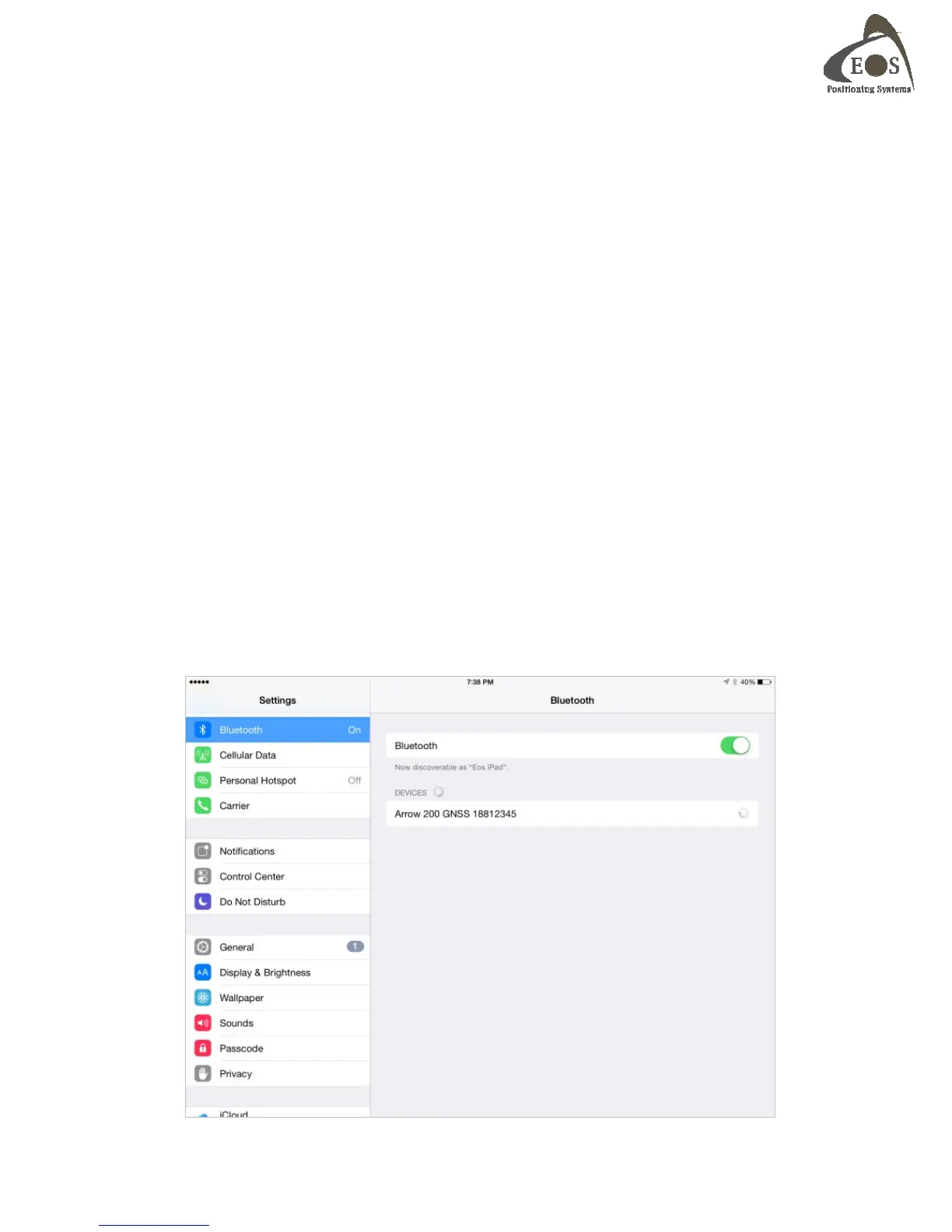Arrow Series Technical Reference Manual
9
2. SETTING UP CONNECTIVITY
Chapter 2 is a guide to setting up Bluetooth and USB connectivity under various Operating Systems.
2.1 BLUETOOTH CONFIGURATION
The steps involved in configuring a Bluetooth accessory with a device shows some differences
depending on the OS being used (iOS, Android, Windows, Windows Mobile), the revision/version of it
and the manufacturer of the Bluetooth Stack installed on the computer (ex. Toshiba, Microsoft,
Broadcom, IVT Corporation’s Bluesoleil, etc.). No specific Bluetooth driver is required for the
Arrow as it supports standard protocols. If your device requires a driver, it is most likely that its
Bluetooth stack it not properly installed/configured or requires a driver update. Please consult with
your computer specialist.
Note that there are in general three distinct steps in this process (except for iOS):
1) Discovery. The Arrow will be listed as an available device. Bluetooth LED will be blinking.
2) Pairing. After the Arrow is selected, an exchange of information occurs between the device and
the Arrow (passkeys, service, addresses, etc). The Arrow Bluetooth LED will still be blinking.
3) Connecting with the Arrow (either manually or more commonly within the user application
calling an assigned COM port). The Bluetooth LED on the Arrow will illuminate to indicate that
a connection has been established with the device/computer.
2.1.1 iOS (Apple iPhone, iPad)
All Arrow receivers are manufactured under an official Bluetooth certification by Apple. Configuring
and using the Arrow with an iOS device is a simple process: Pairing and Connecting are done in one
step after the discovery.
Go to the “Settings” menu on your iPhone/iPad and select “Bluetooth”. Turn on the Bluetooth radio
and let the device discover the Arrow.
