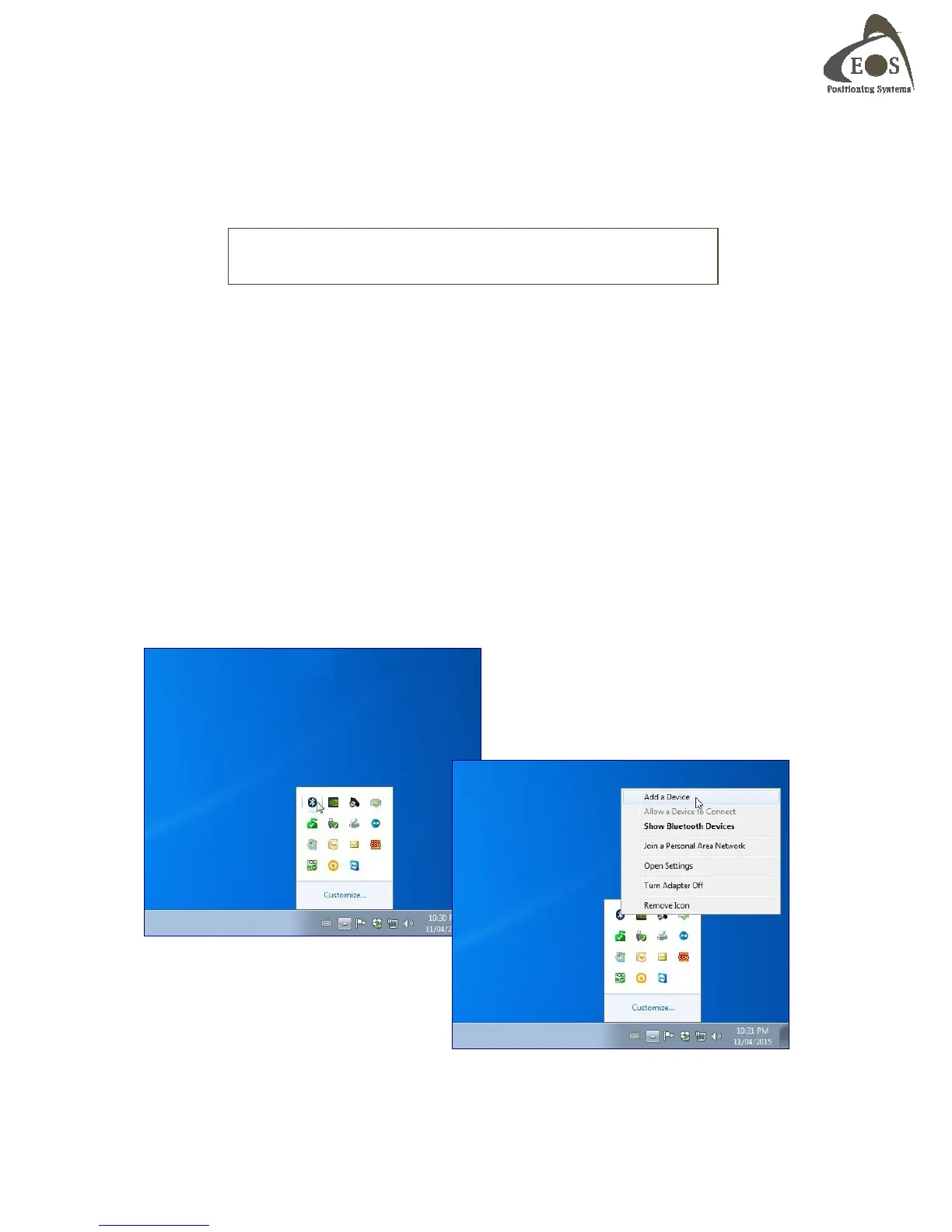Arrow Series Technical Reference Manual
14
2.1.3 Windows
The Arrow follows the Bluetooth v2.1 standard and thus supports Secure Simple Pairing
(SSP). In this process, a passkey is not required as the two parties exchange information
transparently in the background during the pairing process. Bluetooth Stacks under the Windows
operating system should not normally ask for a passkey. In case a passkey is required by your
computer:
The Arrow Bluetooth Passkey is 1 2 3 4 5 6 7 8
It is also important to make sure of two things:
1) Your computer’s Bluetooth settings allow Serial Port Profile (SPP) in order to communicate
with the Arrow.
2) All drivers are up-to-date for the Bluetooth radio installed in your computer. An exclamation
mark next to a Windows default Bluetooth icon is an indication of a malfunction and you should
seek help from your computer specialist.
After the Arrow has been assigned an (outgoing) COM port number, your software application will call
this port number to establish a connection. It is NOT necessary to assign a baud rate for Bluetooth
connections to a device over SPP profile (contrarily to USB and Serial port connections).
2.1.3.1 Example with Windows 7 and 8
From the Windows Taskbar, “Show the hidden Icons” and click on the Bluetooth icon. Select “Add a
Device”.
