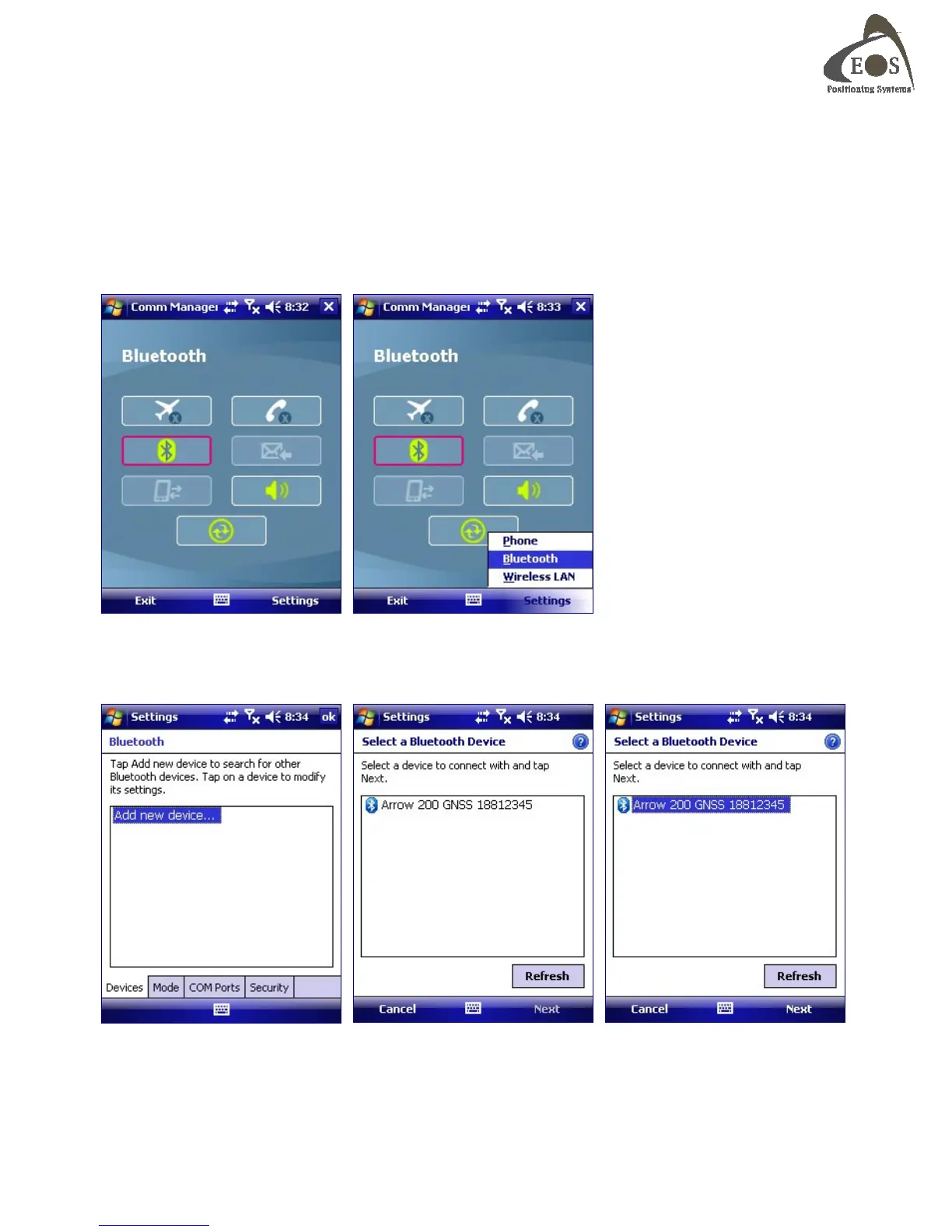Arrow Series Technical Reference Manual
19
2.1.4 Windows Mobile
Setting up Bluetooth on Windows Mobile devices requires some extra steps compared to the previous
operating systems described in this chapter. The example in this section shows the flow for Windows
Mobile 6.1 but the configuration for other versions of Windows Mobile is similar.
In your Windows Mobile “Communication Manager” found under “Settings”, turn on the Bluetooth radio
by tapping on the Bluetooth icon (will turn yellow in this example). Tap on “Settings” in the bottom
menu and select “Bluetooth”.
In the Bluetooth “Settings” window that appears, select “Add new device…” under the “Devices” tab.
The Arrow will be discovered and listed. Tap on the Arrow name and then tap “Next”.
