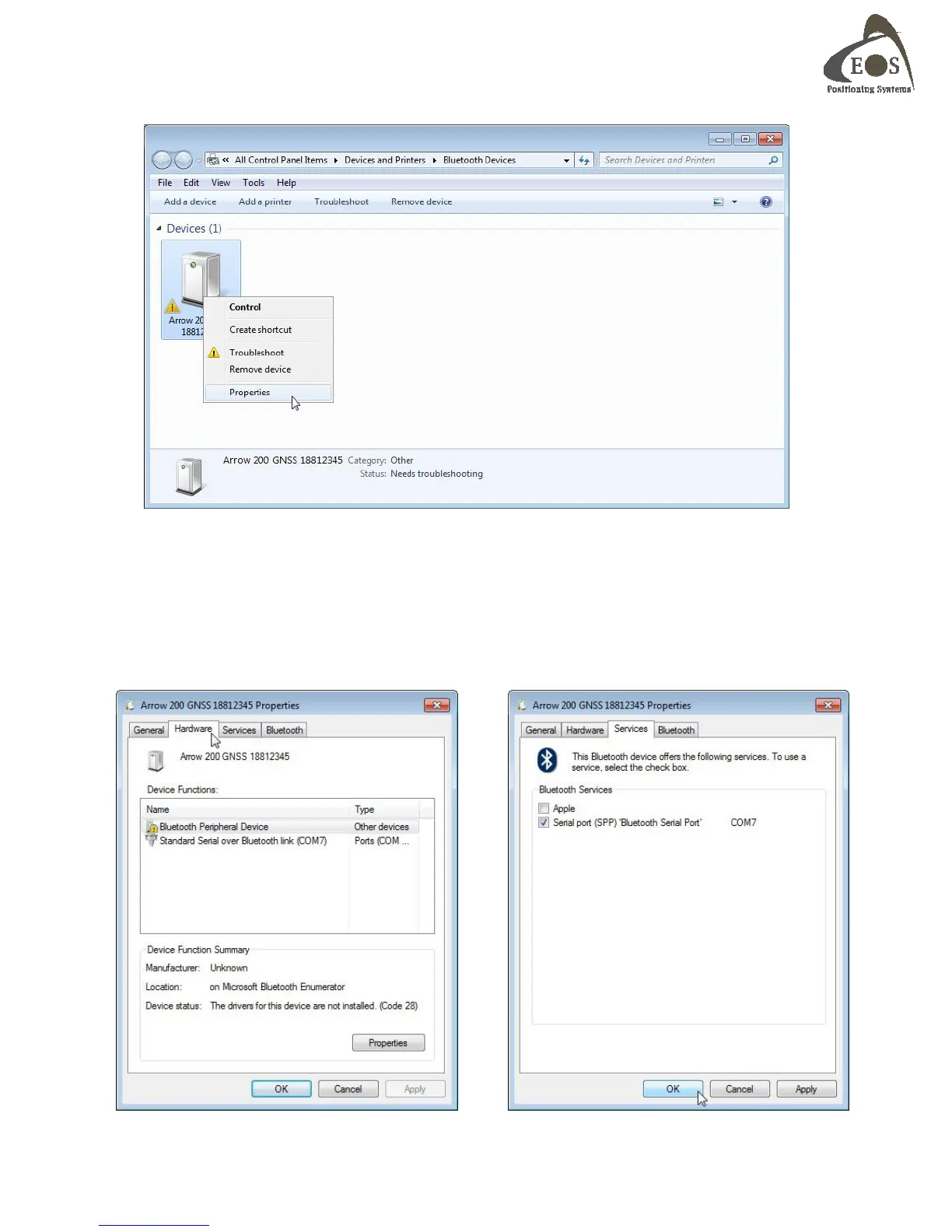Arrow Series Technical Reference Manual
16
In order to fix this problem, right click on the Arrow icon and select “Properties”
In the “Hardware” tab, a communication port will be assigned to the Arrow for your software to
communicate with it. In this example COM7. (Some Bluetooth stacks will assign both an Incoming and
an Outgoing port; your application must connect to the Arrow via the Outgoing port). Notice the
exclamation mark next to the “Bluetooth Peripheral Device”. To remove the error, click on the
“Service” tab and uncheck the “Apple” service. Click on the OK button to finish. The Arrow icon will
now appear in the list of Bluetooth devices without any error.
