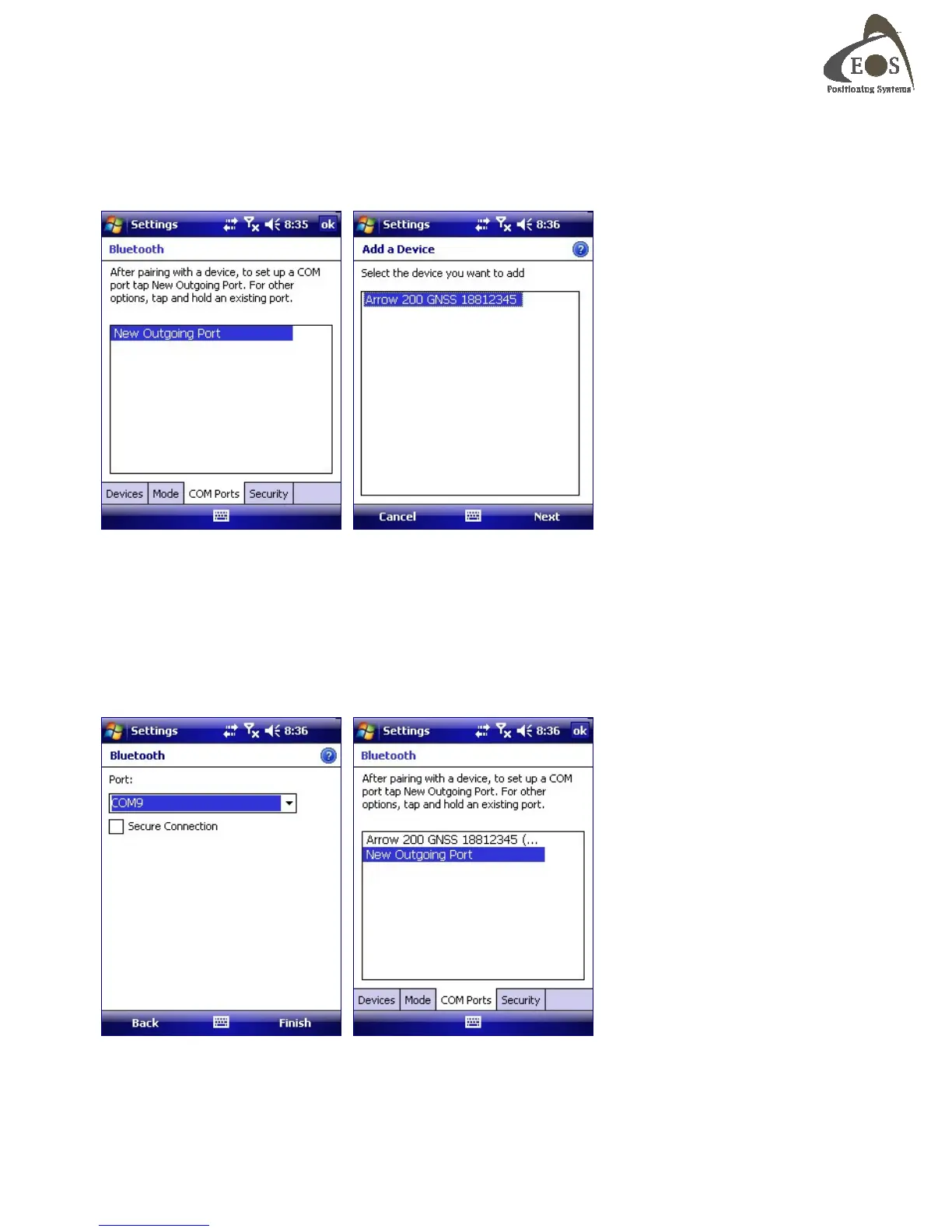Arrow Series Technical Reference Manual
21
In this next step, a COM port will be assigned manually to the Arrow.
Select the “COM Ports” tab in the bottom menu, and then tap on “New Outgoing Port”. Select the
newly paired Arrow and tap on “Next”.
In the pull-down menu, all COM ports will be listed. Select COM9 or COM8. (It is highly recommended
to select a COM port in the upper values, usually between COM9 and COM6 (as most of the ones with
lower numbers will already be in used internally by Windows Mobile but unfortunately listed here in
this pull-down)).
Uncheck the “Secure Connection” box and tap “Finish”. Your Arrow is now ready to be “called” by your
software on this assigned COM port.