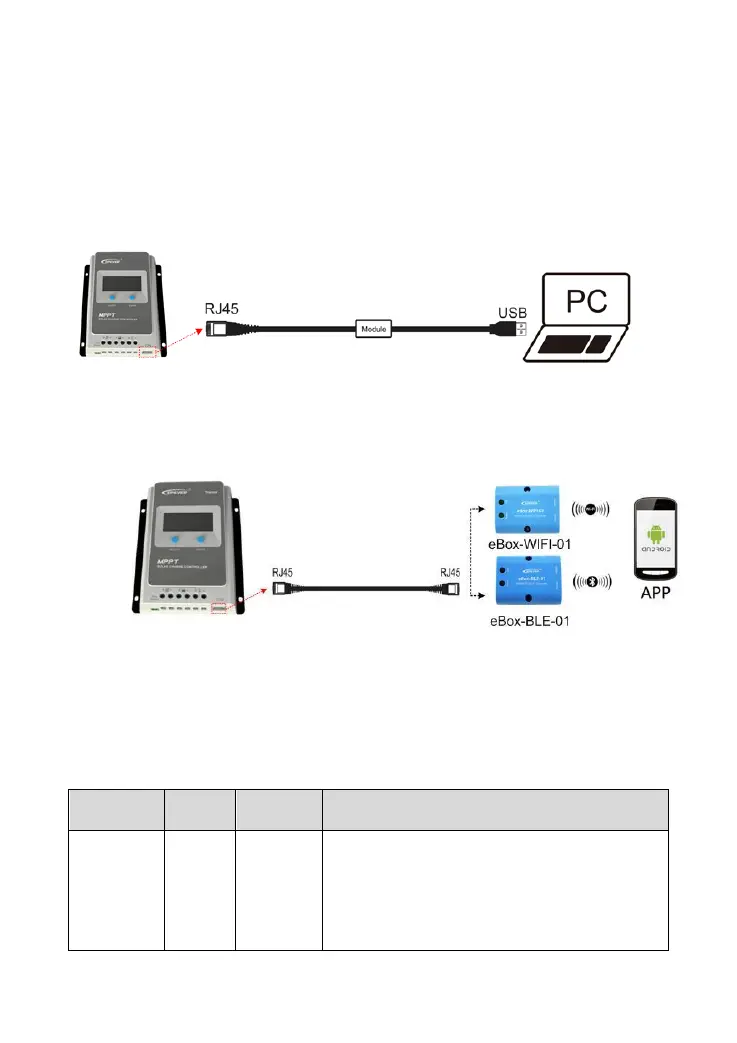17
Step4: Press the ENTER button to confirm.
③ Set the battery parameters under "USE" battery type
Setting the battery parameters by PC software
Connect the controller's RJ45 interface to the PC's USB interface via a USB to RS485 cable (model:
CC-USB-RS485-150U). When selecting the battery type as "USE," set the battery voltage parameters by
the PC software. Refer to the cloud platform manual for detail.
Setting the battery parameters by APP
Connect the controller to the WIFI module through a standard network cable or connect to the Bluetooth
module by Bluetooth signal. When selecting the battery type as "USE," set the battery voltage
parameters by the APP. Refer to the cloud APP manual for details.
Setting the battery parameters via the LCD
Operation:
Step1: Enter the “USE” battery type. For detail operations of entering the “USE” battery type refer to the
chapter 3.3 “Setting > ② Set the battery type via the LCD.”
Step2: Under the "USE" battery type, the battery parameters that can be set via the LCD are shown in
the table below:
1) Under the "USE" battery type, press the ENTER
button to enter the “SYS” interface.
2) Press the ENTER button again to display the
current “SYS” value.
3) Press the SELECT button to modify the
parameter.
4) Press the ENTER button to confirm and enter the
next parameter.
