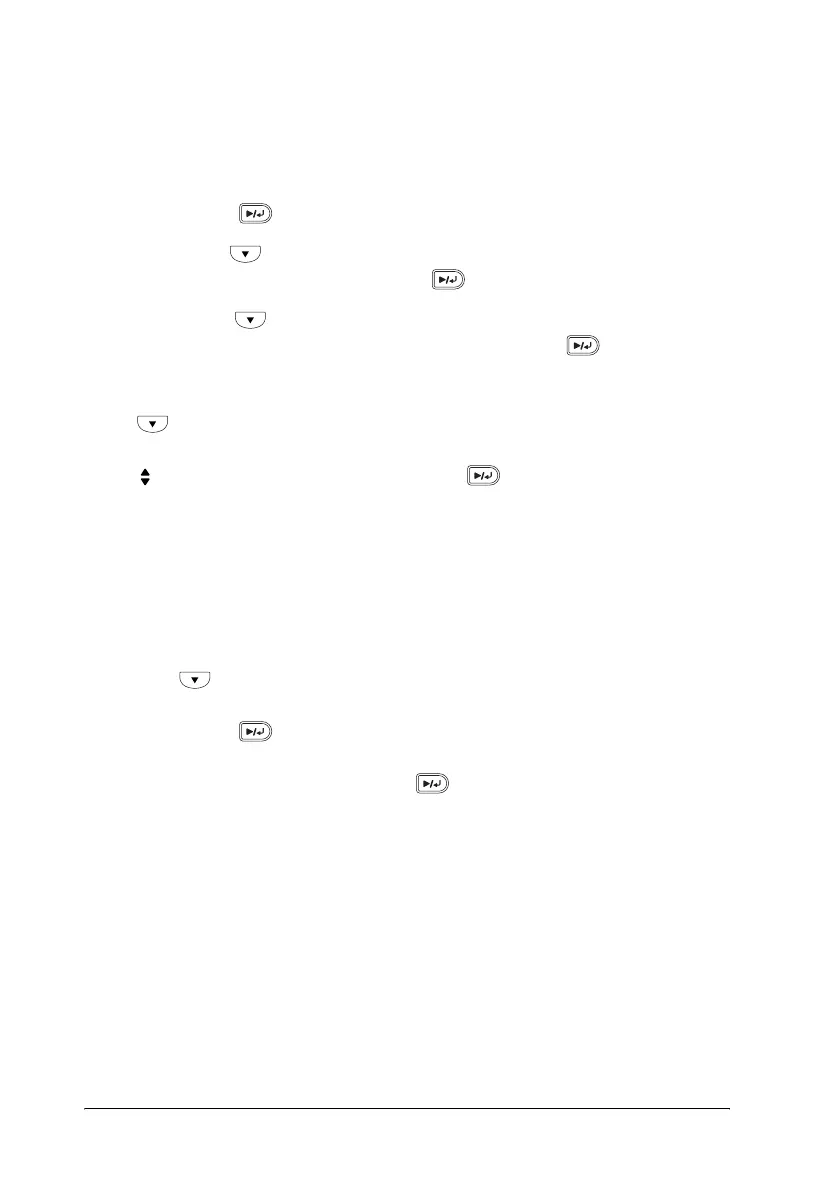14 Testing the Printer
If the value for each color is zero, proceed to step 13.
Otherwise, proceed to step 5 to adjust the color
registration.
5. Make sure the LCD panel shows Ready or Sleep, then
press the Enter button.
6. Press the Down button several times to display Color
Regist Menu, then press the Enter button.
7. Press the Down button several times to display the
color you need to adjust, then press the Enter
button.
For example, to adjust the cyan registration, press the
Down button several times until the LCD panel
displays
C=Lx, Cx, Rx, then press the Enter button.
Note:
Y, M, and C displayed in the LCD panel indicate Yellow,
Magenta, and Cyan, respectively.
8. Set the values for the colors (Yellow, Magenta, and
Cyan) measured in Chart A.
For example, to enter the value for Cyan at “Left”, press
the Down button several times to enter the value
measured in Chart A. After setting the value for L (Left),
press the Enter button, and set the value for C
(Center) with the same procedure. Then, set the value
for R (Right) and press the Enter button.
9. Repeat steps 7 and 8 to enter the values (Left, Center,
and Right) for M (Magenta).
10.Repeat steps 7 and 8 to enter the values (Left, Center,
and Right) for Y (Yellow).
11.After the adjustment is complete, press the Start button
to exit the control panel menus.
12.Repeat steps 1 to 3 to print a Color Registration
Adjustment Sheet for confirmation.
