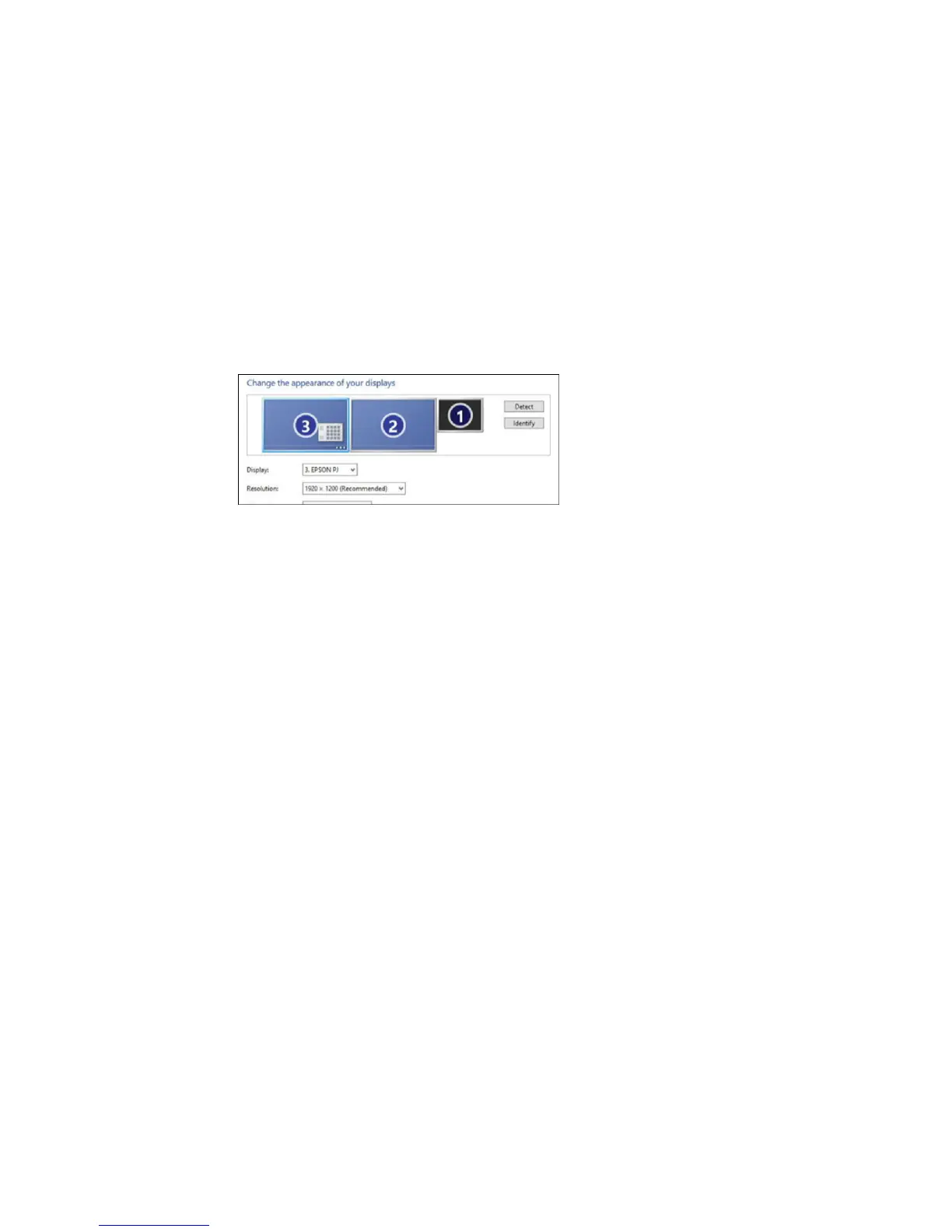13
2. Make sure the output resolution of the computer is set to the native resolution of the projectors.
3. Position the displays so that they correspond to the position of the projectors. The computer display
should be the farthest to the right.
4. Select the projector on the left as the primary display and make sure your desktop is extended onto
the second display.
5. For Mac, do one of the following:
• macOS 10.12/macOS 10.13: Make sure the System Preferences > Mission Control >
Displays have separate Spaces setting is set to Off.
• OS X: Make sure the System Configuration > Mission Control > Operating space for each
display setting is set to Off.
Parent topic: Configuring the Computer
