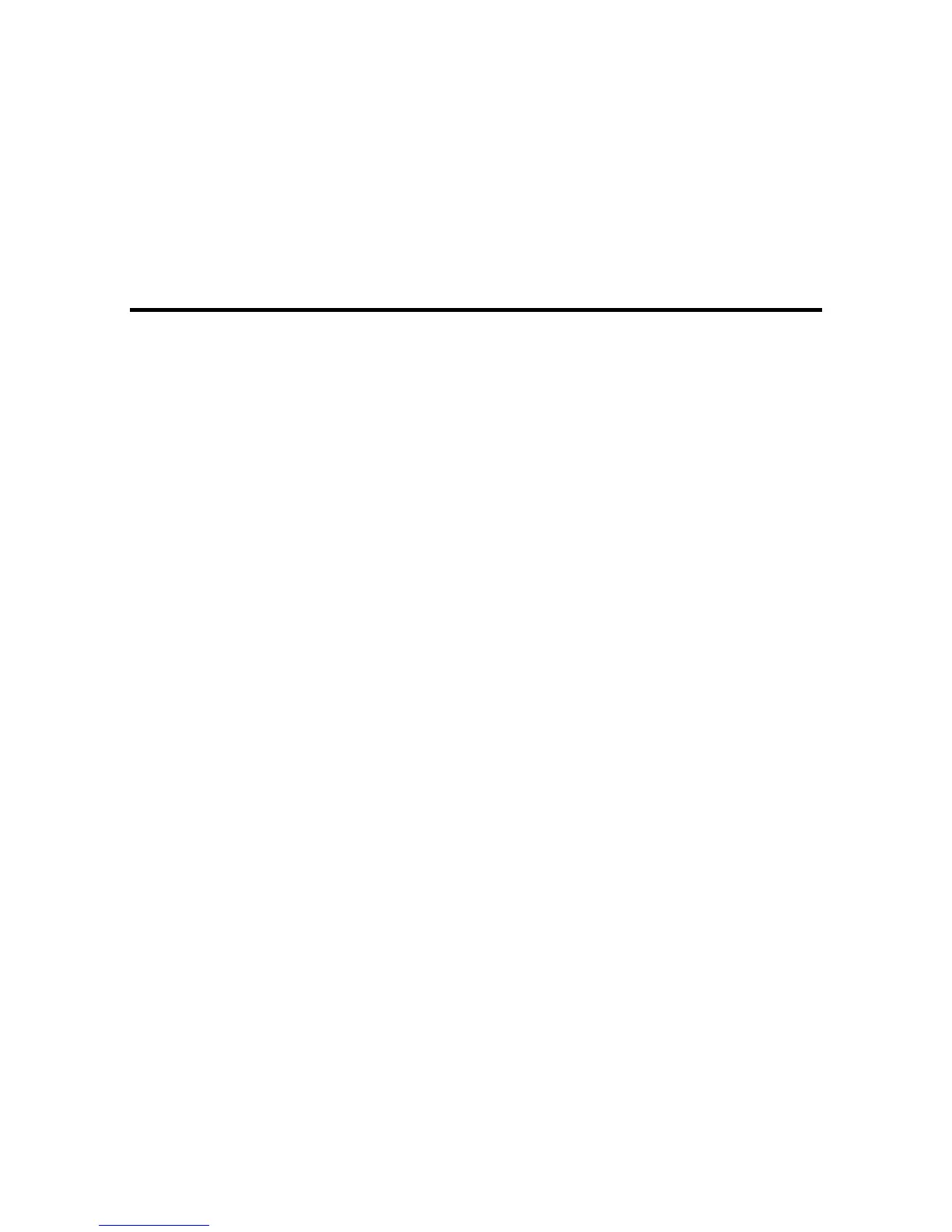14
Configuring Projector Settings for Multiple Projectors
Follow the instructions in these sections to set up multiple projectors for use as a DuoLink system.
Note: Turn on one of the projectors, and then perform all of the configuration tasks listed here. Turn the
projector off, then turn on the second projector and perform the configuration tasks on that projector.
Enabling Multi-Projection
Projector Identification System for Multiple Projector Control
Matching Images for Multiple Projectors
Pen Calibration
Calibrating for Finger Touch Interactivity
Enabling Multi-Projection
You must enable the Multi-Projection settings on both projectors to set them up for DuoLink.
1. In the Extended menu, set the Easy Interactive Function > Advanced > Sync of Projectors
setting to Wired.
2. Set the Wired Sync Mode setting to Mode 1.
3. Make sure the Distance of Projectors setting is set to Mode 1
4. Select the Multi-Projection setting and set it to Left or Right based on the position of the projector.
5. Press Esc and make sure the Pen Operation Mode setting is set to Windows/Mac Mode.
6. Press Esc again and make sure the USB Type B setting is set to Easy Interactive Function.
