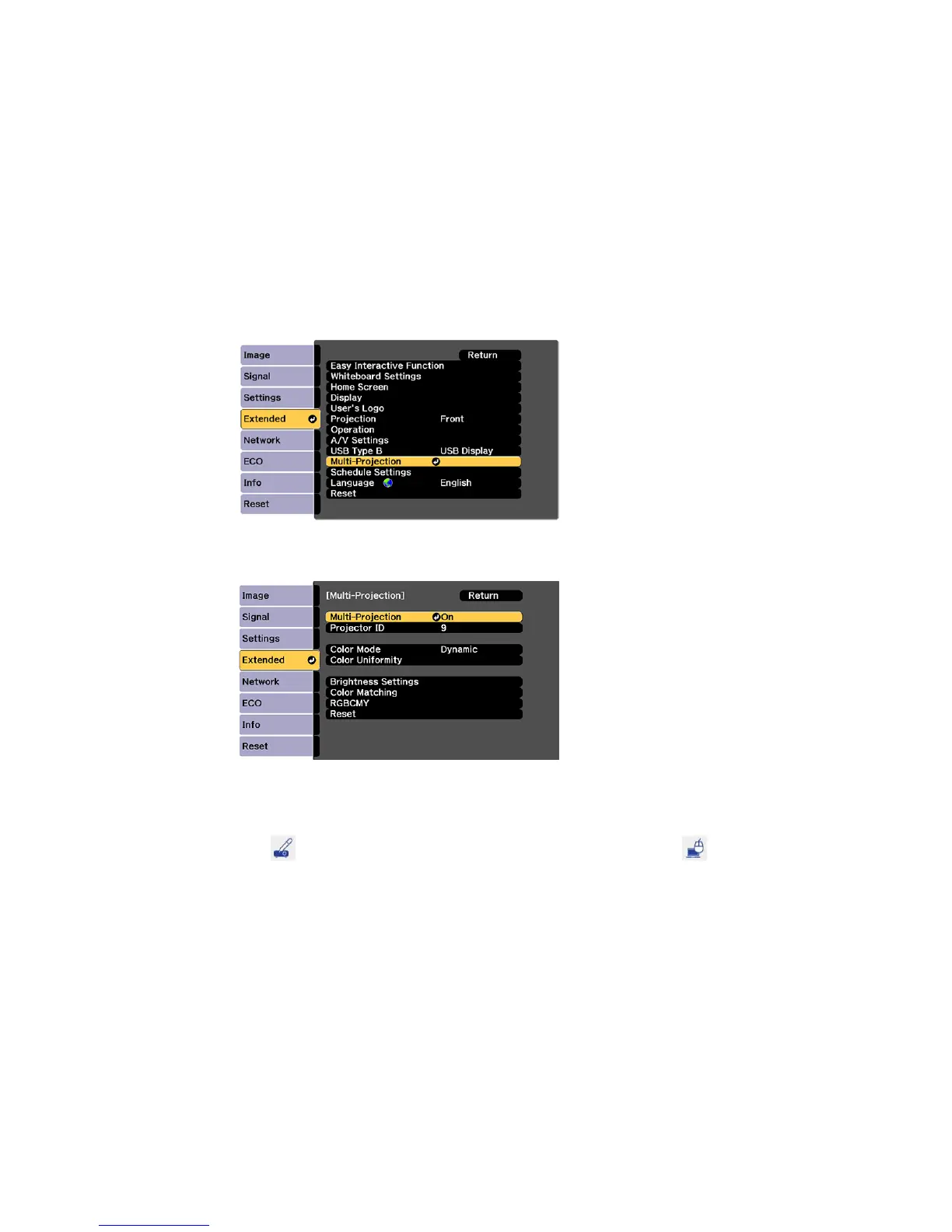15
7. Select the Multi-Projection menu and press Enter.
8. Set the Multi-Projection setting to On.
9. Press Menu or Esc to exit the menus.
10. Hover near or tap on the board or the projected image with the interactive pen or your finger.
11. If the icon is displayed on the projected screen, select it, then select the icon.
You can now operate the computer across both displays using the interactive pens or your finger.
Parent topic: Configuring Projector Settings for Multiple Projectors
