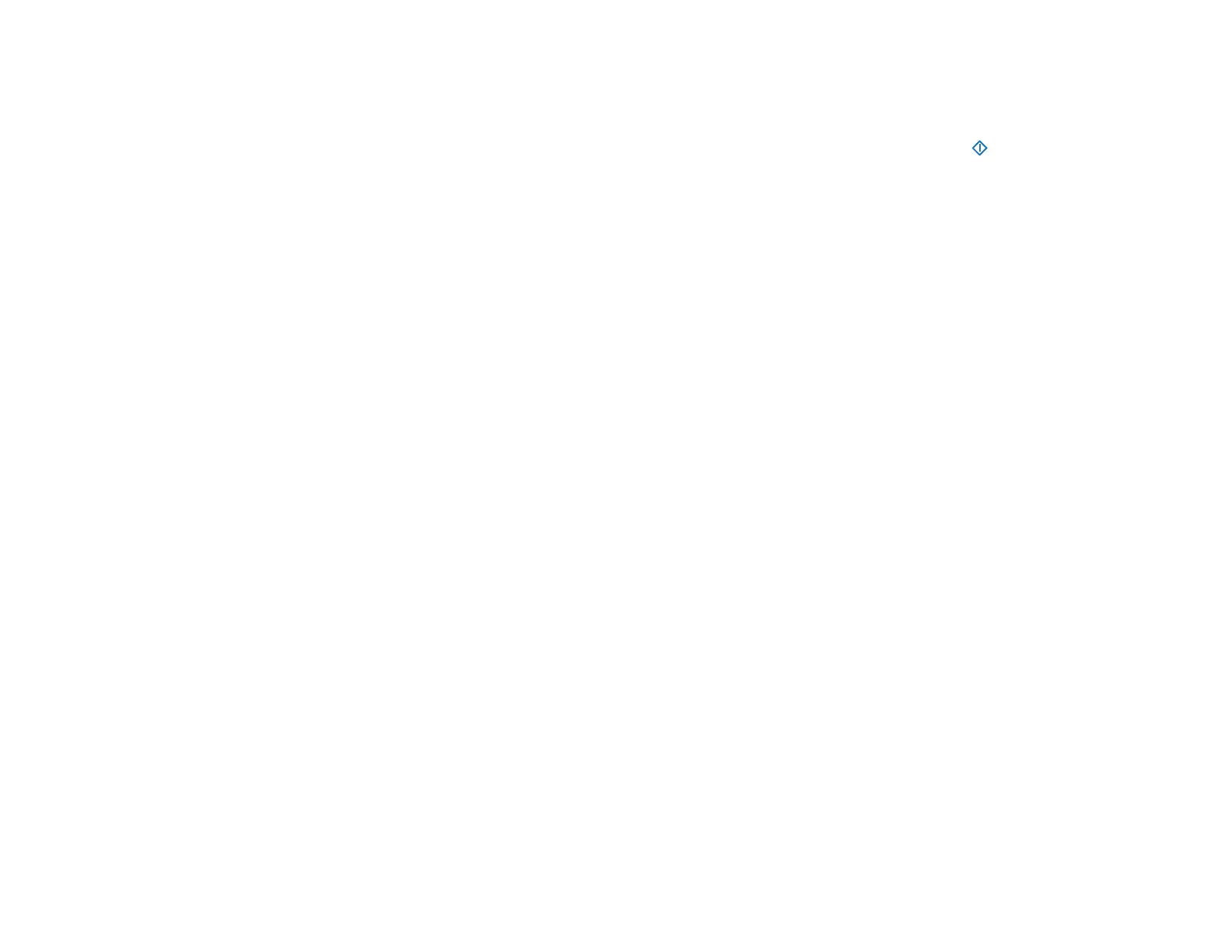134
Scanner Button Does Not Work as Expected
If the scanner button does not start the correct program or perform the correct action, try these solutions:
• Document Capture Pro (Windows) and Document Capture (Mac) do not support using the start
button to scan over a wireless connection (DS-575W II). Connect the scanner using a USB cable or
launch Epson Scan 2 before scanning from the button on your scanner.
• Check that the correct scanner is selected using the Epson Scan 2 Utility.
• In Windows, be sure that the scanner is listed under Imaging Devices in the Device Manager.
• Make sure Document Capture Pro is installed correctly. If necessary, uninstall and reinstall it.
• Make sure you have assigned the correct job to the scanner button and change it, if necessary.
• Check the status of the lights and make sure the scanner is ready to scan.
• When using a wireless connection, start Epson Scan 2 on your computer before scanning from the
product (DS-575W II).
• Make sure Epson Scan 2 and other applications are installed correctly. If necessary, uninstall and
reinstall it.
Parent topic: Solving Scanning Problems
Related tasks
Adding and Assigning Scan Jobs with Document Capture Pro - Windows
Assigning Start Button Settings or Scan Jobs - Mac
Scanning Software Does Not Operate Correctly
If your scanning software does not operate correctly, try these solutions:
• Make sure your computer has adequate memory and meets the system requirements for your
operating system.
• Make sure your computer is not running in a power-saving mode, such as sleep or standby. If so,
wake your system and restart your scanning software.
• Make sure the scanner is turned on.
• Make sure the connection between the scanner and your computer is secure.
• If you upgraded your operating system but did not reinstall your scanning software, try reinstalling it.
• In Windows, be sure that the scanner is listed under Imaging Devices in the Device Manager.
• Check that the correct scanner is selected using the Epson Scan 2 Utility.
