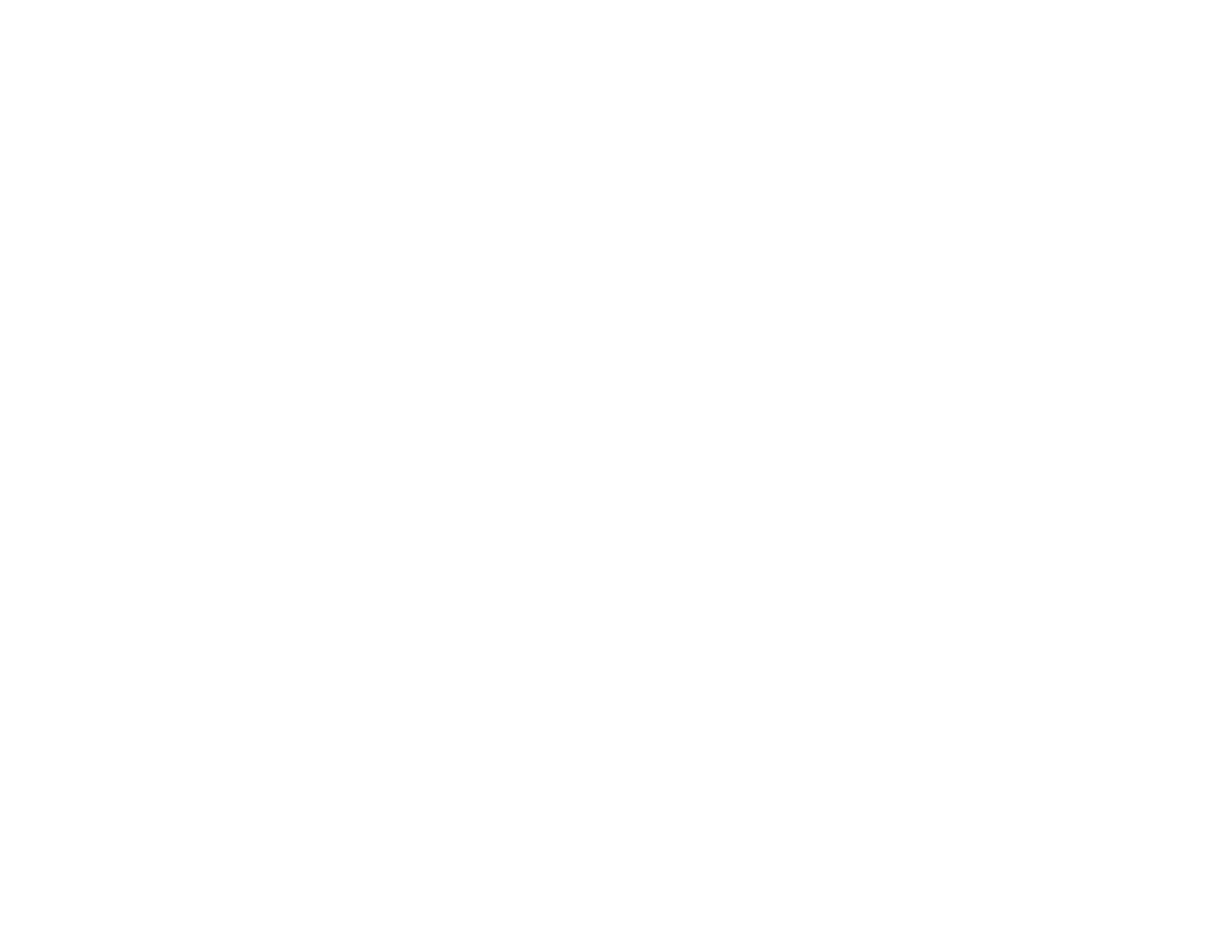18
Using the Epson Smart Panel Mobile App
Use this free Apple and Android app to scan with networked Epson products (DS-575W II).
1. Connect your product to your wireless network. See the link below.
2. Visit epson.com/connect (U.S), epson.ca/connect (Canada), or latin.epson.com/connect
(Caribbean) to learn more about Epson Smart Panel and check the compatibility of your mobile
device.
3. Download Epson Smart Panel from the Apple App Store or Google Play.
4. Connect your mobile device to the same wireless network as your product.
5. Open Epson Smart Panel and select your Epson product, if necessary.
Now you are ready to scan with your mobile device and your Epson product.
Parent topic: Scanner Basics
Related tasks
Setting Up Network Scanning