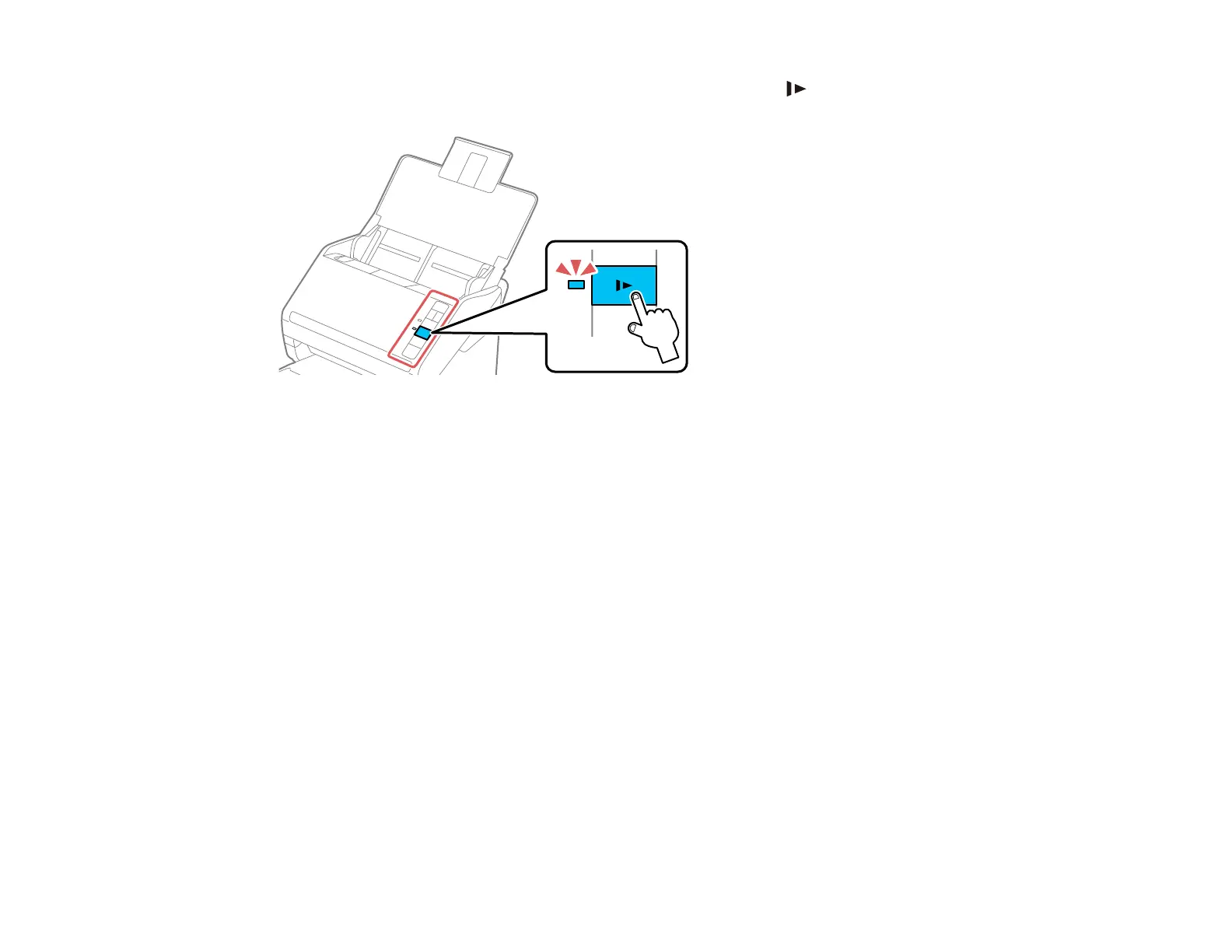26
9. If scanning thin or wrinkled paper causes paper jams, press the slow mode button once before
scanning to slow down the feeding speed; press it again to return to normal speed.
If a paper feed error is detected, the Paper Protection feature stops the scanning process automatically
to reduce damage to the original. To change the Paper Protection detection level, open the Epson Scan
2 Utility, click on the Scanner Setting tab, and select the desired level from the Paper Protection drop-
down list.
Note: The Paper Protection feature does not prevent all documents from being damaged. Paper feed
errors may not be detected depending on the paper feeding conditions.
Loading Multiple Sizes of Originals in the Input Tray
Original Document Specifications
Parent topic: Loading Originals
Related references
Original Document Specifications
Related topics
Scanning
Loading Multiple Sizes of Originals in the Input Tray
You can load originals of different sizes, paper types, and thicknesses at one time in the input tray. Just
make sure they meet the original document specifications.