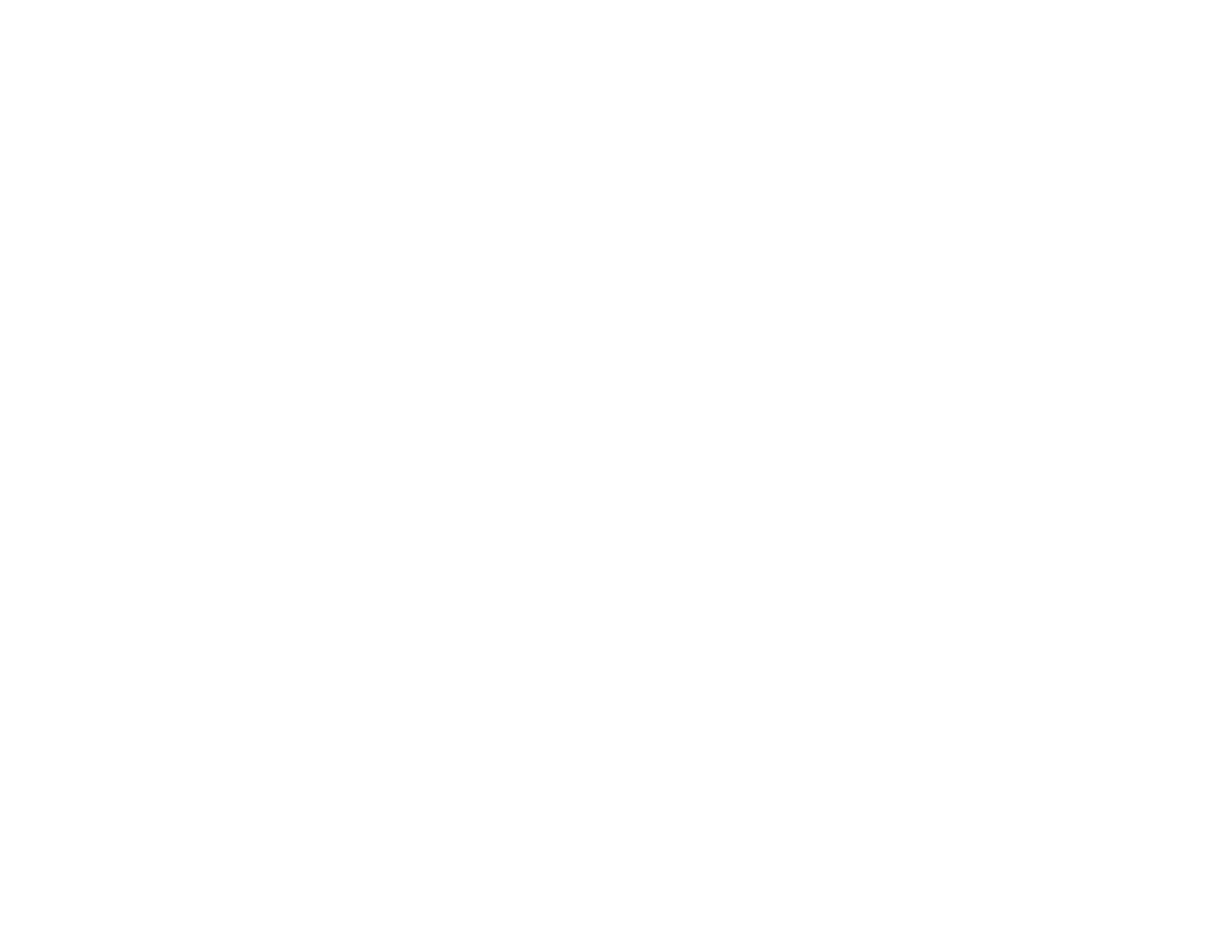148
• Do not press with too much force on the original or the document cover.
Keep the document cover closed to prevent dirt or dust from getting inside.
Parent topic: Solving Flatbed Scanner Dock Problems
Back of Original Image Appears in Scanned Document
If an image from the back of a thin original appears in your scanned image, try the following solutions:
• Place a piece of black paper on the back of the original and scan it again.
• Make sure you selected the correct Image Type setting for your original and select the Text
Enhancement setting in Epson Scan 2. You can also select the Remove Background setting in
Epson Scan 2.
• Adjust the Brightness setting in Epson Scan 2.
Parent topic: Solving Flatbed Scanner Dock Problems
Related references
Image Format Options
Related tasks
Scanning in Epson Scan 2
Uninstall Your Scanner Software
If you have a problem that requires you to uninstall and re-install your software, follow the instructions for
your operating system.
Uninstalling Scanner Software - Windows
Uninstalling Scanner Software - Mac
Parent topic: Solving Problems
Uninstalling Scanner Software - Windows
You can uninstall and then re-install your scanner software to solve certain problems.
1. Exit all applications currently running on your computer.
2. Turn off the scanner.
3. Disconnect any interface cables.