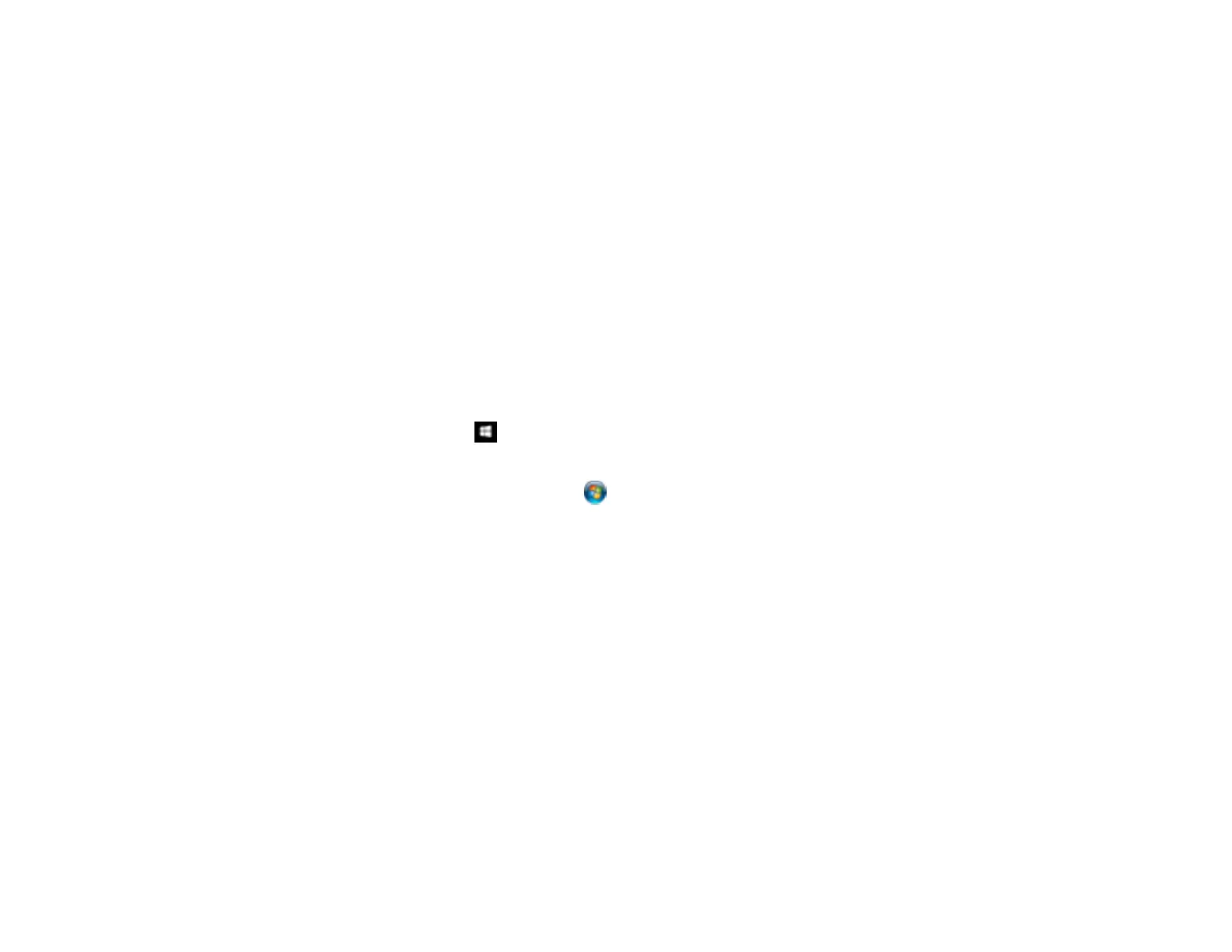54
4. Select the link below to set up network scanning. You must set up network scanning to connect your
computer and wireless scanner.
Parent topic: Wi-Fi Protected Setup (WPS)
Related tasks
Setting Up Network Scanning
Setting Up Network Scanning
You can set up network scanning to your scanner through a direct connection to your scanner.
First, manually configure your scanner to connect to your network. Then follow the instructions here to
set up your computer for network scanning using the Epson Scan 2 Utility. Your scanner must be turned
on and connected to the network.
Note: Make a note of the IP address or host name of the scanner so you can enter it in these steps.
1. Do one of the following to start the Epson Scan 2 Utility:
• Windows 10: Click > EPSON > Epson Scan 2 Utility.
• Windows 8.x: Navigate to the Apps screen and select Epson Scan 2 Utility.
• Windows (other versions): Click or Start > All Programs or Programs > EPSON > Epson
Scan 2 > Epson Scan 2 Utility.
• Mac: Open the Applications folder, click Epson Software, and click Epson Scan 2 Utility.
2. Select Settings from the Scanner drop-down list.