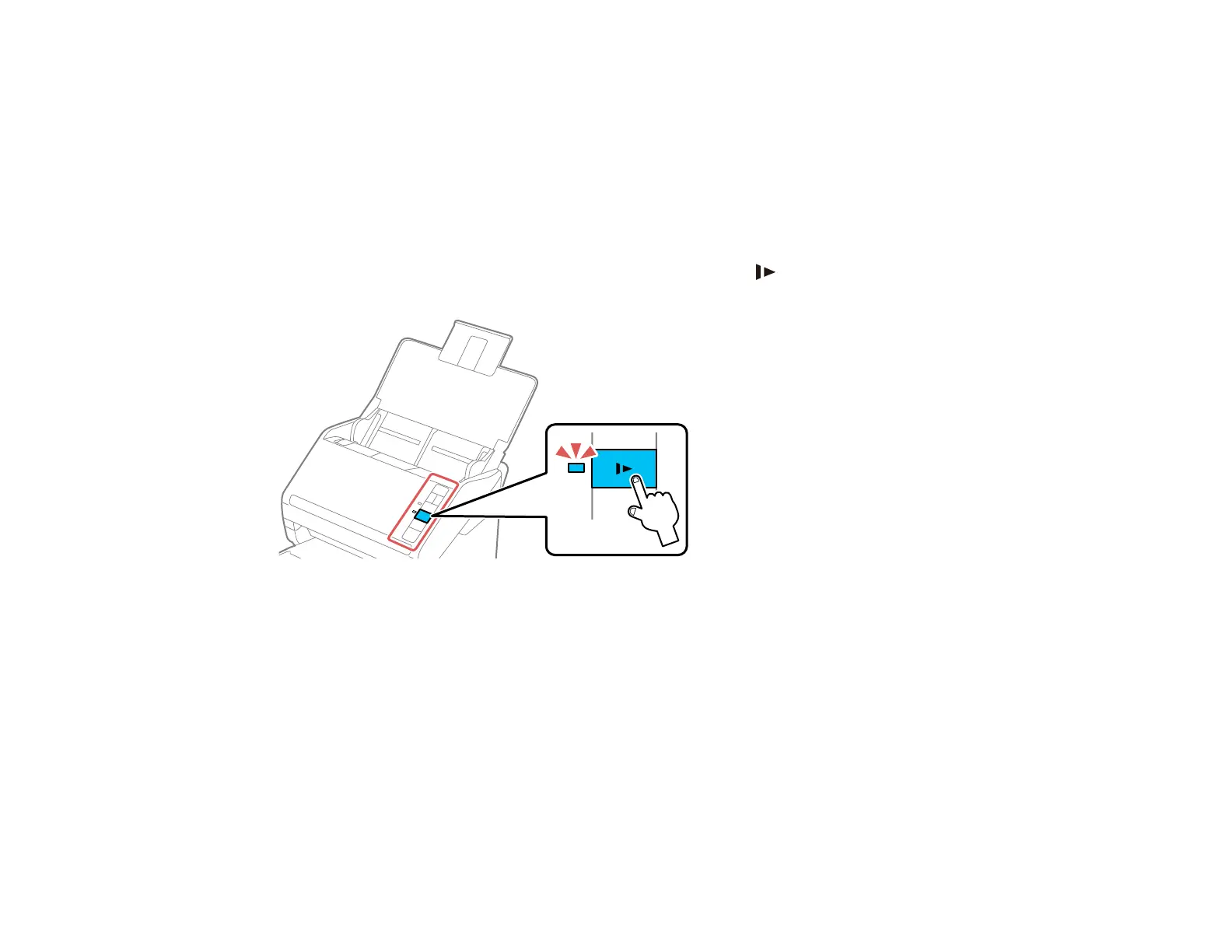29
5. Slide the edge guides against the edges of the widest original.
6. If necessary during scanning, adjust the position of the stopper on the output tray extension to fit the
ejected originals.
Note: If thicker paper does not eject properly or falls from the output tray, push in the output tray and
allow the originals to eject freely onto the surface below the scanner. If the scanned images are
affected by the originals ejecting below the scanner, try placing the scanner on the edge of a table
where the ejected originals can drop freely.
If scanning thin or wrinkled paper causes paper jams, press the slow mode button once before
scanning to slow down the feeding speed; press it again to return to normal speed.
Parent topic: Loading Originals in the Input Tray
Related topics
Scanning
Original Document Specifications
You can load original documents that meet these specifications in your scanner.
DS-530 II/DS-575W II
