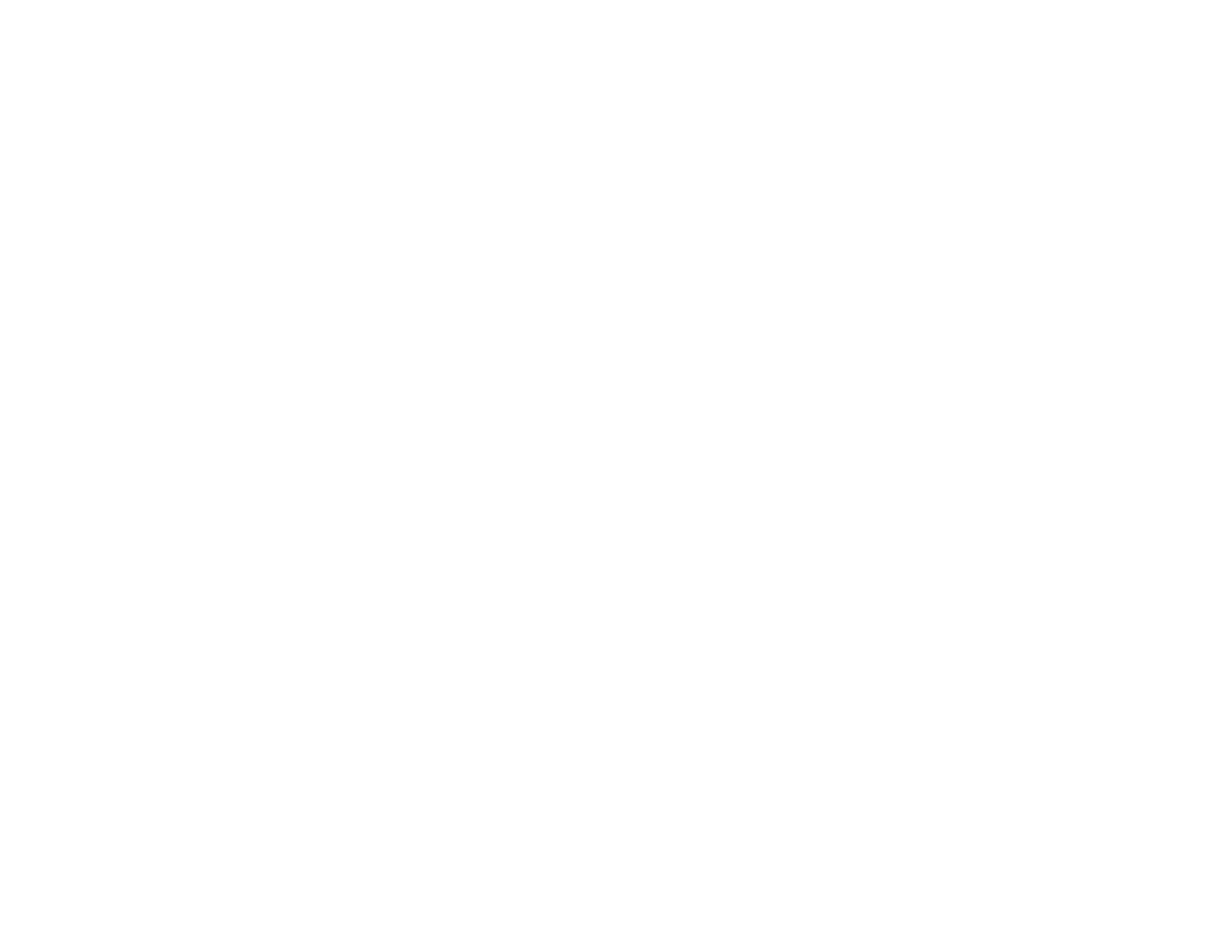96
9. Click Option to display additional settings.
10. Select any additional settings as necessary and click OK.
Note: See the help information in Document Capture Pro for details.
11. Confirm your settings and click Complete.
Your originals are saved in the Office file format you selected.
Parent topic: Scanning Special Projects
Related topics
Loading Originals
Saving a Scan as an Office Format File - Mac
You can use Document Capture (Mac) to save your scans in one of these Microsoft Office file fomats:
Microsoft Word (.docx) and Microsoft Excel (.xlsx).
Note: The settings may vary, depending on the software version you are using. See the Help information
in Document Capture for details.
1. Load your original in the product for scanning.
2. Open the Applications folder, open the Epson Software folder, and select Document Capture.
