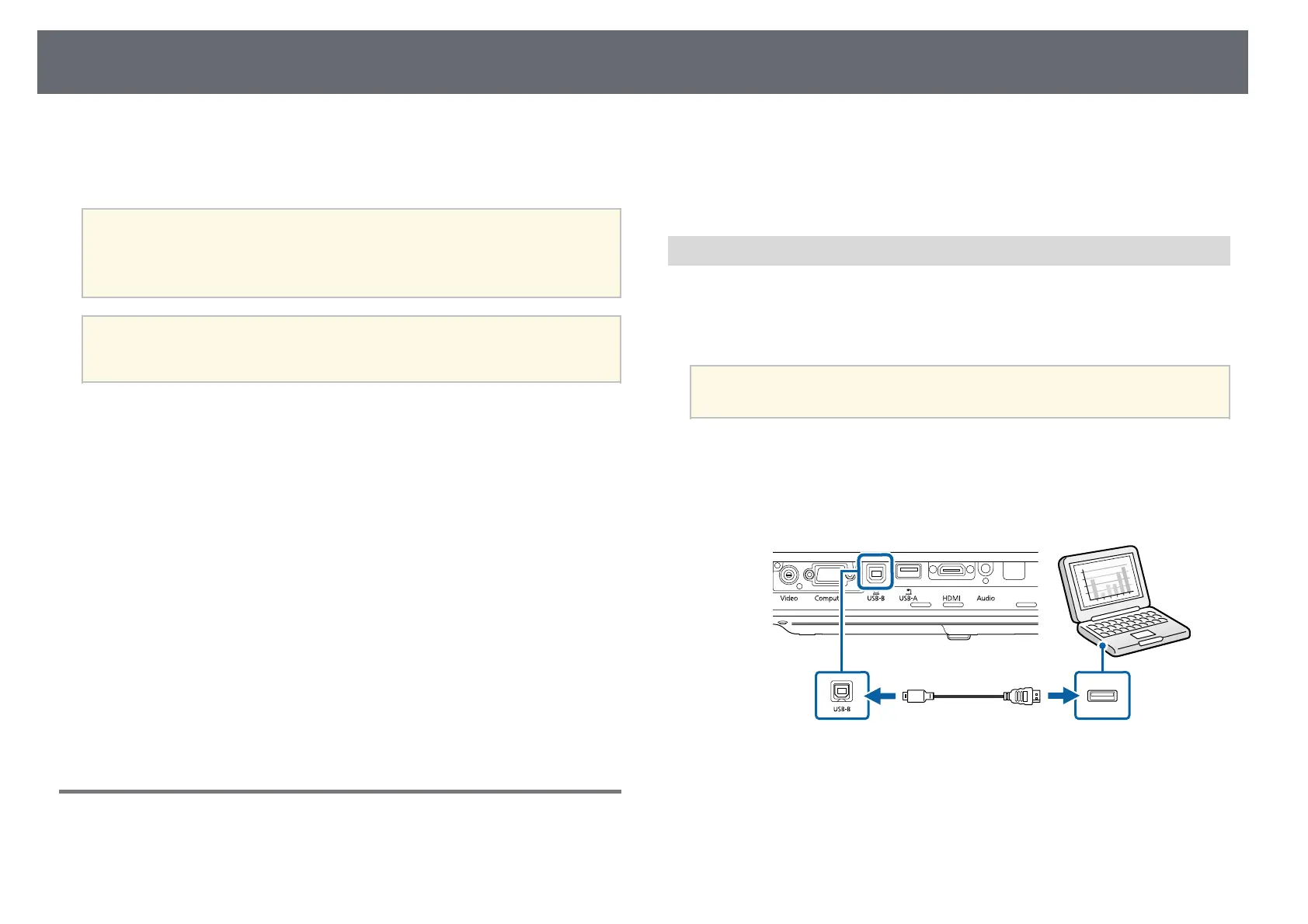Projector Connections
20
You can connect the projector to a variety of computer, video, and audio
sources to display presentations, movies, or other images, with or without
sound.
Attention
Check the shape and orientation of the connectors on any cable you plan to
connect. Do not force a connector into a port if it does not fit. The device or your
projector could be damaged or could malfunction.
a
See the Quick Start Guide for a list of cables supplied with your
projector. Purchase optional or commercially available cables when
necessary.
• Connect a computer that has a USB port, standard video output (monitor)
port, or HDMI port.
• For video projection, connect devices such as DVD players, gaming
consoles, digital cameras, and smartphones with compatible video output
ports.
• If your presentation or video includes sound, you can connect audio input
cables.
• For slide shows or presentations without a computer, you can connect USB
devices (such as a flash drive or camera) or the optional Epson document
camera.
gg Related Links
• "Connecting to a Computer" p.20
• "Connecting to Smartphones or Tablets" p.22
• "Connecting to Video Sources" p.23
• "Connecting to External USB Devices" p.25
• "Connecting to a Document Camera" p.26
Connecting to a Computer
Follow the instructions in these sections to connect a computer to the
projector.
gg Related Links
• "Connecting to a Computer for USB Video and Audio" p.20
• "Connecting to a Computer for VGA Video and Audio" p.21
• "Connecting to a Computer for HDMI Video and Audio" p.22
Connecting to a Computer for USB Video and Audio
If your computer meets the system requirements, you can send video and
audio output to the projector through the computer's USB port. This function
is called USB Display. Connect the projector to your computer using a USB
cable.
a
• If you use a USB hub, the connection may not operate correctly.
Connect the USB cable directly to the projector.
a
In the projector's Extended menu, set the USB Type B setting to USB
Display.
b
Connect the cable to your projector's USB-B port.
c
Connect the other end to any available USB port on your computer.
d
Turn on the projector and your computer.
e
Do one of the following to install the Epson USB Display software: