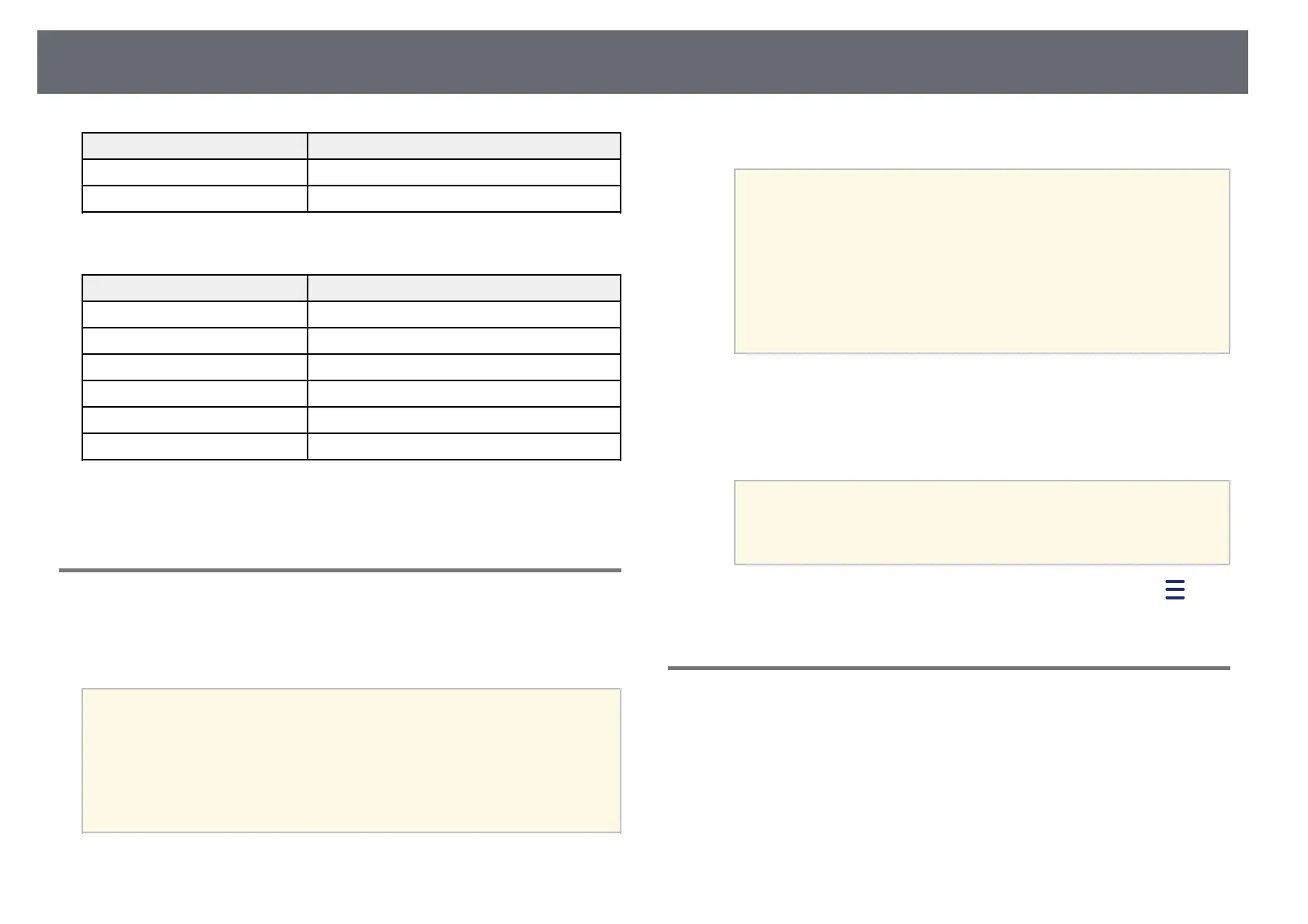Wireless Network Projection
97
Specification Description
Key length 512/1024/2048/4096 bit
Password * Up to 32 alphanumeric characters; required
CA Certificate (PEAP/PEAP-TLS/EAP-TLS/EAP-FAST)
Specification Description
Format X509v3
Extension DER/CER/PEM
Encryption RSA
Hashes MD5/SHA-1/SHA-256/SHA-384/SHA-512
Key length 512/1024/2048/4096 bit
Encoding BASE64/Binary
* You can set a password using up to 63 alphanumeric characters. However,
you need to use your Web browser to enter more than 32 characters.
Using a QR Code to Connect a Mobile Device
After selecting the wireless network settings for your projector, you can
display a QR code on the screen and use it to connect a mobile device using
the Epson iProjection app.
a
• Make sure you have installed the latest version of Epson iProjection
on your device (V1.3.0 or later supports this feature).
• You can download Epson iProjection for free from the App Store or
Google Play. Any fees incurred when communicating with the App
Store or Google Play are the responsibility of the customer.
• When using Epson iProjection in Quick connection mode, we
recommend making security settings.
a
Press the [LAN] button on the remote control.
The QR code is displayed on the projected surface.
a
• If you do not see the QR code, set the Display LAN Info.
setting to Text & QR Code in the projector's Network menu.
s Network > Network Configuration > Basic > Display
LAN Info.
• To hide the QR code, press the [Esc] button.
• When the QR code is hidden, press the [Enter] button to
display the code.
• You can also display the QR code by selecting the icon on the
Home screen.
b
Start Epson iProjection on your mobile device.
c
Read the projected QR code using Epson iProjection to connect it to
the projector.
a
To correctly read the QR code, make sure you face the screen
squarely and closely enough so that the projected code fits into
the guide of the mobile device's QR code reader. If you are too
far from the screen, the code may not be read.
When a connection is established, select Contents menu from , and
then select the file you want to project.
Using NFC to Connect an Android Device
After selecting the wireless network settings for your projector, you can
connect an Android device using NFC technology and the Epson iProjection
app (EB‑1795F/EB‑1785W/EB‑1781W).
NFC (Near Field Communication) allows you to transfer projector network
information to your device by placing the device close to the projector.
