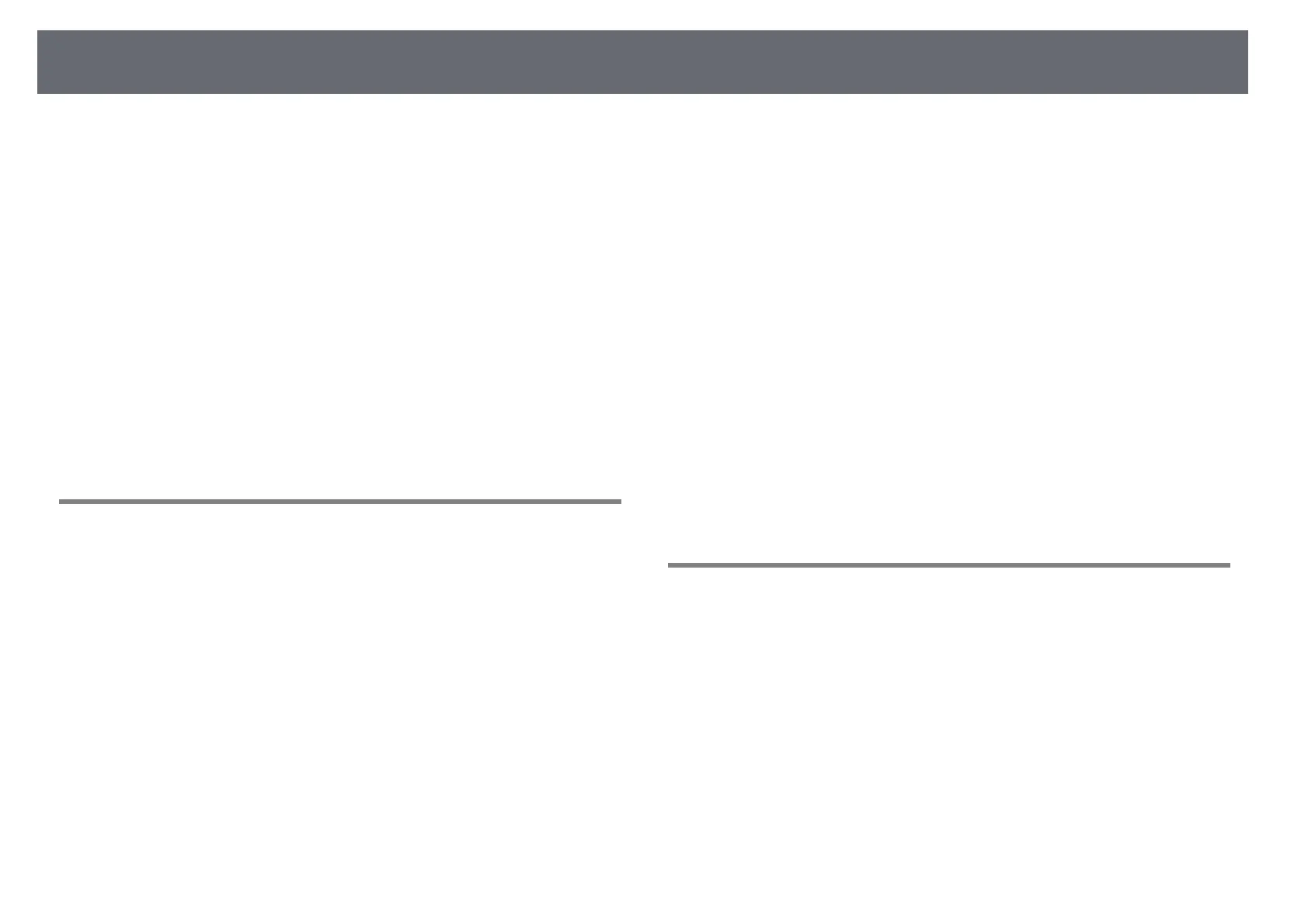Contents
3
Selecting an Image Source.............................................................. 50
Image Aspect Ratio .......................................................................... 52
Changing the Image Aspect Ratio.......................................................................................... 52
Available Image Aspect Ratios ................................................................................................. 52
Projected Image Appearance with Each Aspect Mode .................................................. 53
Color Mode ....................................................................................... 54
Changing the Color Mode ......................................................................................................... 54
Available Color Modes................................................................................................................. 54
Setting Auto Iris ............................................................................................................................. 54
Adjusting the Image Color .............................................................. 56
Adjusting the Hue, Saturation, and Brightness.................................................................. 56
Adjusting the Gamma ................................................................................................................. 57
Controlling the Volume with the Volume Buttons ....................... 60
Adjusting Projector Features 61
Projecting Two Images Simultaneously ........................................ 62
Unsupported Input Source Combinations for Split Screen Projection..................... 64
Split Screen Projection Restrictions........................................................................................ 64
Projecting a PC Free Presentation.................................................. 65
Supported PC Free File Types................................................................................................... 65
Precautions on PC Free Projection ......................................................................................... 65
Starting a PC Free Slide Show .................................................................................................. 66
Starting a PC Free PDF File Presentation ............................................................................. 67
Starting a PC Free Movie Presentation ................................................................................. 69
PC Free Display Options ............................................................................................................. 70
Controlling a Presentation with Your Hands ................................ 72
Gesture Presenter Restrictions ................................................................................................. 73
Shutting Off the Image and Sound Temporarily .......................... 75
Stopping Video Action Temporarily .............................................. 76
Zooming Images............................................................................... 77
Using the Remote Control as a Wireless Mouse............................ 78
Using the Remote Control as a Pointer.......................................... 80
Saving a User's Logo Image ............................................................ 81
Color Difference Correction when Projecting from Multiple
Projectors.......................................................................................... 83
Setting the Projector ID .............................................................................................................. 83
Selecting the Projector You want to Operate .................................................................... 83
Matching Multiple-Projector Display Quality ..................................................................... 85
Projector Security Features............................................................. 86
Password Security Types ............................................................................................................ 86
Setting a Password.................................................................................................................. 86
Selecting Password Security Types................................................................................... 87
Entering a Password to Use the Projector ..................................................................... 88
Locking the Projector's Buttons............................................................................................... 88
Unlocking the Projector's Buttons .................................................................................... 89
Installing a Security Cable.......................................................................................................... 90
Using the Projector on a Network 91
Wireless Network Projection........................................................... 92
Selecting Wireless Network Settings Manually.................................................................. 92
Selecting Wireless Network Settings in Windows ............................................................ 94
Selecting Wireless Network Settings in OS X...................................................................... 94
Setting Up Wireless Network Security................................................................................... 94
Supported Client and CA Certificates.............................................................................. 96
Using a QR Code to Connect a Mobile Device................................................................... 97
Using NFC to Connect an Android Device .......................................................................... 97
Using a USB Key to Connect a Windows Computer ........................................................ 98
Wireless Network Projection from a Mobile Device (Screen
Mirroring)........................................................................................ 100
Selecting Screen Mirroring Settings .................................................................................... 100
Connecting Using Screen Mirroring in Windows 10..................................................... 102