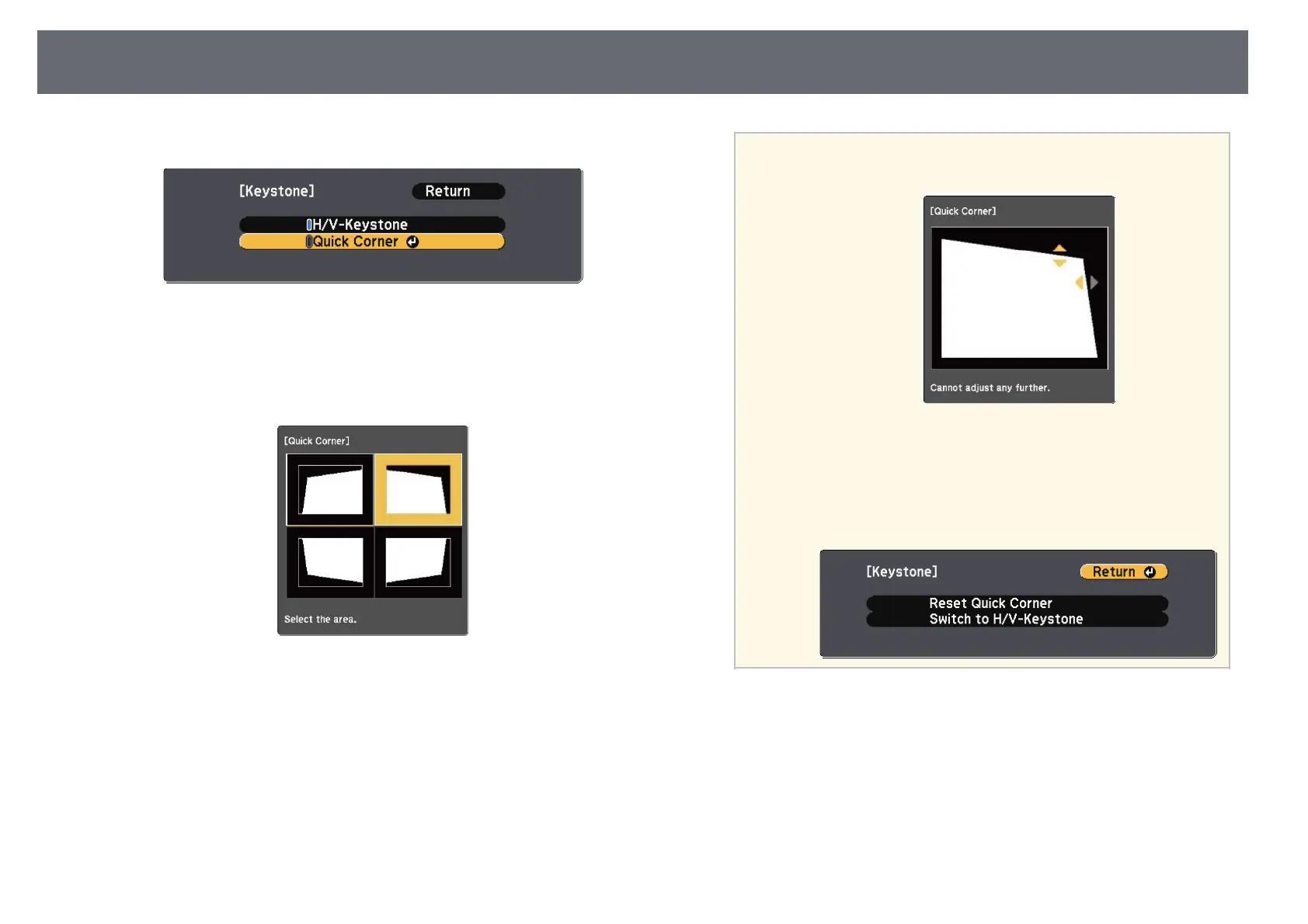Image Shape
52
e
Select Quick Corner and press [Enter]. Press [Enter] again if necessary.
You see the area selection screen.
f
Use the arrow buttons to select the corner of the image you want to
adjust. Then press [Enter].
g
Press the arrow buttons to adjust the image shape as necessary.
To return to the area selection screen, press [Enter].
a
• If you see this screen, you cannot adjust the shape any further
in the direction indicated by the gray triangle.
• To reset the Quick Corner corrections, hold down [Esc] for
about 2 seconds while the Quick Corner adjustment screen is
displayed, and select Reset Quick Corner. Select Switch to
H/V-Keystone to switch the image shape correction method to
H/V-Keystone.
h
Repeat steps 6 and 7 as needed to adjust any remaining corners.
i
When you are finished, press [Esc].
The Keystone setting is now set to Quick Corner in the projector's Settings
menu. The next time you press the keystone adjustment buttons on the
control panel, the area selection screen is displayed.