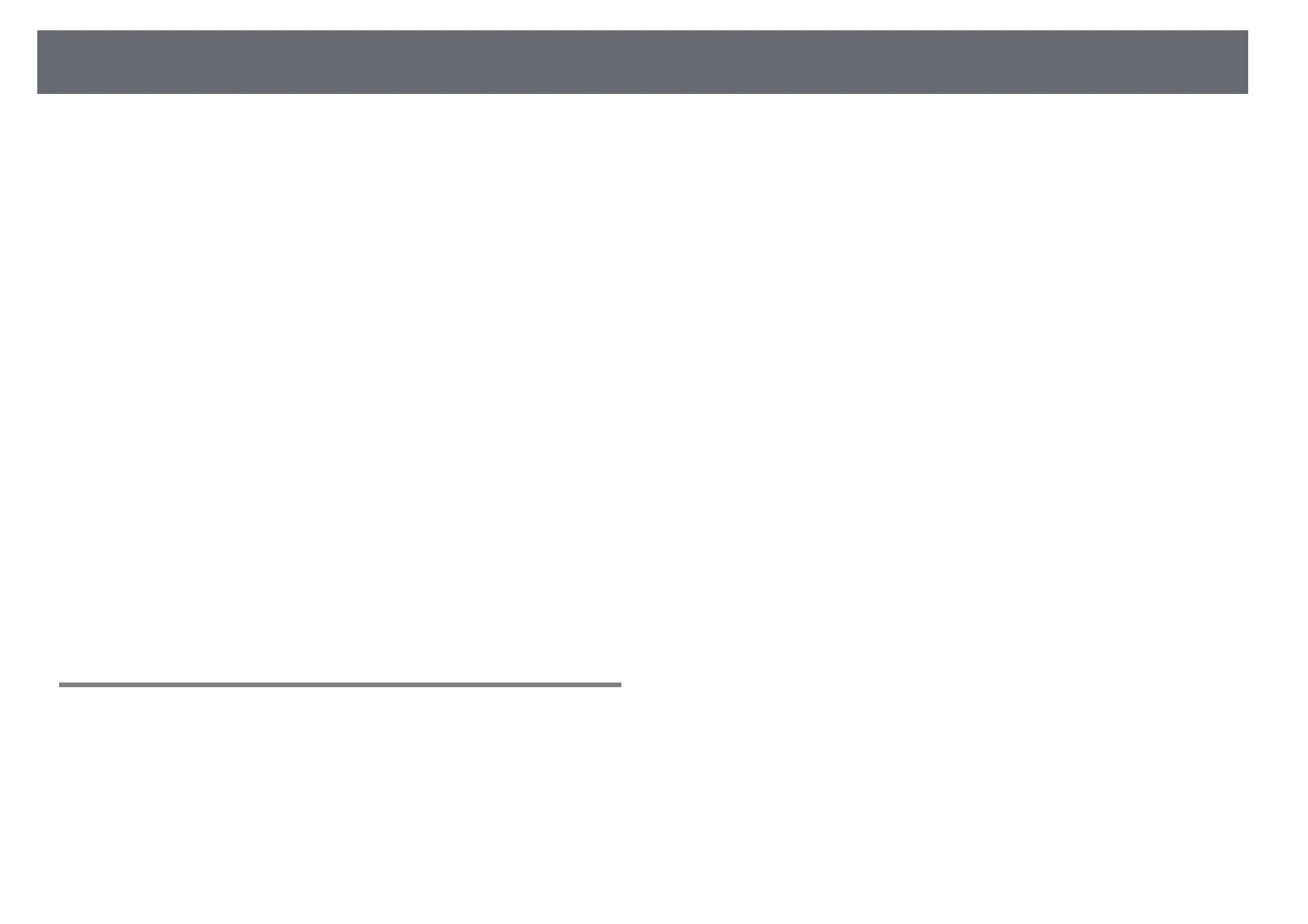Contents
3
Adjusting the Image Height............................................................ 54
Image Shape..................................................................................... 55
Correcting the Image Shape with the Keystone Buttons .............................................. 55
Correcting the Image Shape with Quick Corner ............................................................... 56
Correcting Image Shape with Curved Surface................................................................... 58
Loading Image Shape Setting from Memory ............................................................... 60
Resizing the Image with the Buttons ............................................. 62
Adjusting the Image Position ......................................................... 63
Selecting an Image Source.............................................................. 64
Image Aspect Ratio .......................................................................... 66
Changing the Image Aspect Ratio.......................................................................................... 66
Available Image Aspect Ratios ................................................................................................. 66
Projected Image Appearance with Each Aspect Mode .................................................. 67
Color Mode ....................................................................................... 68
Changing the Color Mode ......................................................................................................... 68
Available Color Modes................................................................................................................. 68
Setting Auto Iris ............................................................................................................................. 68
Adjusting the Image Color .............................................................. 70
Adjusting the Hue, Saturation, and Brightness.................................................................. 70
Controlling the Volume with the Volume Buttons ....................... 72
Using the Interactive Features 73
Interactive Feature Modes .............................................................. 74
Preparing Before Using Interactive Features................................ 75
Safety Instructions for Interactive Features......................................................................... 75
Using the Interactive Pens ......................................................................................................... 75
Pen Calibration ......................................................................................................................... 77
Calibrating Automatically..................................................................................................... 77
Calibrating Manually .............................................................................................................. 78
Using Interactive Touch Operations with Your Finger ................................................... 80
Calibrating for Touch Operations with Your Finger................................................... 82
Safety Instructions for Interactive Touch Operations................................................ 84
Laser Warning Labels ............................................................................................................. 85
Drawing on a Projected Image (Annotation Mode) ..................... 86
Using the Projected Screen as a Whiteboard (Whiteboard
Mode) ................................................................................................ 88
Control Computer Features from a Projected Screen
(Computer Interactive Mode) ......................................................... 90
Computer Interactive Mode System Requirements......................................................... 90
Using Computer Interactive Mode ......................................................................................... 91
Adjusting the Pen Operation Area ......................................................................................... 93
Installing Easy Interactive Driver on OS X............................................................................ 95
Interacting with the Screen............................................................. 96
Switching the Interactive Mode............................................................................................... 96
Annotation Mode and Whiteboard Mode Toolbars......................................................... 96
Selecting Line Width and Color ......................................................................................... 98
Selecting Whiteboard Templates ...................................................................................... 99
Bottom Toolbar for Projector Control ................................................................................... 99
Saving Drawing Content.................................................................................................... 100
Printing Drawing Content.................................................................................................. 100
Selecting Network Device Display.................................................................................. 101
Using the Interactive Features over a Network.......................... 103
Precautions when Connecting to a Projector on a Different Subnet..................... 103
Windows Pen Input and Ink Tools ............................................... 104
Enabling Windows Pen Input and Ink Features.............................................................. 104
Using Windows Pen Input and Ink Features .................................................................... 105
Interactive Features when Projecting Two Images
Simultaneously............................................................................... 106
Switching Split Screen Projection......................................................................................... 106
Selecting Split Screen Settings for the Interactive Feature ........................................ 107
Interactive Features when Projecting with Two Projectors ...... 109
Using the Interactive Features Temporarily on Only One of the Projectors........ 109