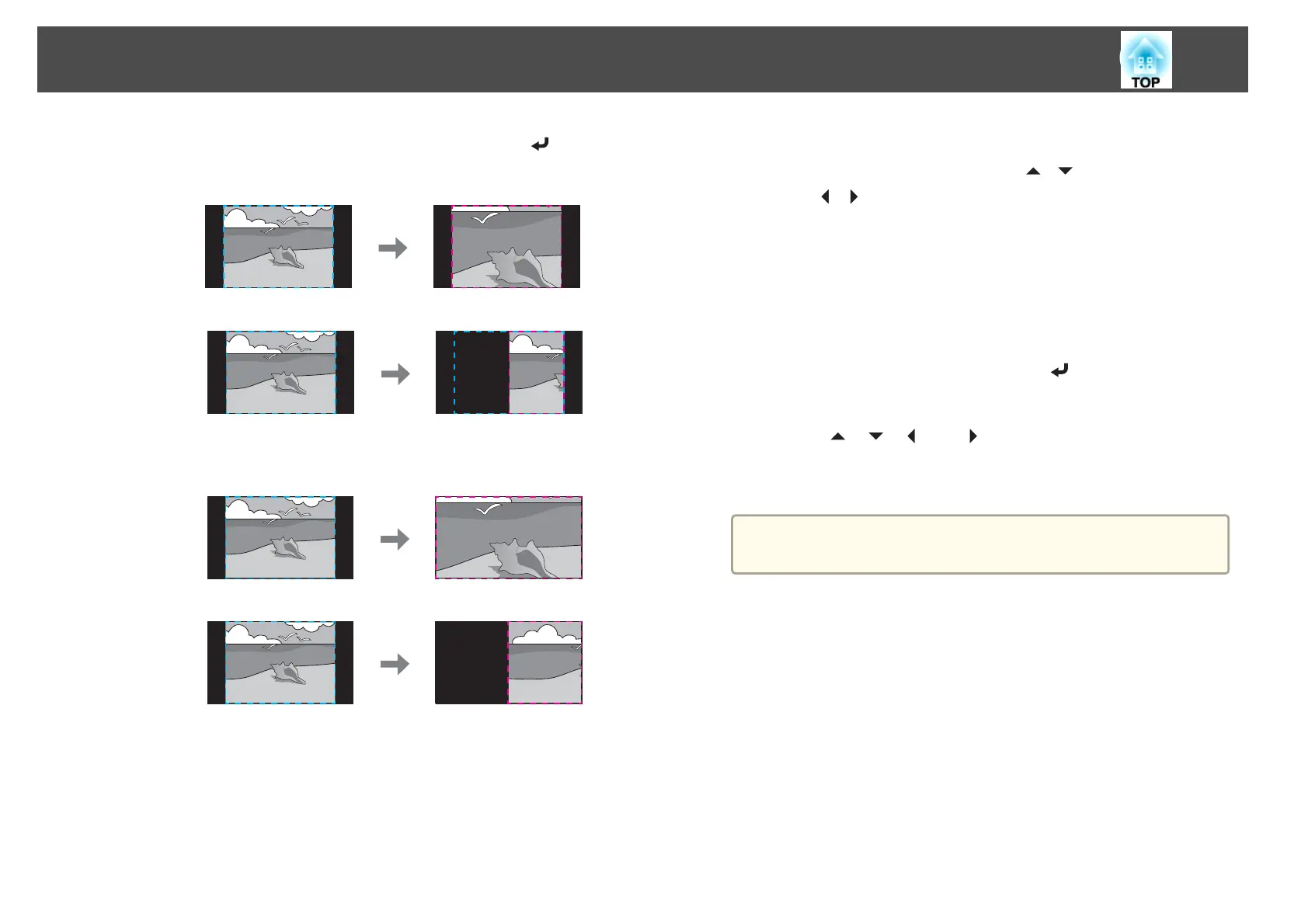(2)
Select Zoom Display or Full Display, and then press the [
] button.
Zoom Display: Adjusts according to the image currently displayed.
Enlarge
Move
Full Display: Adjusts according to the projector's panel size (the
maximum area in which an image can be displayed).
Enlarge
Move
(3) Press the [Esc] button to return to the previous screen.
f
Adjust the scale.
Select the adjustment method with the [
][ ] buttons, then adjust
using the [
][ ] buttons.
-+: Enlarges or reduces an image horizontally and vertically at the
same time.
Scale Vertically: Enlarges or reduces an image vertically.
Scale Horizontally: Enlarges or reduces an image horizontally.
g
The image is clipped and adjusted.
(1)
Select Clip Adjustment, and then press the [
] button.
If you select Clip Range, the range and coordinates of the image that the
projector will project is displayed.
(2)
Use the [
], [ ], [ ], and [ ] buttons to scroll the image.
Adjust the coordinates and size of each image while viewing the screen.
(3) Press the [Menu] button to finish making settings.
a
You can check the displayed area after clipping for the entire
image from Clip Range.
Multi-Projection Function
103
