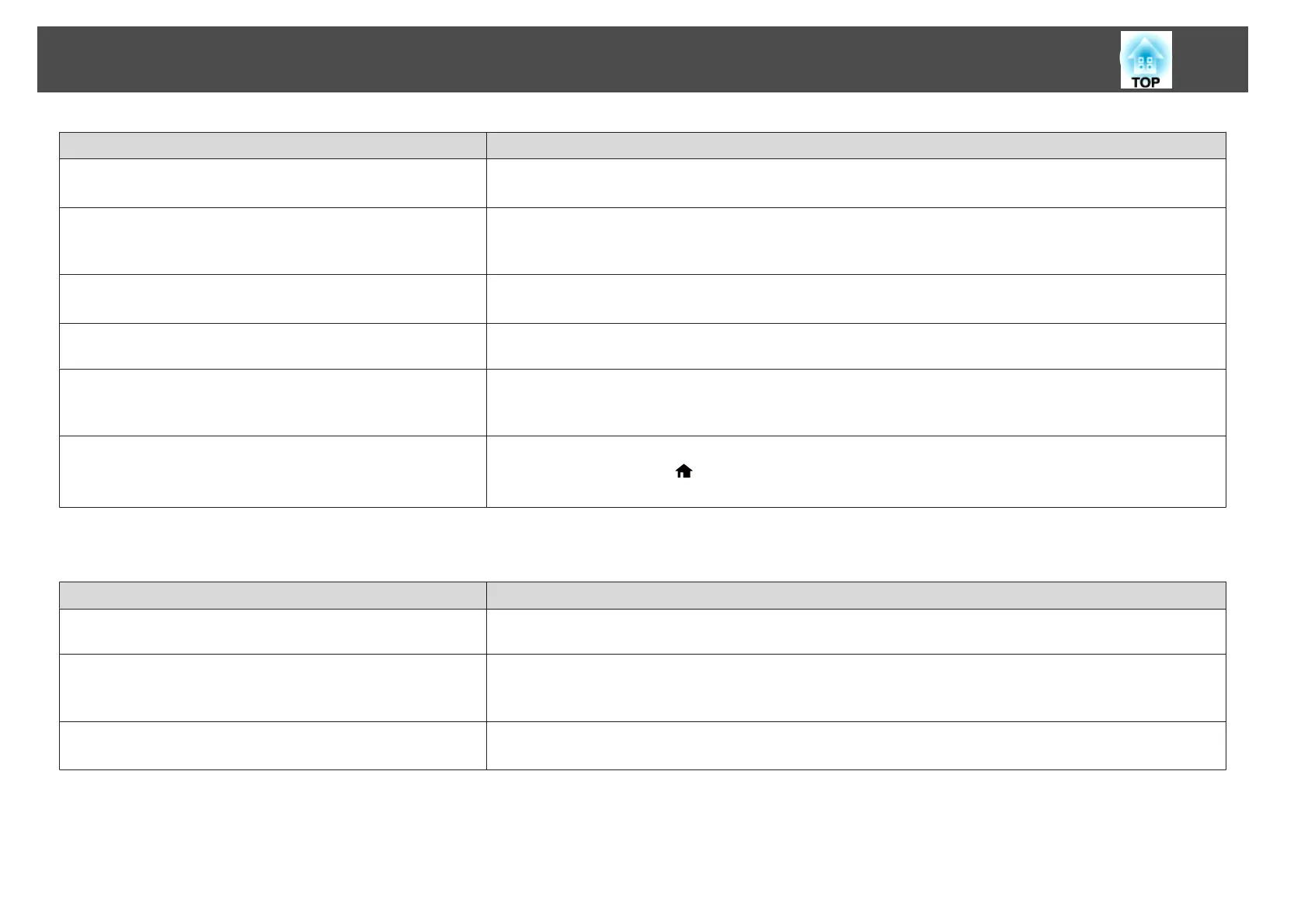Check Remedy
Are the batteries dead or have the batteries been inserted correctly? Make sure the batteries are inserted correctly or replace the batteries with new ones if necessary.
s "Replacing the remote control batteries" p.23
Are the remote control ID and the projector ID matched? Make sure the ID for the projector you want to operate and the ID for the remote control match. To operate all projectors
by remote control regardless of the ID setting, set the [ID] switch on the remote control to Off.
s "ID Settings" p.40
Does Remote Control Type match the remote control that you are
using?
Check the Remote Control Type on the configuration menu.
s Extended - Operation - Advanced - Remote Control Type p.133
Is the optional remote control cable connected to the projector's
Remote port?
When the remote control cable is connected, the projector's remote receiver is disabled. When not using the remote
control cable set, disconnect it from the Remote port.
Is Control Communications or Extron XTP set to On? The Remote port is disabled. When using the optional remote control cable set, set Control Communications or Extron
XTP to Off.
s Extended - HDBaseT p.133
Is the remote control button lock set? When the remote control button lock is set, buttons except for those needed for basic remote control operations are
deactivated. Hold down the [
] button to cancel the remote control button lock.
s "Remote control button lock" p.120
Nothing appears on the external monitor
Check Remedy
Are images input from a port other than the Computer port or
BNC port?
Only RGB signals from the Computer port or the BNC port can be displayed on an external monitor.
Are you projecting a split screen? Only RGB signals projected on the left screen from the Computer port or the BNC port can be displayed on an
external monitor.
s "Projecting Two Images Simultaneously (Split Screen)" p.104
Is the projector in standby status? Check that Standby Mode, A/V Output, and Monitor Out from the Configuration menu are set correctly.
s Extended - Standby Mode, A/V Settings p.133
Problem Solving
179
