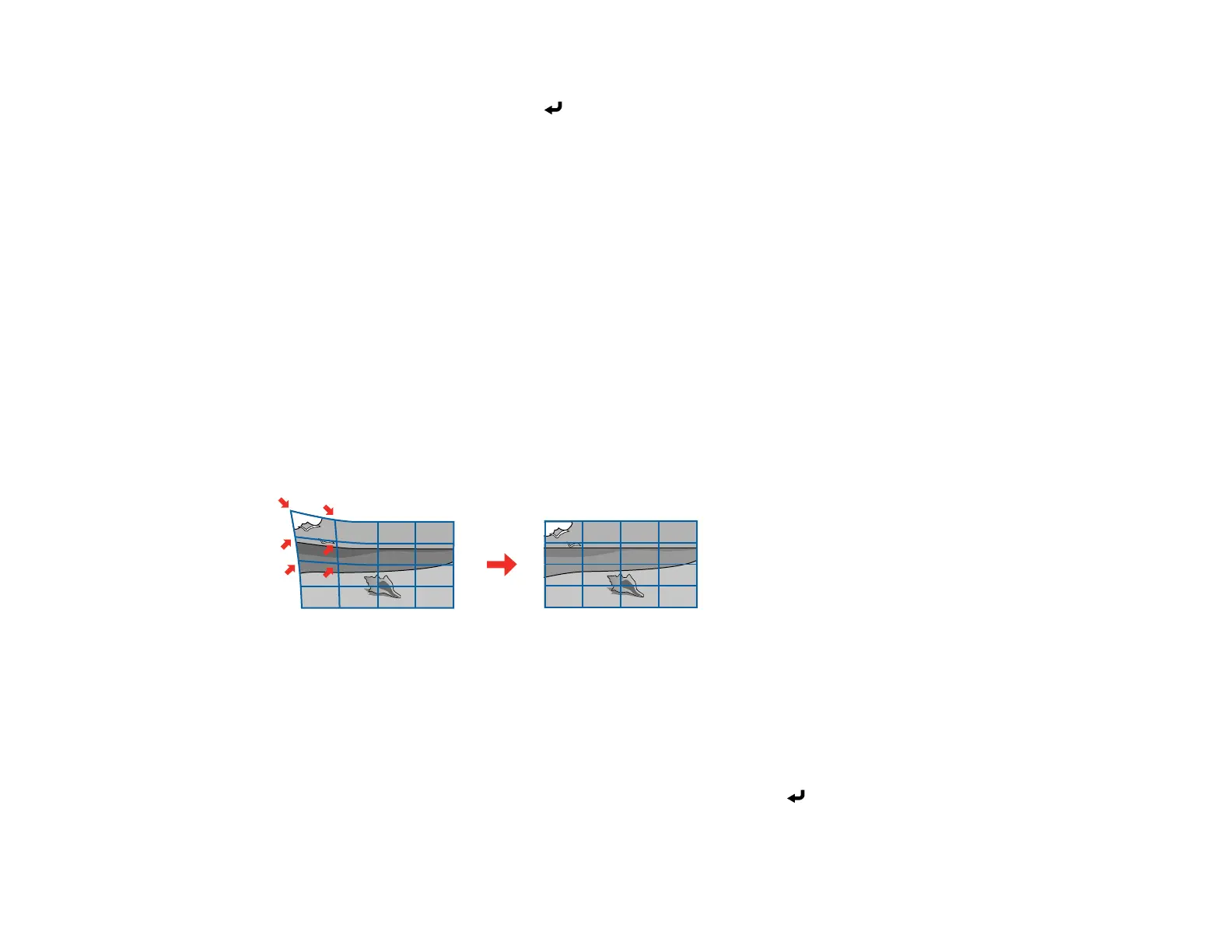111
6. Use the arrow buttons on the projector or the remote control to select the corner or side of the image
you want to adjust. Then press Enter.
Note: You can also use the numeric buttons on the remote control to adjust the image shape. If one
of the directional arrows on the screen turns gray, you cannot adjust the shape any further in that
direction.
7. Press the arrow buttons to adjust the image shape as necessary.
8. When you are finished, press Esc.
Parent topic: Image Shape
Related references
Installation Settings - Installation Menu
Related tasks
Turning On the Projector
Correcting Image Shape with Point Correction
You can use the projector's Point Correction feature to fine-tune the image shape using points on a grid.
This is useful for adjusting overlapping areas in multiple projected images that do not line up correctly.
Note: If you change the Screen Type or Screen Position settings, your image adjustments are reset.
1. Turn on the projector and display an image.
2. Press the Menu button.
3. Select Installation > Geometry Correction > Point Correction.
Note: If you see a confirmation message, select Yes and press Enter.
