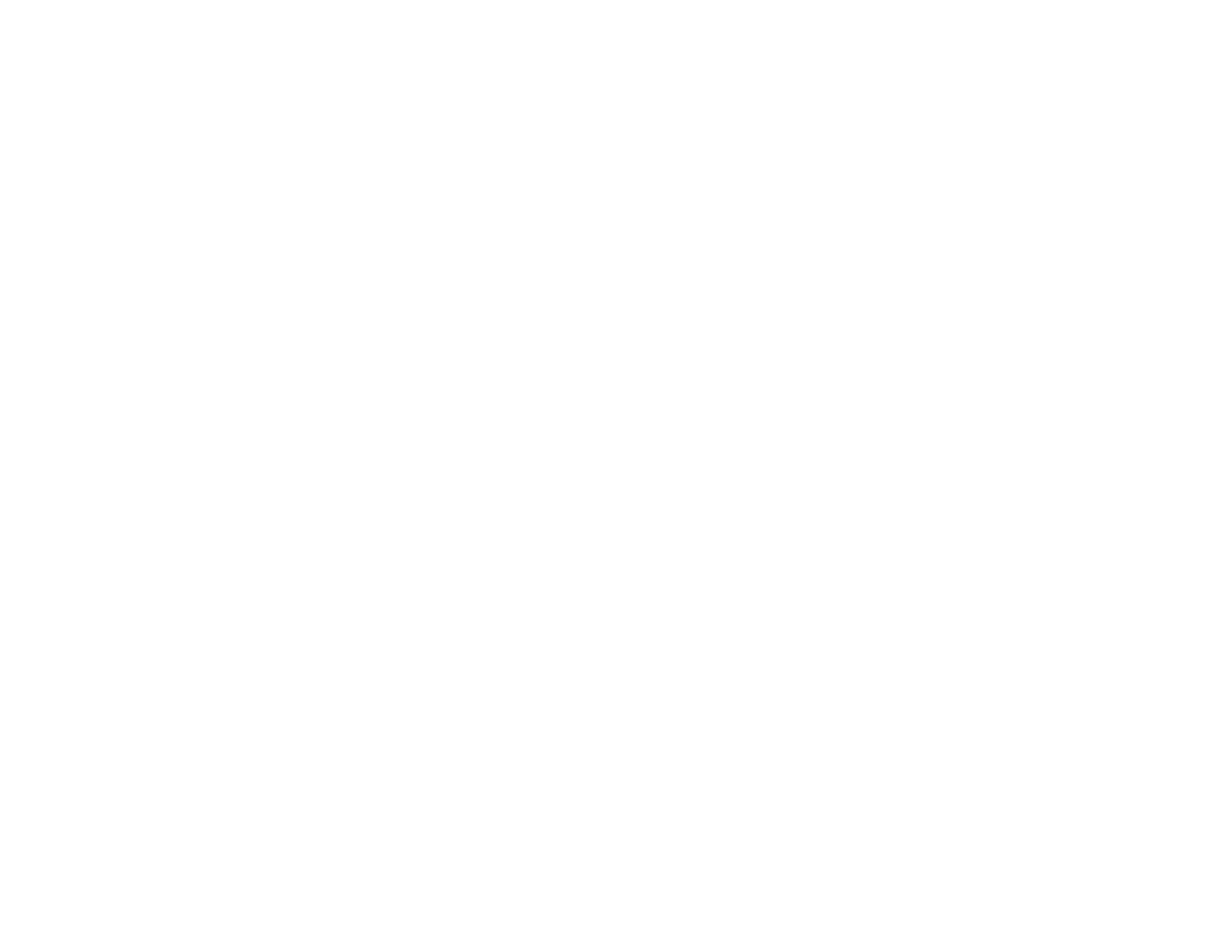269
Related references
Input Signal Settings - Signal I/O Menu
Image Quality Settings - Image Menu
Supported Video Display Formats
Related topics
Connecting to Computer Sources
Connecting to Video Sources
Solutions When the Image is Fuzzy or Blurry
If the projected image is fuzzy or blurry, try the following solutions:
• Adjust the image focus.
• Clean the projector lens.
Note: To avoid condensation on the lens after bringing the projector in from a cold environment, let the
projector warm up to room temperature before using it.
• Position the projector close enough to the screen.
• Position the projector so the keystone adjustment angle is not so wide that it distorts the image.
• Adjust the Sharpness setting in the Image menu to improve image quality.
• If you are projecting from a computer, press the Auto button on the remote control to automatically
adjust the tracking and sync. If any bands or overall blurriness remain, display a uniformly patterned
image on the screen and manually adjust the Tracking and Sync settings.
• If you are projecting from a computer, try using a lower resolution or try to match the projector's native
resolution.
Parent topic: Solving Image or Sound Problems
Related references
Image Quality Settings - Image Menu
General Projector Specifications
Related tasks
Focusing the Image Using the Focus Ring
Cleaning the Lens
