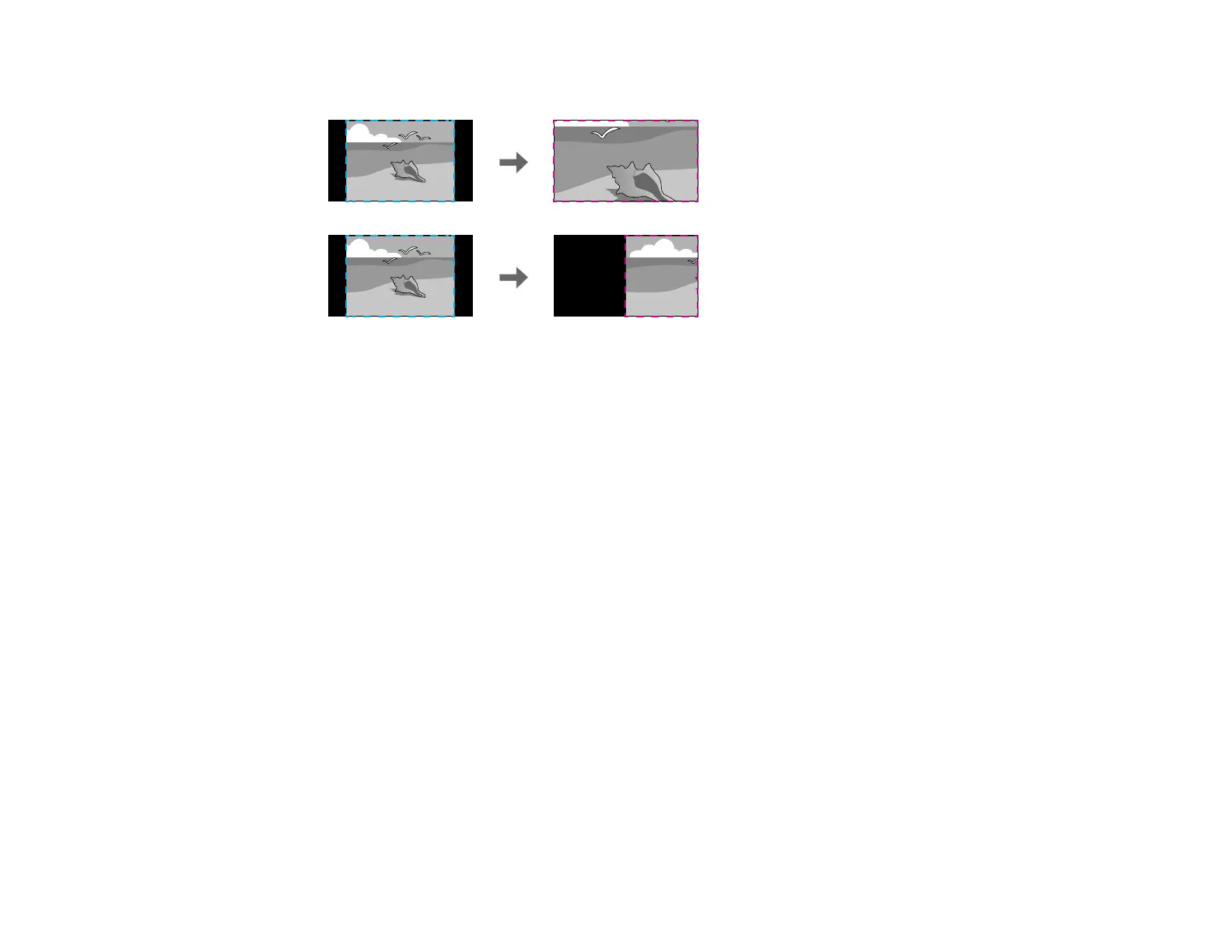177
• Full Display to adjust the image to the projector's screen size as you scale the image
6. If you selected Auto as the Scale setting, you can skip the remaining steps. If you selected Manual,
adjust each of the following options as necessary:
• Select – or + to scale the image horizontally and vertically at the same time
• Select Scale Vertically to scale the image vertically only
• Select Scale Horizontally to scale the image horizontally only
7. Select the Clip Adjustment setting and use the arrow buttons to adjust the coordinates and size of
each image as you view the screen.
8. Select the Clip Range setting to preview the area you just selected.
9. Press the Menu button to exit.
Parent topic: Using Multiple Projectors
Projecting Multiple Images Simultaneously
You can use the split screen feature to simultaneously project from two or four images from different
image sources next to each other. You can control the split screen feature using the remote control or
the projector menus.
