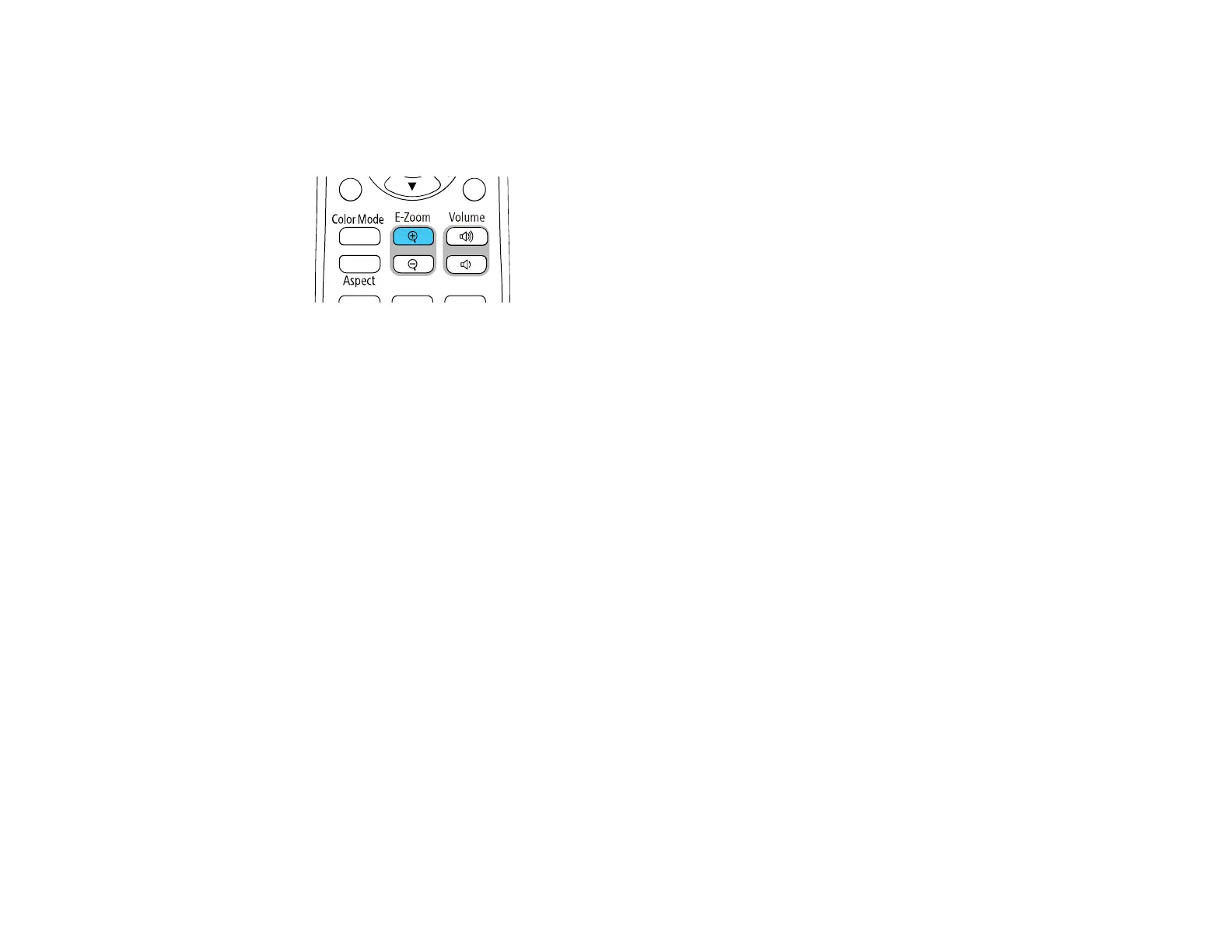156
Note: This feature is unavailable if the Scale setting in the Image menu is enabled (EB-L260F/EB-
L265F).
1. Press the E-Zoom + button on the remote control.
The center of the projected image is enlarged.
2. Use the following buttons on the remote control to adjust the zoomed image:
• Use the arrow buttons to position the image area you want to zoom into.
• Press the E-Zoom + button repeatedly to zoom into the image area, enlarging it as necessary.
• To pan around the zoomed image area, use the arrow buttons.
• To zoom out of the image, press the E-Zoom – button as necessary.
• To return to the original image size, press the Default button.
Parent topic: Adjusting Projector Features
Related references
Image Quality Settings - Image Menu
Using Multiple Projectors
You can combine the projected images from two or more projectors to create one large image. Follow
the instructions in these sections to set up and project from multiple projectors.
Note: Wait at least 30 minutes after you start projecting before adjusting the image.
Projector Identification System for Multiple Projector Control
Adjusting Color Uniformity
Configuring Tiling Manually
Blending the Image Edges
