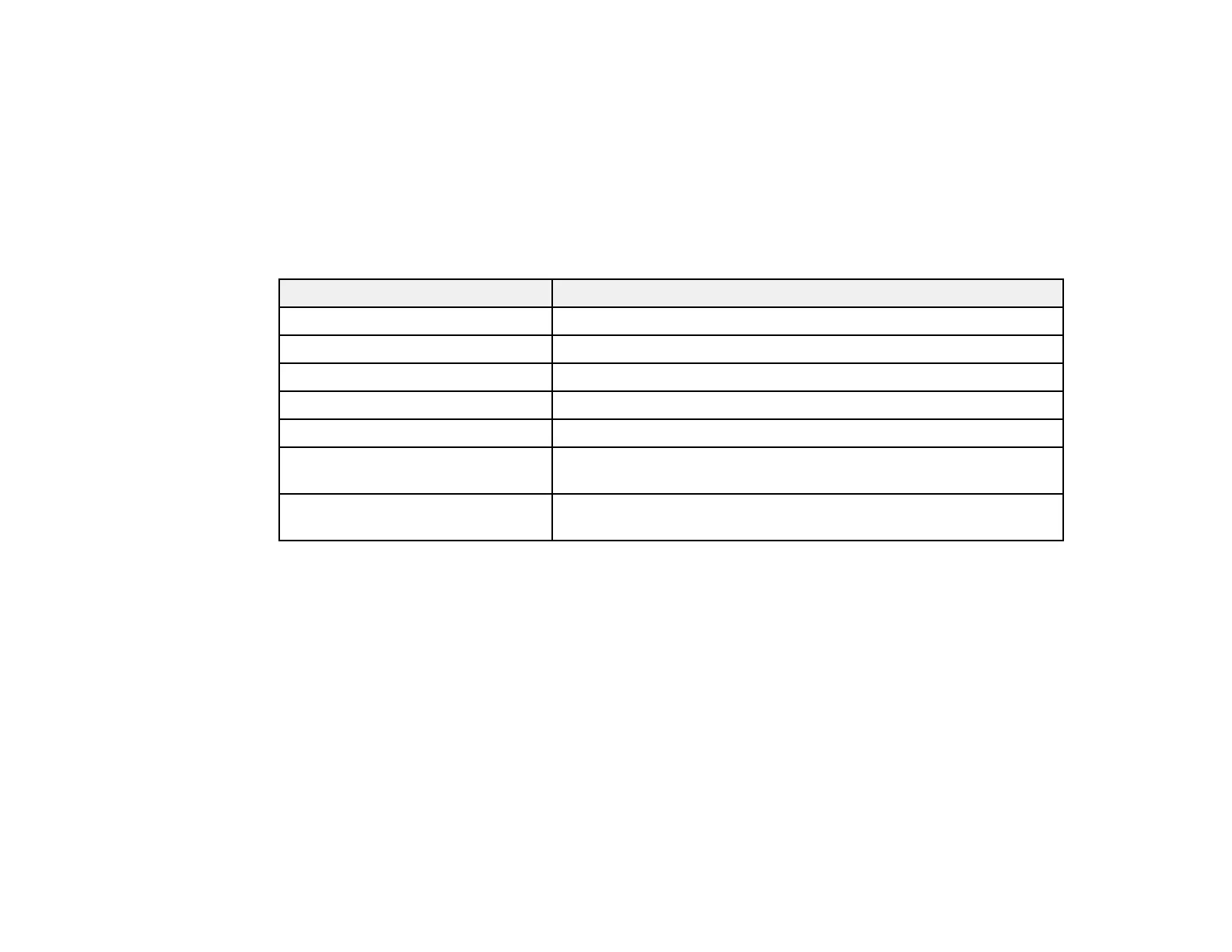125
4. To cycle through all the available Color Modes for your input signal, press the Color Mode button
repeatedly.
Parent topic: Color Mode
Related tasks
Turning On the Projector
Available Color Modes
You can set the projector to use these Color Modes, depending on the input source you are using:
Color Mode Description
Presentation Best for color presentations in a bright room
Dynamic Best for video games in a bright room
Cinema Best for movies projected in a dark room with natural tone images
sRGB Best for standard sRGB computer displays
Blackboard Best for projecting images directly on a green chalkboard
DICOM SIM (EB-L260F/EB-265F) Best for projecting X-rays and other medical images (shows clear
shadows)
Multi-Projection (EB-L260F/EB-
265F)
Best for projecting from multiple projectors (reduces the color tone
difference between images)
Note: The DICOM SIM color mode is for reference purposes only and should not be used to make
medical diagnoses.
Parent topic: Color Mode
Adjusting the Hue, Saturation, and Brightness
You can adjust the hue, saturation, and brightness settings for individual image colors.
1. Turn on the projector and switch to the image source you want to use.
2. Press the Menu button.
