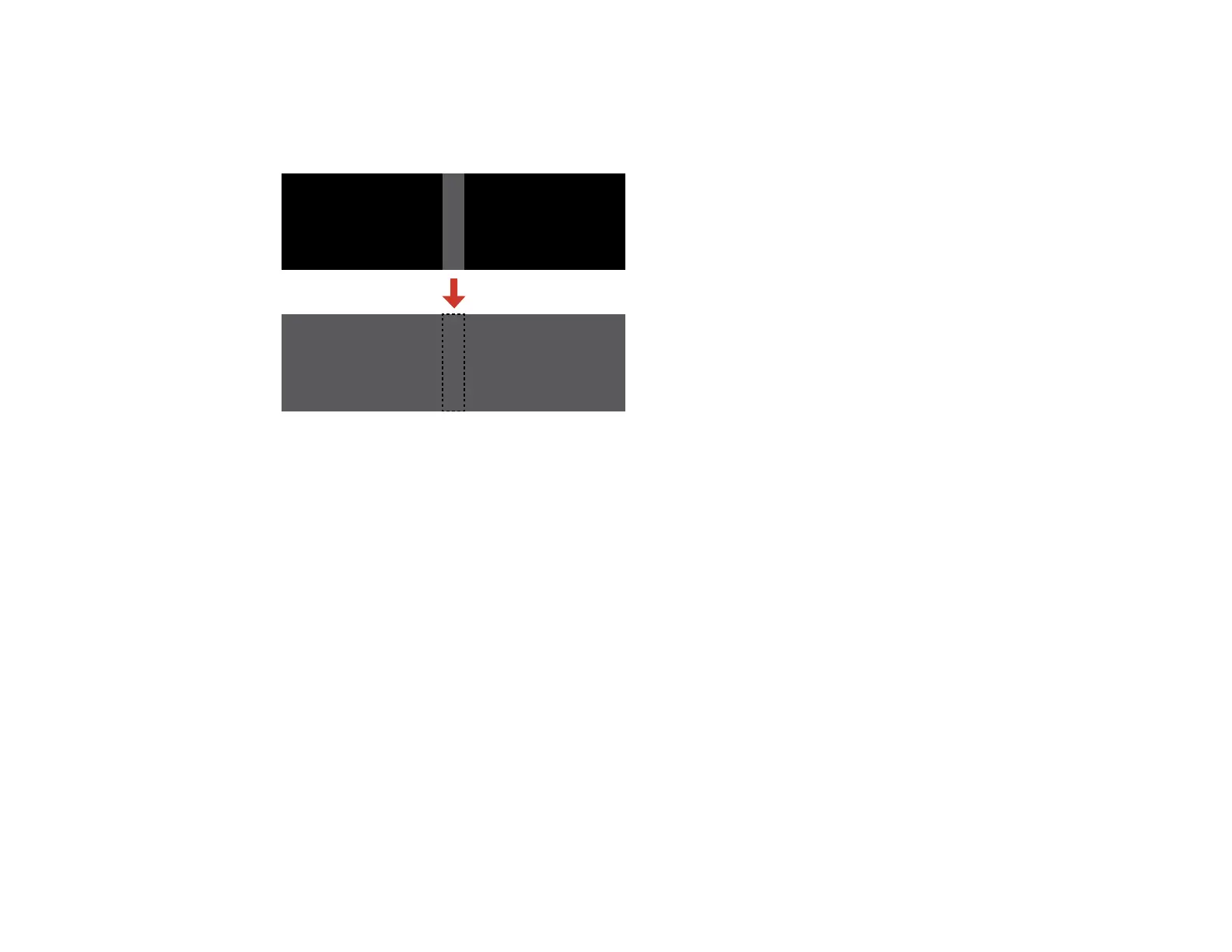204
Adjusting the Black Level
When two images overlap, the overlapping area can appear differently from the areas that do not
overlap. You can use the projector's Black Level setting to make the difference less noticeable.
You cannot adjust the Black Level setting if you are displaying a test pattern, if the Edge Blending
setting is set to Off, or no edge position is selected.
Note: You may not be able to adjust the black levels correctly if the Geometry Correction settings are
set too high. The brightness and tone of the overlapping areas may differ from the rest of the image even
after adjusting the black level.
1. Press the Menu button.
2. Select the Extended menu and press Enter.
3. Select the Multi-Projection setting and press Enter.
4. Select the Black Level setting and press Enter.
