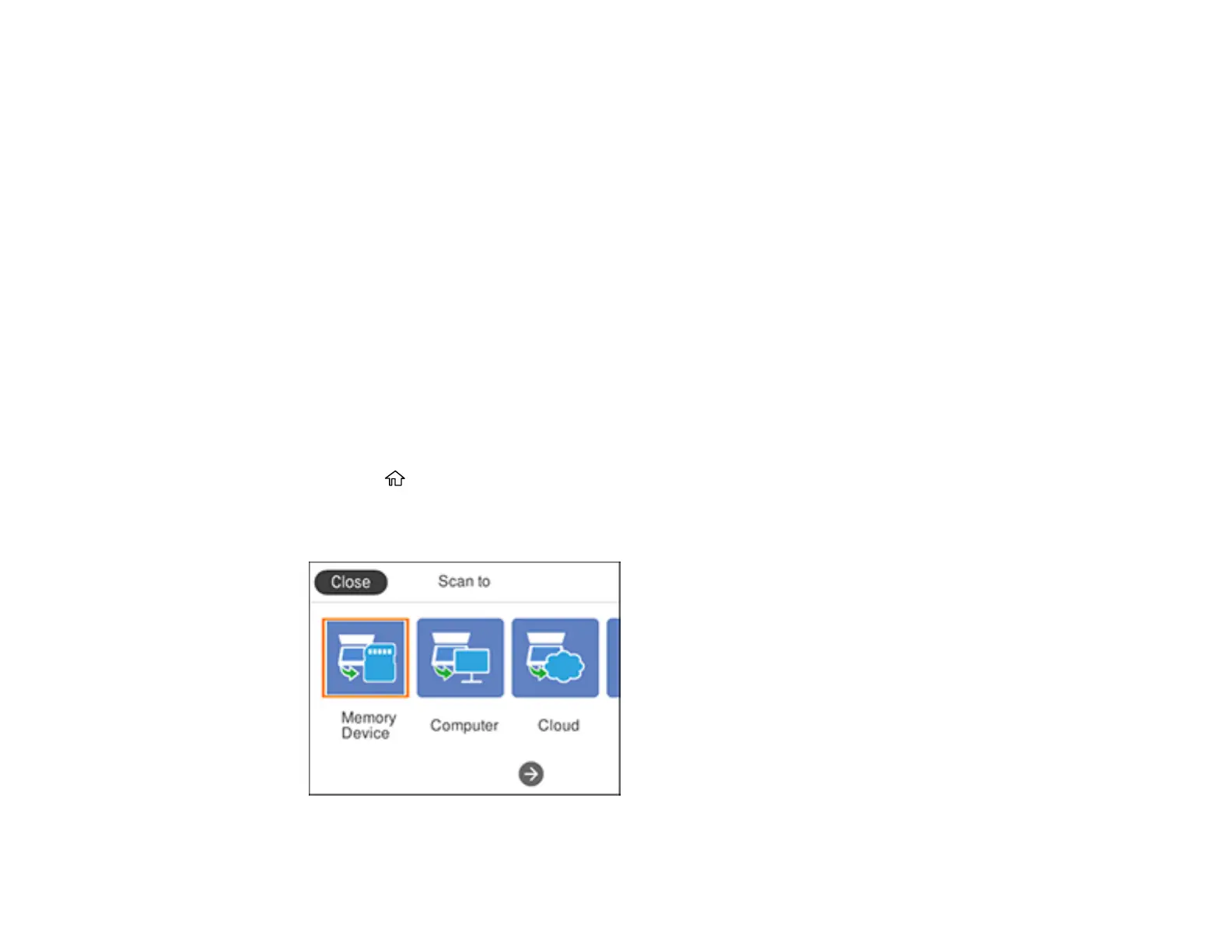128
Parent topic: Starting a Scan Using the Product Control Panel
Related references
Control Panel Scanning Options
Related tasks
Setting Up Epson Connect Services
Using Epson Scan to Cloud
Scanning Using Web Services for Devices (WSD) - Windows
You can scan originals to a computer from the product control panel using WSD (Web Services for
Devices) for network scanning in Windows 10, Windows 8.x, Windows 7, or Windows Vista (English
only).
Note: To use this feature on Windows 7 or Windows Vista, you must first set up WSD on the computer.
See Windows help for instructions.
1. Make sure you installed the product software and connected the product to your computer or
network.
2. Place your original on the product for scanning.
3. Press the home button, if necessary.
4. Select Scan.
You see a screen like this:
