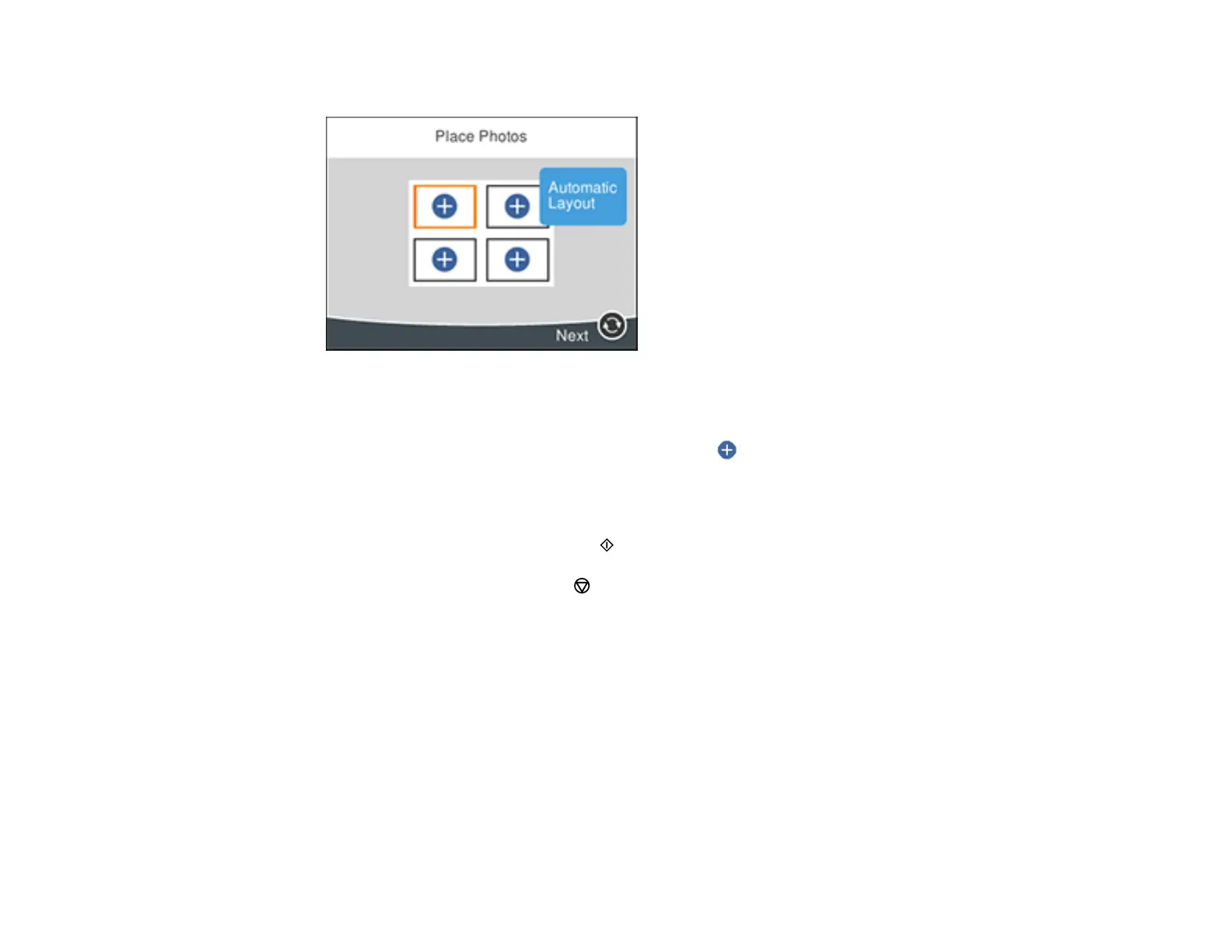173
• If you selected a multiple photo template, you see a screen like this:
• To place photos in the template automatically, select Automatic Layout, select the photos you
want to print, and select Preview and Print.
• To place photos in the layout template, select the icon and follow the instructions on the LCD
screen to select and place photos in your template.
10. When you see the Preview screen, confirm your selected photos and make any changes as
necessary.
11. When you are ready to print, press the start button.
Note: To cancel printing, press the stop button.
Parent topic: Printing from a Memory Card
Related references
Memory Card Print Settings
Related tasks
Inserting a Memory Card
Transferring Photos on a Memory Card
You can transfer photos to and from a memory card inserted into a memory card slot on your product.
Setting Up File Sharing for Photo Transfers from Your Computer
