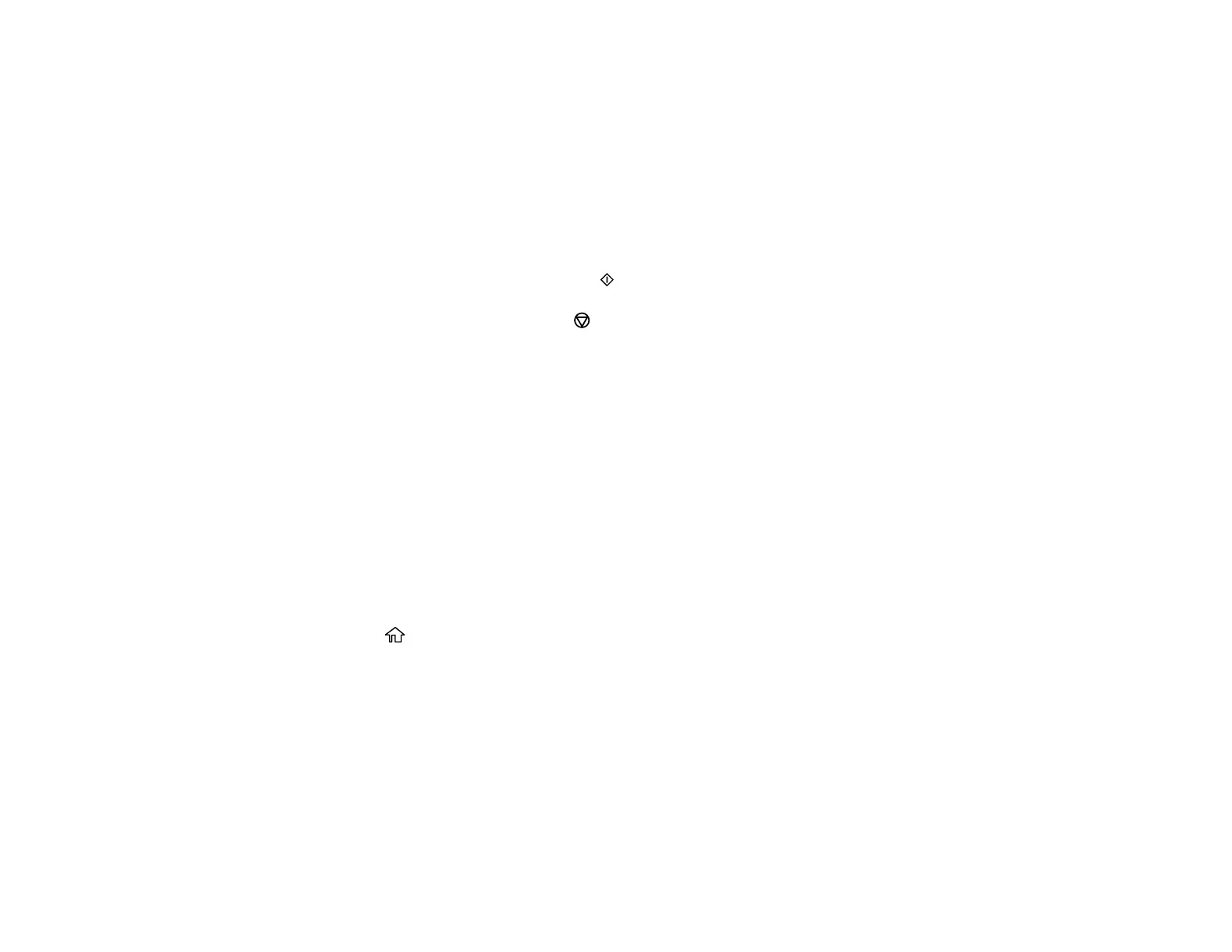178
4. Select Ruled paper.
5. Select one of the layout options.
Note: View the images for each option to preview the design layout.
6. Select your paper and print settings as necessary.
7. Press the right arrow button.
8. Press the + or – buttons to change the number of copies as necessary.
9. When you are ready to print, press the start button.
Note: To cancel printing, press the stop button.
Parent topic: Printing Personalized Projects
Related references
Memory Card Print Settings
Related tasks
Inserting a Memory Card
Printing Personalized Note Paper
You can print lined or unlined note paper with one of your own photos in the background.
1. Load plain paper in either Letter (8.5 × 11 inches [216 × 279 mm]) or A4 (8.3 × 11.7 inches
[210 × 297 mm]) size.
2. Insert a memory card into your product's memory card slot.
3. Press the home button, if necessary.
4. Select Various prints.
